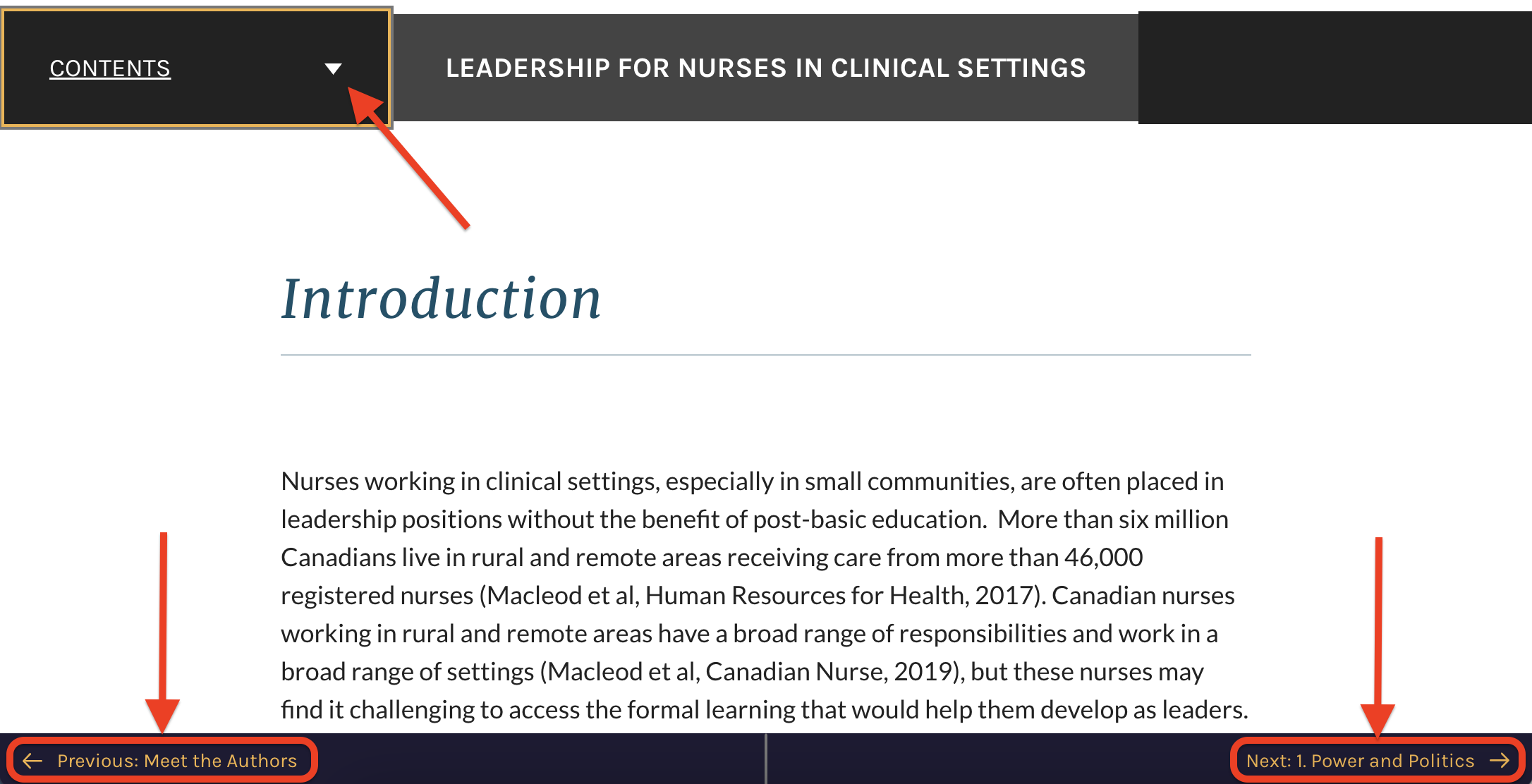About this Resource
Navigating the Modules
To navigate the modules, you may use the “Contents” drop-down menu on the left-hand side and by clicking on the “+” sign next to the module titles. Once you are in a module, you may also move through the sections by using the “Previous” and “Next” arrows at the bottom of the page (as shown in the image below). Each page will also have an up arrow at the bottom-middle to take you back to the top.
How to Navigate YouTube Videos
Full Screen
 Click this button to watch the videos in fullscreen view.
Click this button to watch the videos in fullscreen view.
Closed Captioning

All of the videos in this ebook are fully captioned. However, depending on your own personal YouTube settings, you may need to turn them on if you want to view them. To turn on closed-captioning, click on the CC button at the bottom of the video player on the video you are watching.
Autoplay
This is a reminder for those who have the Autoplay turned on in their YouTube settings that you will have to manually pause the video when it is over to avoid a new video to start playing automatically.
Note: Viewers may also need to use their discretion in stopping other YouTube content such as ads.
Reflection Exercises
You will find Reflection Exercises within some of the modules. These allow you to type directly into the eBook and then save your work in a variety of ways if you choose to. You can also choose to download the questions as a Microsoft Word document before typing your answers in if you prefer to work offline.
Check Your UnderstandingS
There are Check Your Understanding activities at the end of each section to allow you to assess your comprehension of the material.
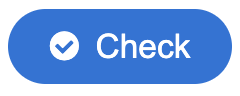 These knowledge check questions include multiple-choice, true/false, and matching questions.
These knowledge check questions include multiple-choice, true/false, and matching questions.
You will receive immediate feedback to let you know if your answer is correct. You can “Retry” these as many times as you like and “Show solution” at any time.