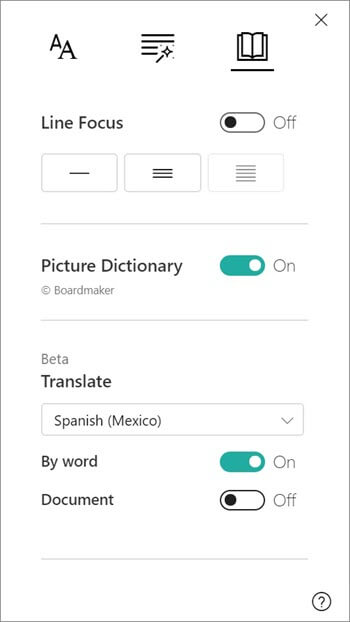43 Translator and Immersive Reader
The Immersive Reader feature can read out messages or assignment text which can be beneficial for all students. The Translate option can be utilized for individuals who may not have English as their first language.
Users can navigate to the ellipses on a message and select the “Immersive Reader” or “Translate” feature.
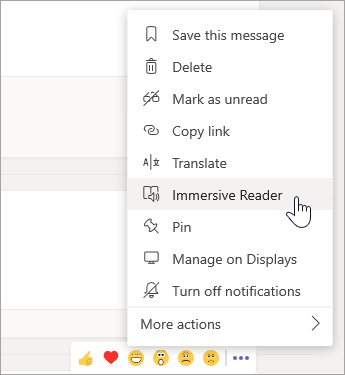
When in Immersive Reader, the text will be displayed along with the name of the sender and the time they sent the message.
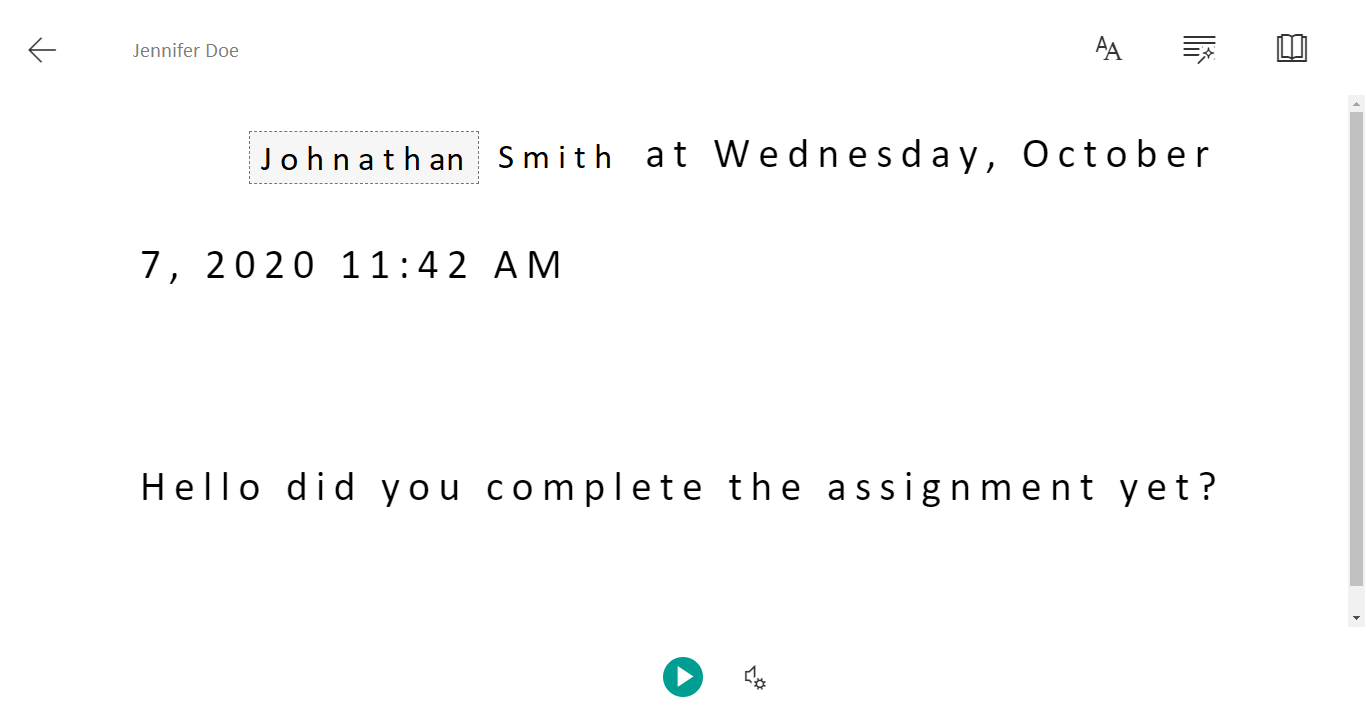
Once there, they can change the reading preferences and as well as translation of text.