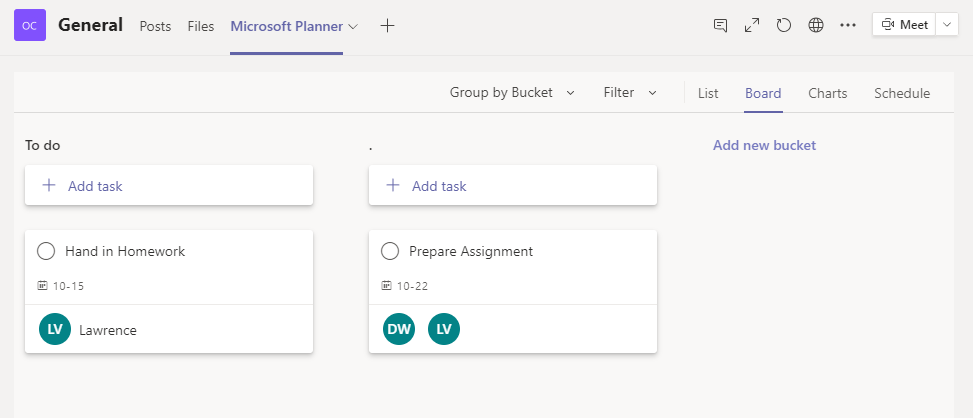47 Add Outside Apps to Teams Menus
Apps can enhance your classroom by adding functions which are not available by default. For example, by adding the “Forms” app, you can easily conduct surveys within the classroom. To add an App, go to the bottom left of your MS Teams Window, and select the “Apps” tab.
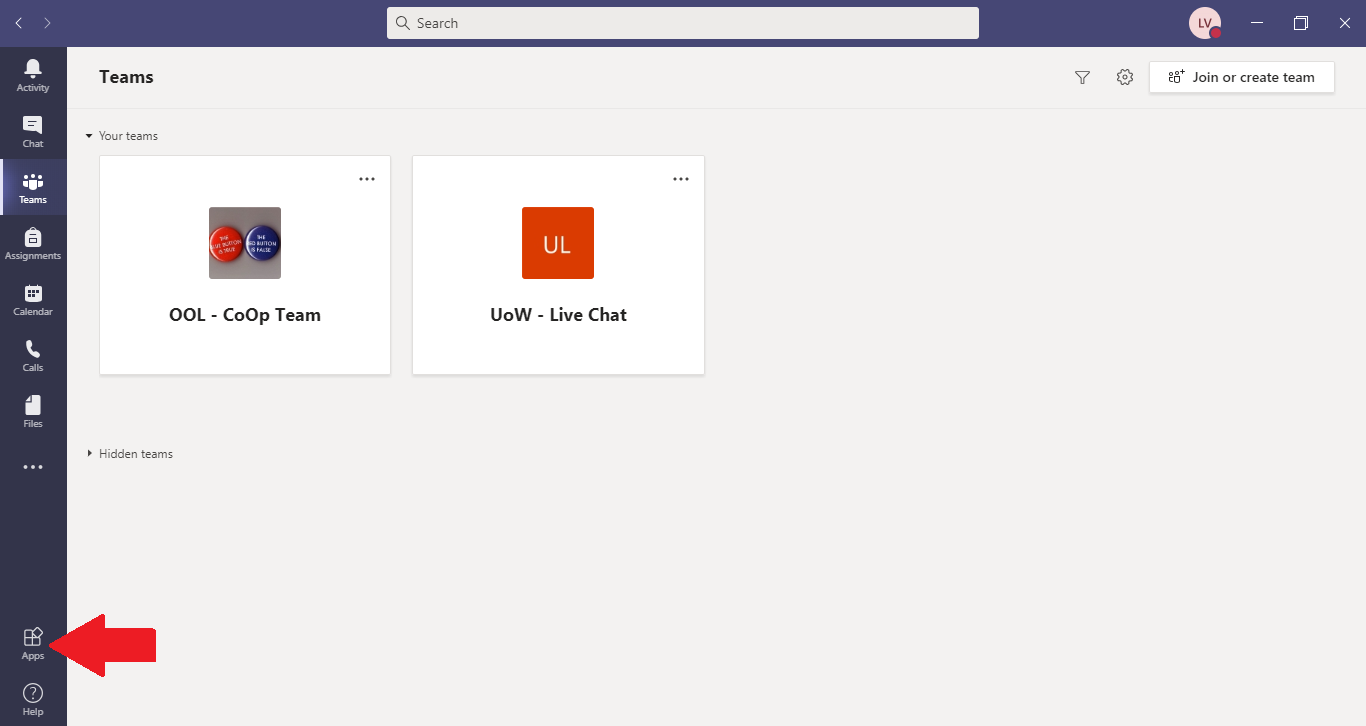
From the list, select the App you wish to install, then click the “Add” button. The App can now be added to any of your channels. When in the channel, along the bar at the top, there is a “+” symbol which allows you to add a tab.

From there, you can select the app you wish to add to the bar at the top of your home page (the app will then have its own tab).
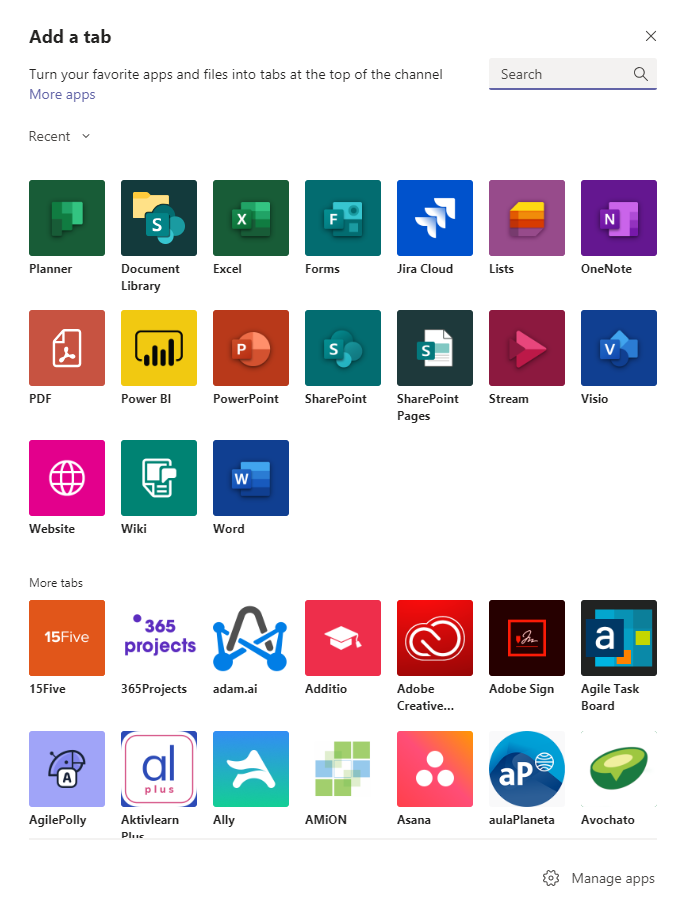
In this example, Microsoft Planner was the app that was selected.