49 Saving and Pinning Content
Various forms of content can be recorded or marked on MS Teams for future review. Posts that are made in conversations can be individually bookmarked with the intention of being easily accessible in the future.
In order to bookmark an item from a conversation, hover over the post, then click on the ellipsis on the right side of the Reaction bar. Click “Save this message” or “Pin”. Saving the message will personally save the message to your user profile, while pinning the message highlights the message to everyone within the channel.
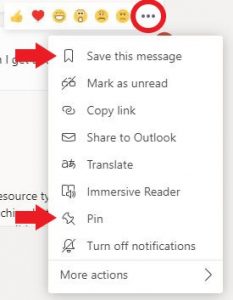
By selecting your user icon, and navigating to “Saved”, you can quickly identify and access your bookmarked content.
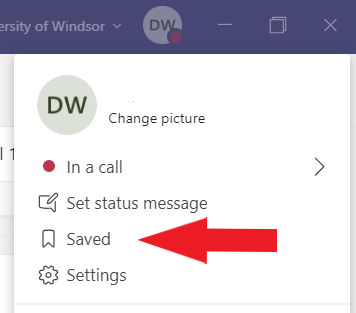
In the case of a pinned message, navigate to the “Show channel info” icon in the top right of the Teams window.
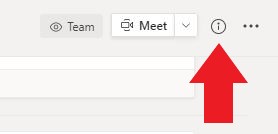
A new window will pop up and any pinned posts can be found towards the bottom of the window.
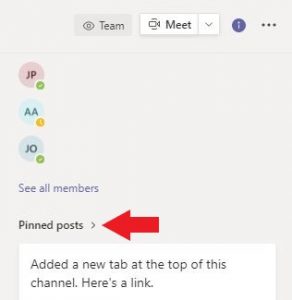
Media Attributions
- Bookmarking 1
- Bookmarking 2
- Bookmarking 3


Feedback/Errata