42 Creating Multiple Teams
To avoid confusion, consider creating multiple teams for each class rather than one team for all classes.
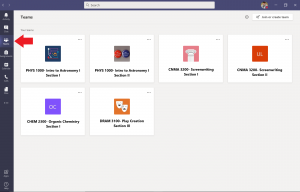
Having different teams allows you to organize your different classes. A tile will pop up and each course will have its own collaboration space where you can separate files, meeting locations, and chatrooms (as demonstrated above). This will allow you to stay organized and not get your multiple classes confused.
Most courses with Blackboard sites should have automatically generated a MS Team for that course. However, you do need to activate the course team in order to students to gain access to resources and the synchronous meeting times.
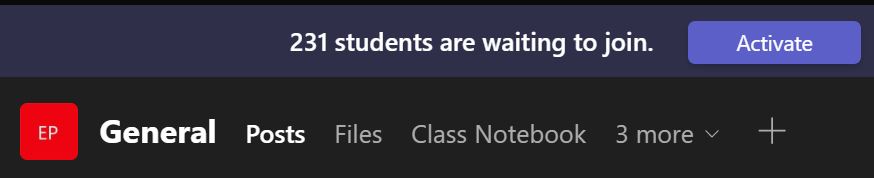
Media Attributions
- Teams-classTeam


Feedback/Errata