16 Interacting With Files
MS Teams lets you add, copy, move, edit, and delete all types of files. It also stores all the files that are posted in the chat to the Files section.
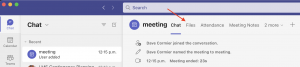
Sharing for Collaboration
If you are sharing documents or file for collaboration purposes, or otherwise want your team members or students to have full access to the files you upload, you can simply use the Files tab in your team or send them via chat message within your preferred chat or team channel. You can create your own file structure to help with organization, and you can add a shortcut to your OneDrive for easy access outside of Teams. All files will also be accessible through Sharepoint online.
Sharing for Reference Only
If you wish to share files for reference only, you will most likely want to use your Class Materials folder within your Files structure. This folder is automatically created for all course teams once you click on “Upload Course Materials” on your homepage (see Setting Up Your Course Team). This option enables instructors and team owners to add and edit files that remain read-only for all other members.
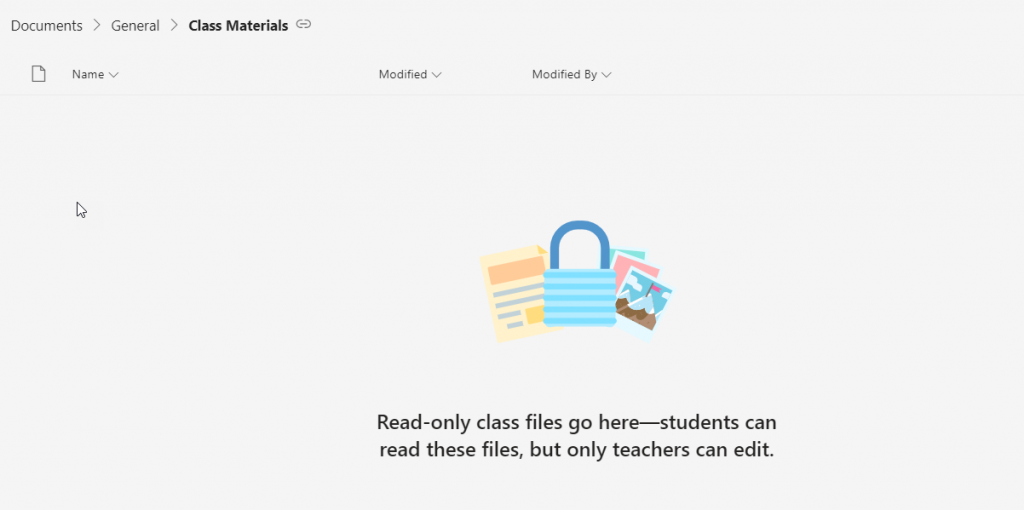
Media Attributions
- Screen Shot 2022-06-21 at 12.15.50 PM
- Teams-ClassMaterials


Feedback/Errata