20 Sharing Resources to Collaborate
You, and your students, can take advantage of the file storage in MS Teams to help organize school documents. The file storage in Teams can also be accessed using SharePoint or OneDrive.
Files and documents can be added by uploading or creating new files in the Files tab. Others who have access to the team channel or private chat can easily access the documents.
-
- Any files or documents attached to messages/posts in channels or private chats are stored in the “Files” tab of the space it was created in.
- If a student accidentally deletes a document, the document can be restored using the recycle bin in SharePoint
- Students can open file properties in SharePoint if further augmentation is required
- Open the files in Teams, a browser, or the app (full functionality) to collaborate with other individuals.
- Any files or documents attached to messages/posts in channels or private chats are stored in the “Files” tab of the space it was created in.
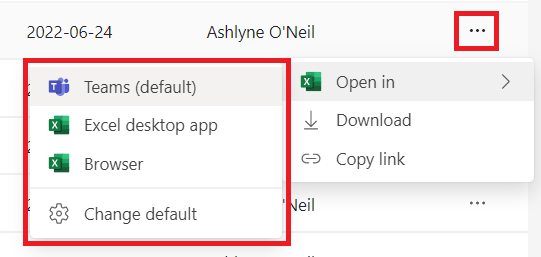
Students can create new tabs within channels to add apps that help them with projects or assignments.
-
- Can use and select some of the apps on Teams such as “MS Planner” or “MS OneNote”
- Use tabs as portals to important contents via a weblink (i.e. access Google drive)
Students can share their screen to show what they are talking about.
-
- Make exchanging ideas easier, clearer, and more concise
- Can share a specific open application on their computer or share the entire Desktop
Students can use the Whiteboard during a meeting to quickly collect and organize ideas for problem-solving.
-
- Can be saved and referred to on a later date
Media Attributions
- Teams-OpenFile

