37 Muting Your Microphone
Ensure that you keep your microphone off when it is not in use. This will avoid creating any unnecessary background noise. Strongly encourage your students to do the same.
This can be done by:
- Muting your microphone in Teams (see photo below)
- Using the shortcut “Ctrl + Shift + M” (“Command + Shift + M” for Mac users)
- Using a dedicated mute button on your headset (if applicable)
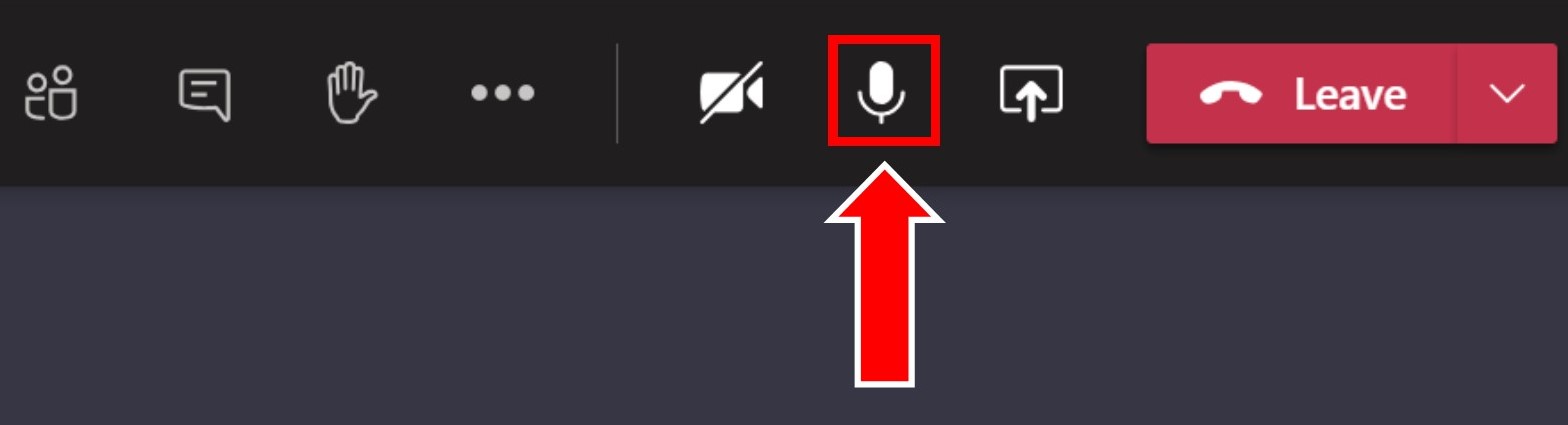
To see other keyboard shortcuts visit, keyboard shortcuts for Microsoft Teams.

