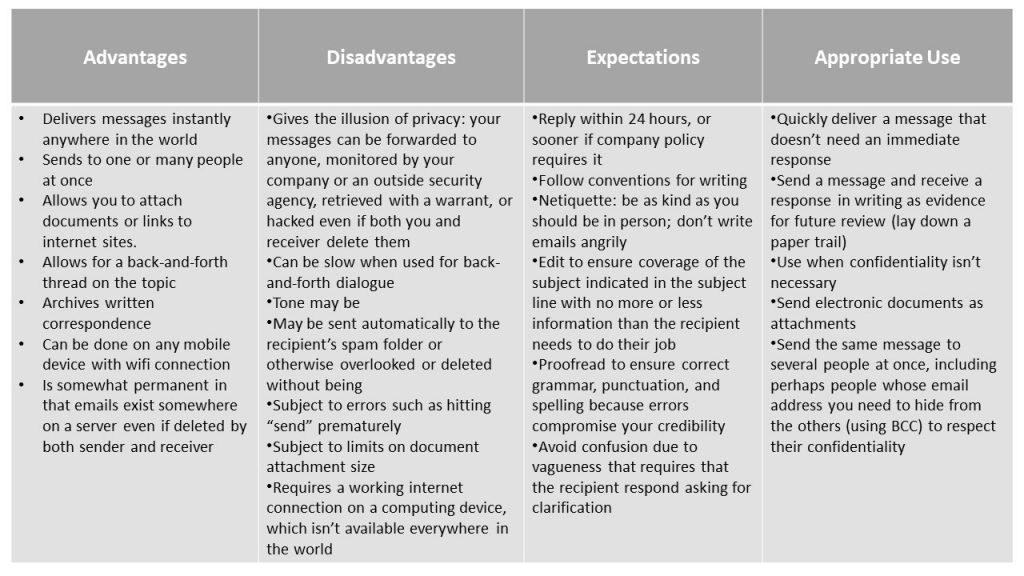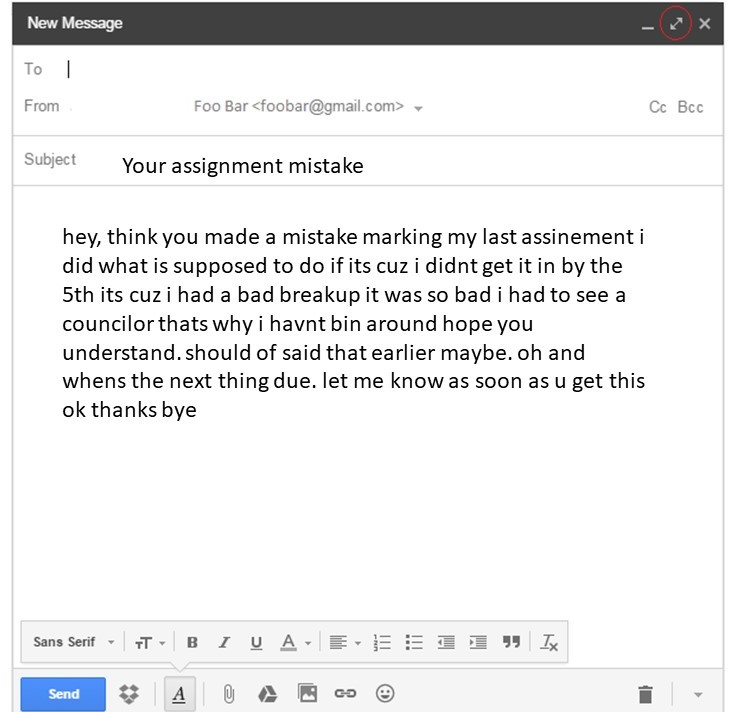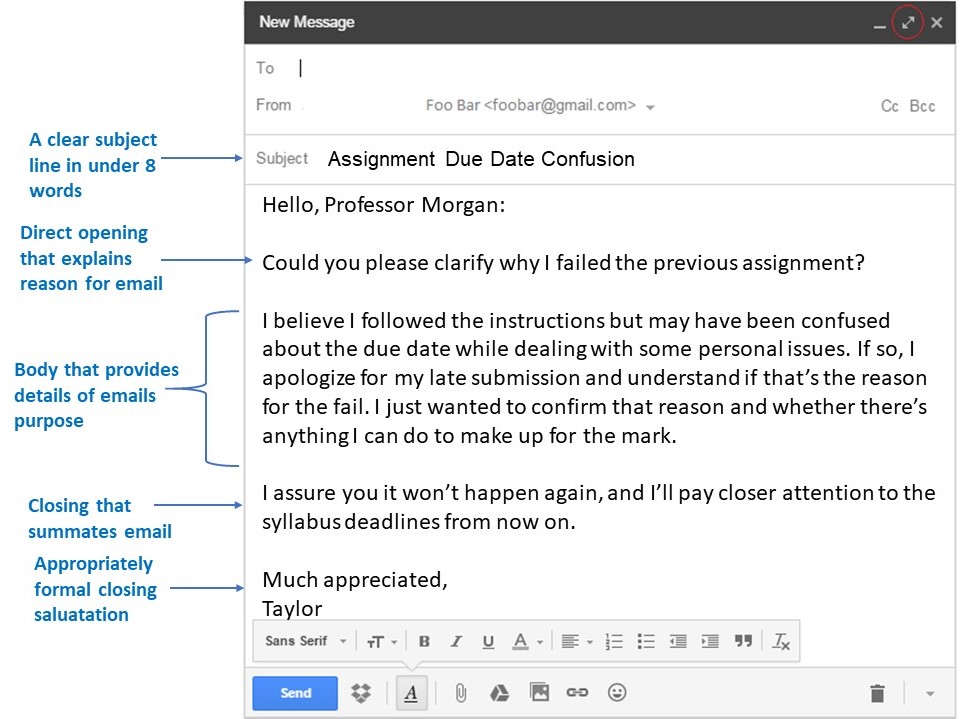36 Emails
Learning Objectives
After you have completed this chapter, you will be able to
- identify six steps for writing effective emails
- identify benefits and disadvantages of using email
- create an effective subject line
- determine the appropriate recipients of a message and greet them professionally
- determine when to use the direct approach and when to use the indirect approach
- compose professional emails that use the direct writing approach and have a clear opening, body, and close
- use e-signatures to compose a professional-looking message
- format your message professionally
- include attachments correctly
- conduct a final review before hitting ‘send’
- identify common pitfalls in communicating clearly in routine correspondence
Emails are the most common and popular form of communication in the workplace today. Writing effective emails is an essential workplace skill.
Electronic Mail
The information in this chapter is adapted from Unit 18: Emailing in Communication at Work by Karen Vance (Kwantlen Polytechnic University[1], made available by Pressbooks under a CC BY-NC-SA 4.0 license
Electronic mail, commonly known as “e-mail” or “email” is pervasive. By volume, emails are the most popular written communication channel in the history of human civilization. With emails being so cheap and easy to send on desktop and laptop computers, as well as on mobile phones and tablets, a staggering 280 billion emails are sent globally per day (The Radicati Group, 2017)—that’s over a hundred trillion per year.
Most of these messages are for business purposes because email is such a flexible channel ideal for anything from short, routine information shares, requests, and responses, to important formal messages delivering the content that letters and memos used to handle. Its ability to send a message to one person or as many people as you have addresses for, integrate with calendars for scheduling meetings and events, send document attachments, and send automatic replies makes it the most versatile communication channel in the workplace.
Watch this MindTools video [2] to learn six steps that can help you write more effective and professional emails:
Email Pros and Cons
Make sure that email really is the right medium for your message.
Email Subject Lines
The next most important piece of information you see when scanning your inbox is the email’s subject line. The busy professional who receives dozens of emails each day prioritizes their workload and response efforts based largely on the content of the subject lines appearing in their inbox. Because the subject line acts as a title for the email, the subject line should accurately summarize its topic in 3-7 words.
The word count range here is important because your subject line shouldn’t be so vague that its one or two words will be misleading, nor so long and detailed that its eight-plus words will be cut off by your inbox layout. Though it must be specific to the email topic, details about specific times and places, for instance, should really be in the message itself rather than in the subject line. Also, avoid using words in your subject line that might make your email look like spam. A subject line such as Hello or That thing we talked about might appear to be a hook to get you to open an email that contains a malware virus. This may prompt the recipient to delete it to be on the safe side, or their email provider may automatically send it to the junk mail box, which people rarely check. It will be as good as gone, in any case.
Subject Line Length
| Too Short | Just Right | Too Long and Detailed |
| Problem | Problem with your Product Order | Problem with your order for an LG washer and dryer submitted on April 29 at 11:31 p.m. |
| Meeting | Rescheduling Nov. 6 Meeting | Rescheduling our 3 p.m. November 6 meeting for 11am November 8 |
| Parking Permits | Summer Parking Permit Pickup | When to pick up your Summer Parking Permits from security |
Notice that appropriately sized subject lines typically abbreviate where they can and avoid articles (the, a, an). Most style guides recommend Title Capitalization (capitalize the first letter of each main word) although in practice people often capitalize only the first word and proper nouns.
Whatever you do, don’t leave your subject line blank. Even if you’re just firing off a quick email to send an attachment to yourself, the subject line text will be essential to your ability to retrieve that file later. Say you find yourself desperately needing that file months or even years later because the laptop it was saved on was stolen or damaged beyond repair, which you couldn’t have predicted at the time you sent it. A search in your email provider for words matching those you used in the subject line will quickly narrow down the email in question. Without words in the subject line or message, however, you’ll have no choice but to guess at when you sent the email and waste time going through page after page of sent-folder messages looking for it. A few seconds spent writing a good subject line can potentially save hours of frustrating searches.
Learning Check
Opening Salutation & Recipient Selection
When a reader opens your email, its opening salutation indicates not only who the message is for but also its level of formality. Opening with Dear [Full Name] or Greetings, [Full Name]: strikes an appropriately respectful tone when writing to someone for the first time in a professional context. When greeting someone you’ve emailed before, Hello, [First name]: maintains a semiformal tone. When you’re more casually addressing a familiar colleague, a simple Hi [First name], is just fine.
Opening Salutation Examples
| First-time Formality | Ongoing Semiformal | Informal |
| Dear Ms. Melody Nelson: Dear Ms. Nelson: Greetings, Ms. Melody Nelson: Greetings, Ms. Nelson: |
Hello, Melody: Hello again, Melody: Thanks, Melody. (in response to something given) |
Hi Mel, Hey Mel, Mel, |
Notice that the punctuation includes a comma after the greeting word and a colon after their name for formal and semiformal occasions. Informal greetings, however, relax these rules by omitting the comma after the greeting word and replacing the colon with a comma. Don’t play it both ways with two commas; Hi, Jeremy, appears too crowded with them.
Depending on the nature of the message, you can use alternative greeting possibilities. If you’re thanking someone for information they’ve sent you, you can do so right away in the greeting; e.g., Many thanks for the contact list, Maggie. When your email exchange turns into a back-and-forth thread involving several emails, it’s customary to drop the salutation altogether and treat each message as if it were a text message even in formal situations.
Formality also dictates whether you use the recipient’s first name or full name in your salutation. If you’re writing to someone you know well or responding to an email where the sender signed off at the bottom using their first name, they’ve given you the green light to address them by their first name in your response. If you’re addressing someone formally for the first time, however, strike an appropriately respectful tone by using their full name. If you’re addressing a group, a simple Hello, all: or Hello, team: will do.
Be careful when selecting recipients. First, spell their name correctly because email addresses often have non-standard combinations of name fragments and numbers; any typos will result in the server bouncing your email back to you as being unsent. Wait before entering their name in the recipient or “To” field in case you accidentally hit the Send button before you’re finished drafting your email. If you prematurely send an email, immediately send a quick follow-up apologizing for the confusion and the completed message. Another preventative measure is to compose a message offline, such as in an MS Word or simple Notepad document devoid of formatting, then copy and paste it into the email field when you’re ready to send.
If you have a primary recipient in mind but want others to see it, you can include them in the CC (carbon/complementary copy) line. (If confidentiality requires that recipients shouldn’t see one another’s addresses, BCC [blind carbon copy] them instead). Be selective with whom you CC. Yes, it’s good to keep your manager in the loop, but you may want to do this only at the beginning and the end of a project’s email “paper” trail. They will appreciate that things are under way and wrapping up but may get annoyed if their inbox is flooded with every little mundane back-and-forth throughout the process. If in doubt, speak with your manager about their preferences for being CC’d.
Never “reply all” so that everyone included in the “To” line and CC’d sees your reply unless your response includes information that everyone absolutely must see. Bear in mind that, concerning email security, no matter who you select as the primary or secondary (CC’d) recipients of your email, always assume that it may be forwarded on to other people, including those you might not want to see it. Emails are not private. You have no control over whether the recipients will forward an email on to others , and if your email contains any legally sensitive content, it can even be retrieved from the server storing it with a warrant from law enforcement. A good rule of thumb is to never send an email that you would be embarrassed by if it were read by your boss, your family, or a jury. No technical barriers prevent it from falling into their hands.
Message Opening
Most emails will be direct-approach messages where you get right to the point in the opening sentence immediately below the opening salutation. The direct-approach pattern does the reader a favour by not burying the main point under a pile of contextual background. If you send a busy professional on a treasure hunt for your main point, a request for information for example, don’t blame them if they don’t find it and don’t provide the information you asked for. They might have given up before they got there or missed it when skimming, as busy people tend to do. By stating in the opening exactly what you want the recipient to do, however, you increase your chances of achieving that goal.
Direct- vs. Indirect-approach Email Openings
| Sample Direct Opening | Sample Indirect Opening |
| We have reviewed your application and are pleased to offer you the position of retail sales manager at the East 32nd and 4th Street location of Swansong Clothing. | Thank you very much for your application to the retail sales manager position at the East 32nd and 4th Street location of Swansong Clothing. Though we received a large volume of high-quality applications for this position, we were impressed by your experience and qualifications. |
In the above example the direct opening is MUCH better to convey the good news that the recipient is being offered a job. It is immediately clear to the read that they were the successful applicant and they can start celebrating their new job! The indirect opening takes so long to get to the point, the recipient might misunderstand the purpose of the email – they might not even read all the way to the end!
The indirect-approach is typically used only to convey bad news that might be surprising or upsetting to the recipient. In such cases, the indirect approach means that the opening should use buffer strategies to ease the recipient into the bad news or set the proper context for discussing the sensitive topic. For more information on using the indirect approach, review the Giving Bad News chapter of the Communication at Work text. Indirect-approach emails should be rare and only sent in extenuating circumstances.
However, under normal circumstances when you are delivering a routine message, you should use the direct approach; for more information, see the Writing Routine Messages chapter. When you’ve written your email, check to see if it passes the first-screen test: everything the recipient needs to see should be quickly visible at first glance, without the reader needing to read closely or scroll further. Before pressing the Send button, put yourself in your reader’s shoes and consider whether your message passes the first-screen test. If not, and if you have no good reason to take the indirect approach, then reorganize your email message to better follow the direct-approach guidelines.
Learning Check
Message Body
Emails long enough to divide into paragraphs follow the three-part message organization: introduction, body, and conclusion. With brevity being so important in emails, keeping the message concise, with no more information than the recipient needs to do their job, is extremely important to the message’s success. The message body, therefore, shouldn’t have long paragraphs. In fact, one-sentence paragraphs (single spaced with a line of space between each) and bullet-point lists are fine. If your message grows in length beyond the first screen, document design features such as bold headings help direct readers to the information they need. If your message gets any larger, moving it into an attached document is better than writing several screens of large paragraphs.
Also keep email messages brief by sticking to one topic per email. If you have a second topic you must cover with the same recipient(s), sending a separate email about it can potentially save you time if you need to retrieve that topic content later. If the subject line doesn’t describe the topic you’re looking for because it was a second or third topic you added after the one summarized in the subject line, finding that hidden message content will probably involve opening several emails. A subject line must perfectly summarize all of an email’s contents to be useful for archiving and retrieval, so sticking to one topic per email will ensure both brevity and archive retrieval efficiency.
Message Closing
An email closing usually includes action information such as direction on what to do with the information in the message above and deadlines for action and response. If your email message requests that its nine recipients each fill out a linked Doodle.com survey to determine a good meeting time, for instance, you would end by saying, Please fill out the Doodle survey by 4 p.m. Friday, May 18. If the message doesn’t call for action details, some closing thought (e.g., I’m happy to help. Please drop me a line if you have any questions) ends it without giving the impression of being rudely abrupt. Goodwill statements, such as Thanks again for your feedback on our customer service, are necessary especially in emails requesting information or action.
Complimentary Close
A courteous closing to an email involves a combination of a pleasant sign-off word or phrase and your first name. As with the opening salutation, the complimentary close (or “closing salutation”) possibilities depend on the nature of the message and where you want to position it on the formality spectrum, as shown below.
Closing Examples
| Formal | Semiformal | Informal |
| Best wishes, Kind regards, Much appreciated, Sincerely, Warm regards, |
Best, Get better soon, Good luck, Take care, Many thanks, |
All good things, Be well, Bye for now, Cheers, Ciao, |
Your first email to someone in a professional context should end with a more formal closing salutation. Later emails to the same person can use the appropriate semiformal closing salutation for the occasion. If you’re on friendly, familiar terms with the person but still want to include email formalities, an informal closing salutation can bring a smile to their face. Notice that you capitalize only the first word in the closing salutation and add a comma at the end.
Including your first name after the closing salutation ends in a friendly way as if to say, “Let’s be on a first-name basis” if you weren’t already, greenlighting your recipient to address you by your first name in their reply. In your physical absence, your name at the end is also a way of saying, like politicians chiming in at the end of campaign ads, “I’m [name] and I approve this message.” It’s a stamp of authorship. Omitting it gives the impression of being abrupt and too busy or important to stop for even a second of formal niceties.
E-signature Block
Not to be confused with an electronic version of your handwritten signature, the e-signature that automatically appears at the very bottom of your email is like the business card you would hand to someone when networking. Every professional should have one. Like a business card, the e-signature includes all relevant contact information. At the very least, the e-signature should include the details given below.
E-signature Components and Examples
| E-signature Parts | Examples |
|---|---|
| Full Name, Professional Role Company Name Company address Phone Number(s) Company website, Email address |
Jessica Day, Graphic Designer UXB Designs 492 Atwater Street Toronto, ON M4M 2H4 416-555-2297 (c) uxb.com | jessica.day@uxb.com |
| Full Name, Credentials Professional Role Company Name Company Address Phone Number(s) Company website, email address |
Winston Schmidt, MBA Senior Marketing Consultant Tectonic Global Solutions Inc. 7819 Cambie Street, Vancouver, BC V5K 1A4 604.555.2388 (w) | 604.555.9375 (c) tectonicglobal.com | m.bennington@tgs.com |
Depending on the individual’s situation, variations on the e-signature include putting your educational credentials after your name (e.g., MBA) on the same line and professional role on the second line, especially if it’s a long one, and the company address on one line or two. Also, those working for a company usually include the company logo to the left of their e-signature. Some instead (or additionally) add their profile picture, especially if they work independently, though this isn’t always advisable because it may open you to biased reactions. Other professionals add links to their social media profiles such as LinkedIn and the company’s Facebook and Twitter pages. For some ideas on what your e-signature could look like, simply image-search “email e-signature” in your internet browser’s search engine.
If you haven’t already, set up your e-signature in your email provider’s settings or options page. Make absolutely sure that all of the details are correct and words spelled correctly. You don’t want someone to point out that you’ve spelled your professional role incorrectly after months of it appearing in hundreds of emails.
Watch this video to learn how to add a signature to your Office 365 Outlook email. [3]
Formatting Do’s and Don’ts:
| DON’T | DO |
|
|
Attachments
Email’s ability to help you send and receive documents makes it an indispensable tool for any business. Bear in mind a few best practices when attaching documents:
- Always announce an attachment in an email message with a very brief description of its contents. For instance, Please find attached the minutes from today’s departmental meeting might be all you write between the opening and closing salutations.
- Never leave a message blank when attaching a document in an email to someone else. Your message should at least be like the one given above. Of course, including a message is up to you if you’re sending yourself an attachment as an alternative to using a dedicated cloud storage service like Google Drive or Microsoft OneDrive. Even if it’s just for yourself, however, at least including a subject line identifying the nature of the attachment will make locating the file easier months or even years later.
- Ensure that your attachment size, if it’s many megabytes (MB), is still less than your email provider’s maximum allowable for sending and receiving. Gmail and Yahoo, for instance, allow attachments up to 25 MB, whereas Outlook/Hotmail allow only 10 MB attachments. However, files that are gigabytes (GB) large can be shared by using email to permit access to them where they’re hosted in cloud storage services such as Google Drive, Microsoft OneDrive, Dropbox, and many others that have varying limits from 5 GB for no-cost to 10 TB for paid storage (Khanna, 2017).
- Always check to ensure that you’ve attached a document as part of your editing process. It shows that you lack attention to detail if your recipient responds to remind you to attach the document. Some of the more sophisticated email providers will remind you to do this when you hit the Send button if you’ve mentioned an attachment in your message but haven’t yet actually attached it. If you get into the habit of relying on this feature in one of your email providers (e.g., your personal Gmail account) but are on your own in others (e.g., your work or school email provider), the false sense of security can hurt you at some point when using the latter.
Final Review
Before hitting the send button, follow through on the entire writing process, especially the Editing stage with its evaluation, revision, and proofreading sub-stages. Put yourself in your reader’s position and assess whether you’ve achieved the purpose you set out to achieve in the first place. Evaluate also if you’ve struck the appropriate tone and formality. If you’re aware that your tone is too angry, for instance save the message in the drafts folder and take time to cool down by focusing on other business for a while. When you come back to your email draft the next day, you will usually find that you don’t feel as strongly about what you wrote the day before. Review the advice about netiquette in section 6.2, then replace the angry words with more carefully chosen expressions to craft a more mature response before hitting the send button. You’ll feel much better about this in the end.
After revising generally, always proofread an email. In any professional situation, but especially in important ones related to gaining and keeping employment, any typo or error related to spelling, grammar, or punctuation can cost you dearly. A poorly written email is insulting because it effectively says to the recipient: “You weren’t important enough for me to take the time to ensure that this email was properly written.” Worse, poor writing can cause miscommunication if it places the burden of interpretation on the reader to figure out what the writer meant to say if that’s not clear. If the recipient acts on misinterpretations, and others base their actions on that action, you can soon find that even small errors can have damaging ripple effects that infuriate everyone involved.
Sample 1: A Poorly Written Email
Analysis: The poorly written draft has the look of a hastily and angrily written text to a “frenemy.” An email to a superior, however, calls for a much more formal, tactful, courteous, and apologetic approach. The undifferentiated wall of text that omits or botches standard email parts such as opening and closing salutations is the first sign of trouble. The lack of capitalization, poor spelling (e.g., councilor instead of counsellor), run-on sentences and lack of other punctuation such as apostrophes for contractions, as well as the inappropriate personal detail all suggest that the writer doesn’t take their studies seriously enough to deserve any favours. Besides tacking on a question at the end, one that could be easily answered by reading the syllabus, the writer is ultimately unclear about what they want; if it’s an explanation for why they failed, then they must be upfront about that. The rudeness of the closing is more likely to enrage the recipient than get them to deliver the requested information.
Sample 2: A Revised Email
Analysis: The improved version stands a much better chance of a sympathetic response. It corrects the problems of the first draft starting with properly framing the message with expected formal email parts. It benefits from a more courteous tone in a message that frontloads a clear and polite request for information in the opening. The supporting detail in the message body and apologetic closing suggest that the student, despite their faults, is well aware of how to communicate like a professional to achieve a particular goal.
After running such a quality-assurance check on your email, your final step before sending it should involve protecting yourself against losing it to a technical glitch. Get in the habit of copying your email message text (ctrl. + A, ctrl. + C) just before hitting the Send button, then checking your Sent folder immediately to confirm that the email sent properly. If your message vanished due to some random malfunction, as can happen occasionally, immediately open a blank MS Word or Notepad document and paste the text there (ctrl. + V) to save it. That way, you don’t have to waste five minutes rewriting the entire message after you solve the connectivity issues or whatever else caused the glitch.
Common Pitfalls to Communicating Clearly in Emails
Watch this video by Vanessa Hill[4] to learn about issues that occur when people write emails. These pitfalls can also apply to all business correspondence.
Additional Resources
As cited by Vance:
Doyle, A. (2019). How to write and send professional email messages. Thebalancecareers. Retrieved from https://www.thebalancecareers.com/how-to-write-and-send-professional-email-messages-2061892
Guffey, M., Loewy, D., & Almonte, R. (2016). Essentials of Business Communication (8th Can. ed.). Toronto, Nelson.
Guffey, M., Loewry, D., & Griffin, E. (2019). Business communication: Process and product (6th ed.). Toronto, ON: Nelson Education. Retrieved from http://www.cengage.com/cgi-wadsworth/course_products_wp.pl?fid=M20b&product_isbn_issn=9780176531393&template=NELSON
Khanna, K. (2017, March 25). Attachment size limits for Outlook, Gmail, Yahoo, Hotmail, Facebook and WhatsApp. The Windows Club. Retrieved from http://www.thewindowsclub.com/attachment-size-limits-outlook-gmail-yahoo
Klockars-Clauser, S. (2010, March 26). Flaming computer – “don’t panic” (4549185468). Wikimedia Commons. Retrieved from https://commons.wikimedia.org/wiki/File:Flaming_computer_-_%22don%27t_panic%22_(4549185468).jpg
MindToolsVideos. (2018). 6 steps for writing effective emails [Video file]. Retrieved from https://www.youtube.com/watch?v=y50xhHQ8Qf0&feature=emb_logo
Neel, A. (2017, March 7). Follow your passion. Unsplash. Retrieved from https://unsplash.com/photos/QLqNalPe0RA
Office of the Privacy Commissioner of Canada. (2010, July 21). Collection and use of employee’s email deemed acceptable for purposes of investigating breach of agreement. Retrieved from https://www.priv.gc.ca/en/opc-actions-and-decisions/investigations/investigations-into-businesses/2009/pipeda-2009-019/
The Radicati Group. (2017, January). Email statistics report, 2017-2021. Palo Alto, CA: The Radicati Group, Inc. Retrieved from https://www.radicati.com/wp/wp-content/uploads/2017/01/Email-Statistics-Report-2017-2021-Executive-Summary.pdf
Rawpixel. (2018, March 28). Person using MacBook Pro on brown wooden desk 1061588. Retrieved from https://www.pexels.com/photo/person-using-macbook-pro-on-brown-wooden-desk-1061588/
Tumisu. (2017, December 14). Contact us contact email phone mail inbox. Retrieved from https://pixabay.com/en/contact-us-contact-email-phone-2993000/
Vanderkam, L. (2016, March 29). What is an appropriate response time to email? Fast Company. Retrieved from https://www.fastcompany.com/3058066/what-is-an-appropriate-response-time-to-email
- Vance, K. (n.d.). Communication at work (adapted for KPU from Jordan Smith's (n.d.) Communication @ work). https://kpu.pressbooks.pub/communicationsatwork/ CC By 4.0 license ↵
- MindToolsVideos. (2018, May 18). 6 Steps for writing effective emails [Video]. YouTube. https://youtu.be/y50xhHQ8Qf0 ↵
- TheRenderQ. (2020, May 18). How to add email signature to Outlook 365 – Outlook 365 signature setup and signature location [Video]. YouTube. https://youtu.be/LzKQVNcIOAEE ↵
- BrainCraft. (2021, September 28). Why people send terrible emails (research explains...) [Video]. YouTube. https://www.youtube.com/watch?v=7Hodm2VvJ-U. ↵