Ideate
Joanne Kehoe
Now it’s time to ideate: to form and build the ideal features and characteristics of how technology could address your learner challenge. The best way to approach this is to build a list of possibilities by asking yourself: “how might I?”
We suggest you do this by mind mapping. You can use our Learner Challenge Mindmap Doc or another online mind mapping tool such as Mindmeister, MindMup, Coggle, Canva. Other tools you might consider using to ideate are Padlet and Prezi.
Or you might simply choose to sketch it out on paper.
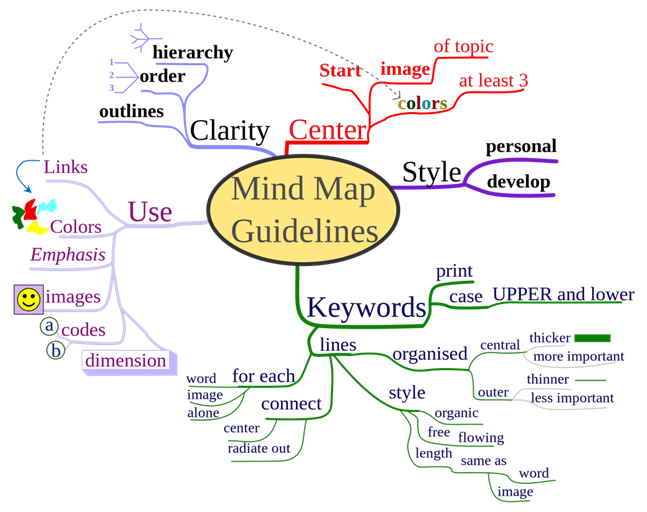
Choosing a Technology Tool
Next comes the work of selecting a technology to help you build a “creation” that will help you address the challenges your learners are having in understanding a concept, or any other challenge you have identified.
You can start with by looking at the list of common tools and approaches in both The “How To’s section” which walks users through a DIY approach to common tool integration, as well as our Great Tool List, which links to large collections of categorized (and in some cases evaluated) tools and technologies.
Take some time to check them out and consider which could fulfill the requirements you have identified in your leaner challenge mind map. (Warning: This can take time as you may find yourself down the Internet rabbit hole!)
You may find it helpful to use the metacognitive technique called “Think Aloud” as you investigate various tools. With this technique, you literally think out loud and record your thoughts as you explore (e.g., “The interface is nicely designed, but I don’t see the ability for peer comments, and that’s an important feature I’ll need.”). Recording your thoughts by using a microphone and software like Audacity allows you to focus on exploring the tool without interrupting your thinking by taking notes.
You may have already had a tool in mind, or find that one tool will jump out at you as being ideal. Or, it may take more time and some trial and error before you hit on something that fits your needs.
Ideally, you already had a tool in mind, and find that it fulfills all your, and your learner’s needs. Or, it may take more time and some trial and error before you find a tool that is suitable. Don’t get disheartened – refer to the sites referenced in this section earlier for inspiration.
Using the SECTIONS Model to Evaluate a Tool
Now that you have selected the technology that you will integrate into your teaching and learning, it is good practice to assess its fit beyond your learner challenge definition, to include other factors around support requirements. A helpful framework to guide this assessment is the SECTIONS model, developed by Tony Bates and shown here. It is one of many frameworks that can help you make effective decisions about the choice and use of technology (and media) for teaching and learning.
It is important to note that while the design thinking around technology integration is learner-focused, it is also important to ensure that the tool you’ve selected is a good fit for your students, course, program and institution and the SECTIONS model can help with this.
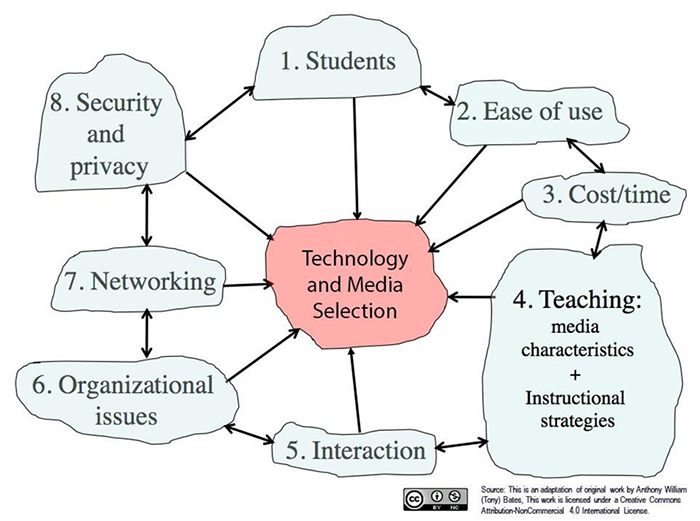
Chapter 8 of the open textbook Teaching in a Digital Age, by the SECTIONS developer and author Dr. Tony Bates, provides a full description of the model, and here is a SECTIONS planning framework out of UBC which may help provide additional details and guidance on its use.
After you’ve read a bit about the model, try your hand at this quiz by matching the criteria to their definition and scope.
Update! A new educational technology evaluation rubric, developed by Lauren Anstey and Gavan Watson, offers another option as a framework for assessing a tool’s suitability. Theirs uses an instructor-based lens to focus on how the tool supports both the learning experience and the course learning outcomes.
You can opt to use this framework in lieu of the SECTIONS model.
Extend Activity – SECTIONS
SECTIONS (Part 1)
Next, map your chosen technology to the SECTIONS model through our aptly-named “Map your technology to the SECTIONS model” exercise.
Once you have completed all of the steps, choose the “Export Text” button to save your work.
https://h5p.org/h5p/embed/100161
Refine Your Idea
Based on your consideration of the SECTIONS model, you may need to refine the ideas you’ve formed around your planned technology use.
Take time to do so before moving on to the prototyping step.
SECTIONS (Part 2)
After you’ve selected your technology, circle back to our Learner Challenge Bank Padlet and your earlier response that described your challenge. Full instructions are in the description of the Padlet.
https://padlet.com/extend_ecampusontario/eze37bgok8y6
This time, add a post that identifies what technology you selected and connect the two posts together.
Now compose a new blog post or a text description you can add to the forums that identifies what technology you selected – be sure to connect the two responses together.

