38 Accessible Hyperlinks in Pressbooks
Creating accessible hyperlinks will improve the experience for all users who interact with your content , but are particularly necessary for those using certain assistive technologies (e.g. screen readers).
There are three methods to create an accessible hyperlink in Pressbooks:
- Highlight the text you would like to hyperlink, select the Insert/Edit link button in the Visual editor, and paste the URL into the field that appears.
- Highlight the text you would like to hyperlink, press CTRL or CMND + K in the Visual editor, and paste the URL into the field that appears.
- Add an <a href=”URL”> and </a> tag in the Text editor around the text you would like to link.
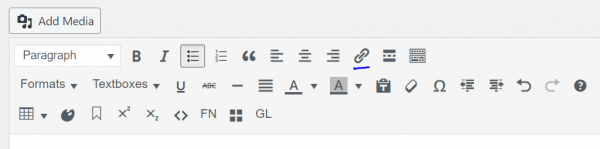
Best Practice for Using Lists in Pressbooks
- Linked text should be descriptive, or the user should be able to perceive the purpose of the link based on the text that has been hyperlinked.
- Linked text should be unique. Creators should avoid using different URLs for the same linked text. This is commonly seen with “Learn More” or “Click Here” links on pages.
- Links should not be left unformatted, or “naked.” These links can be difficult to read due to their length and can be read character by character by some assistive technologies.
- An exception for this recommendation are when emails are used on a page. It is best-practice to include the full email and use mailto:email@company.com for the URL.
- If a link directs users to an external site, add target=”_blank” to the HTML code (Text editor) so that links open in a new tab in their browser.
Poorly Formatted Example
Properly Formatted Example
Visit our tutorial on how to create accessible Microsoft Word Documents.
Email Example
Questions about this training? Email Jessica at blackwja@mcmaster.ca.
