6. MICROSOFT ACCESS QUERIES – ADVANCED
6.6: Crosstab Query
Standard MS Access queries produce results with column headings. Crosstab queries are queries where results are displayed with both row and column headings.
We limit our discussion to the use of the Crosstab Query Wizard for creating crosstab queries.
Example
As an example, suppose we wish to display for each department a count of the number of 3 and 6 credit hour courses. The counts are to appear in matrix format where rows are labeled with department names and are columns appear with labels 3 and 6. Below is an outline of how the results should appear:
|
Course |
3-credit hours |
6-credit hours |
|
Chemistry |
16 |
7 |
|
Mathematic |
22 |
11 |
|
… |
… |
… |
Figure 6.22: Query results to appear with row and column headings
Crosstab queries have at least three fields; one field (department) is used for row labels, another field (credit hours) is used for column labels, and one field (course number) is used with an aggregate function (Count).
We can begin by creating a Simple query that retrieves all the necessary values:
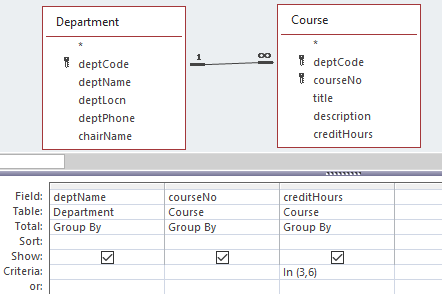
Next, we save the query (say Q1) and create a new query – click on the Query Wizard:

The wizard prompts for
-
-
- type of query – choose Crosstab Query Wizard
- the table/query to use as the basis for the new crosstab query (Select Queries and then Q1 – the query previously saved)
- the field to use for row labels deptName
- the field to use for column labels creditHours
- the field (courseNo) and the aggregate function (Count) to use for summarizing data.
-
Running the query shows several columns: the department name (values in this column are the row labels), total over the remaining columns for the row, columns for credit hour values 3 and 6 (the column labels). A sample run:
|
Dept Name |
Total Of courseNo |
3 |
6 |
|
Applied Computer Science |
5 |
4 |
1 |
|
English |
3 |
2 |
1 |
|
Mathematics |
1 |
1 |
|
| Figure 6.24: | Standard crosstab results |
Exercises
1) Create and run the query to display for each department a count of the number of 3 and 6 credit hour courses.
2) Modify the query so that credit hour values appear as row labels and department names appear as column labels.

