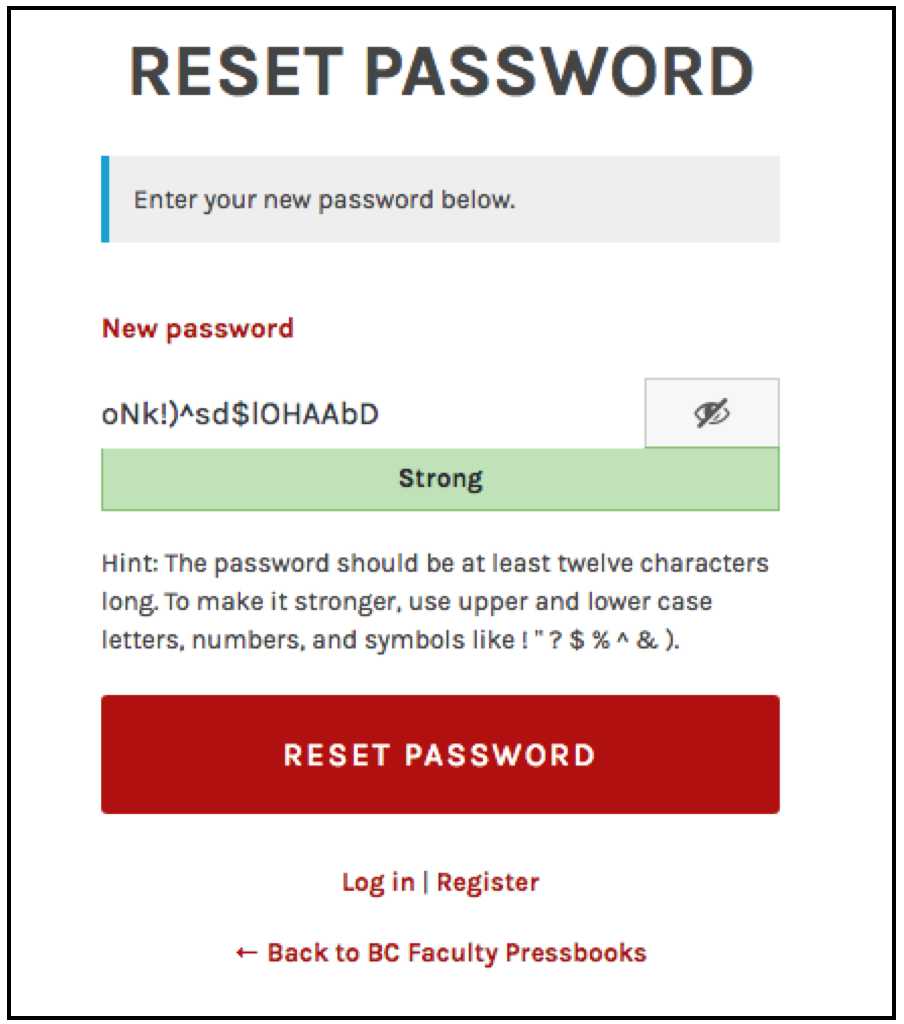2 Passwords and Usernames
Change a password
| See Changing Your Password in the Pressbooks Userguide. |
Note: The profile page can also be accessed from Users > Your Profile on the Dashboard menu.
Reset a password
If you forget your password, you can request that a new one to be generated and emailed to you. The system does not allow you to retrieve an existing password; it must be reset. This is how:
- Go to the login page for Pressbooks.
- Underneath the login box, click on “Lost your password?”
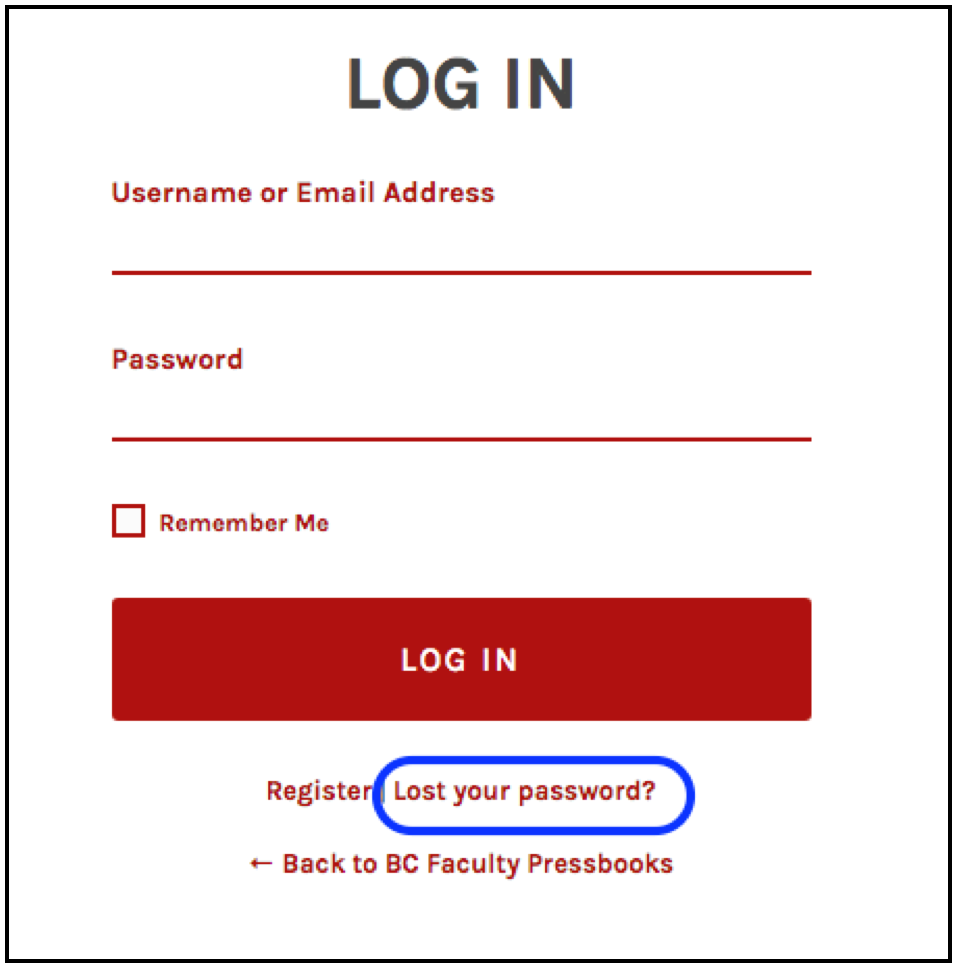
- Enter your username or, if you cannot remember your username, enter the email address used to create this account.
- Click “Get New Password.”
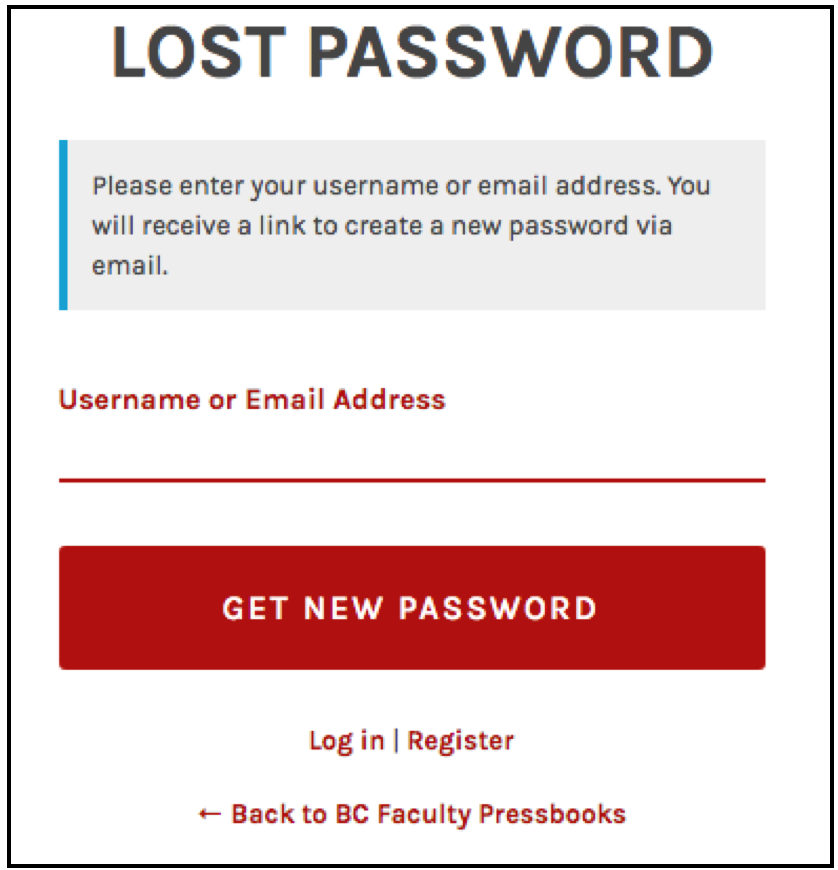
- You will receive an email that contains your username and a link to reset your password. If you do not receive an email within a few minutes, check the Junk or Spam folder in your email account.
- After clicking on the link, you will be redirected to the “Reset Password” page.
- You can accept the “strong” password provided by the system by clicking on “Reset Password” or clear this field and create your own.
- The system will judge the strength of your password as you enter it. The criteria for a strong password include:
- Once your password has been reset, you can log in.
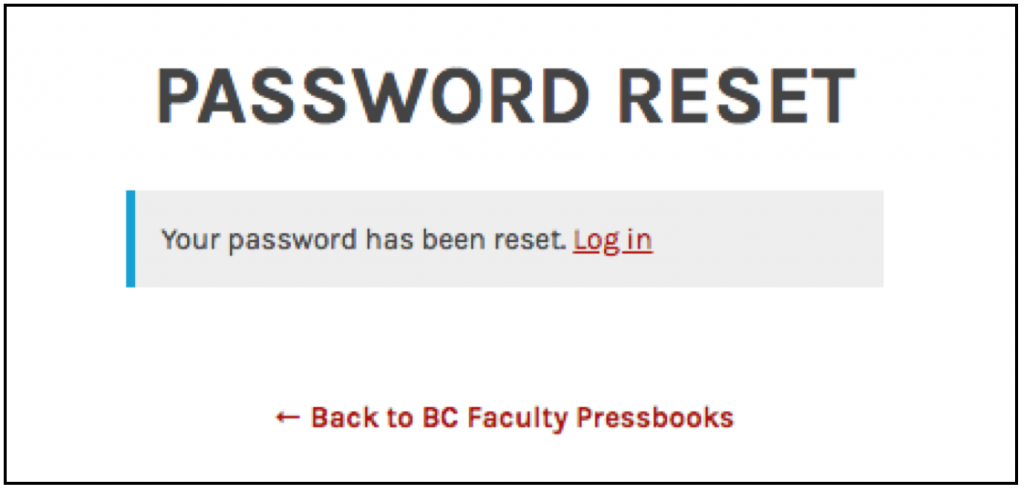
Retrieve username
If you forget your username, use the Lost your password? link to retrieve it. This features provides a lost username by entering the email address used to create an account. (See Reset a Password.)