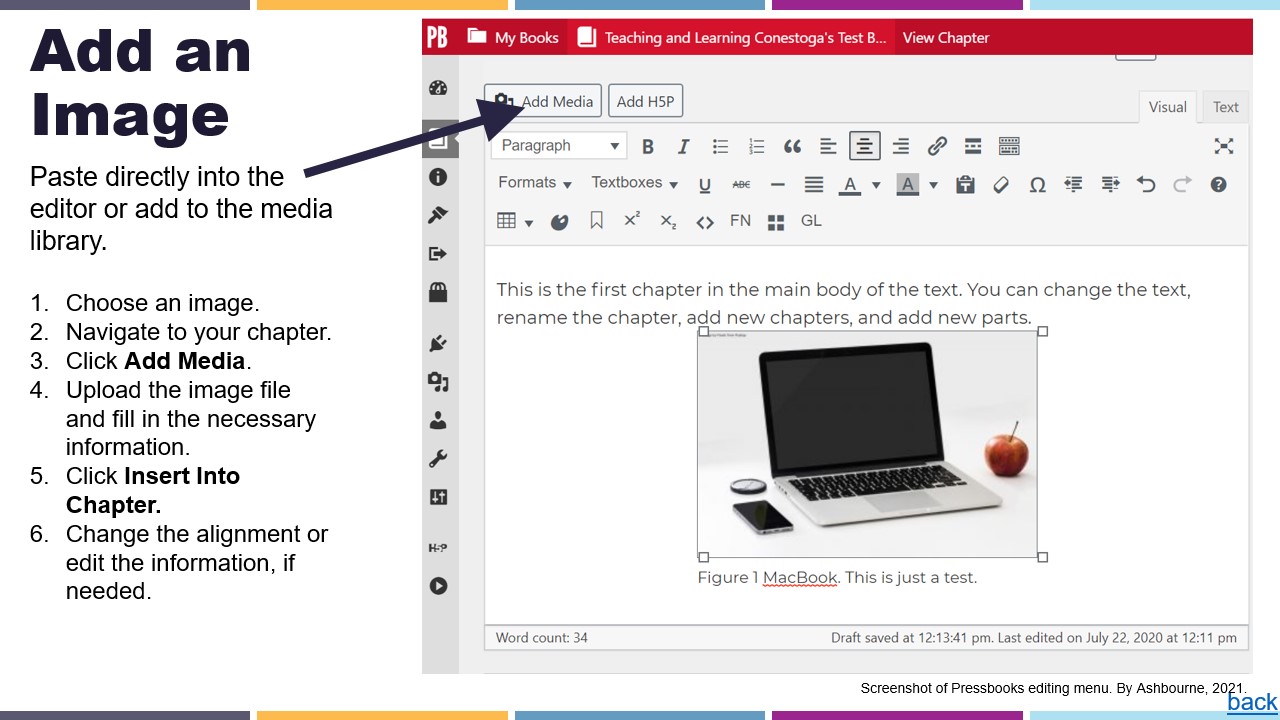Pressbooks: Adding Media and H5P to Pressbooks
Learning Objectives
In this chapter you will learn how to:
- embed images into a Pressbooks page
- add H5P interactives to a Pressbook
- embed YouTube or Vimeo videos into a Pressbooks page
Review the following information to help you embed images, online videos, and H5P content into your Pressbook.
Images
Adding images to your Pressbook:
- Choose the image you wish to add.
- Navigate to the chapter to which you wish to add your image.
- Click the Add Media button located above the visual editor.
- Upload the image and fill in the information like attribution, source URL, and alt text.
- Click Insert Into Chapter.
- Change the alignment or edit the image if needed.
It is considered a best practice to use the Media Library (clicking Add Media) rather than copying and pasting an image into the visual editor. The Media Library allows you to store images for reuse and add important details like alt text, figure labels, and attribution information. Attribution information can generate an attribution statement for all of your images and other media appearing at the end of the chapter. For more information, please refer to the Adding Images chapter from the Pressbooks User Guide.
Videos
You can easily add videos and other media by copying and pasting the URL into the visual editor. You can also add video files directly to the Media Library. For more information, refer to the Embedded Media and Interactive Content chapter from the Pressbooks User Guide.
Here’s an example:
H5P Interactives
To add H5P interactives, you first need to enable the plugin, then either create the content within Pressbooks or import it from the H5P Studio. Please refer to the Pressbooks User Guide: H5P chapter for detailed steps.
Chapter Summary
In this chapter, you learned about embedding various types of media: images, H5P, and YouTube videos.
Check Your Understanding
In your own Pressbooks you created in the last chapter, please practice embedding images, H5P, and YouTube videos. If you need help creating H5P in your Pressbook, please read the next few chapters and contact the Project Coordinator.
- In your own Pressbook you created, please practice embedding images, H5P, and YouTube videos.
- Add 2 images to the media library, including the attribution information. Please use a royalty-free site like Pixabay or Unsplash. Then, add them to a page in your Pressbook.
- Embed 1 YouTube video and provided an APA reference for it.
- H5P: Enable the plugin in your own book, create a simple activity (quiz question, fill in the blanks, or an image hotspot), and then add it to a page in your Pressbook.