H5P: Accessibility
Learning Objectives
In this chapter you will learn about:
- which H5P types are accessible and which are not.
- tips for creating accessible H5P interactives.
- text-based alternatives to H5P interactives.
OER, including H5P interactives, should be accessible to all learners and adhere to web accessibility guidelines.
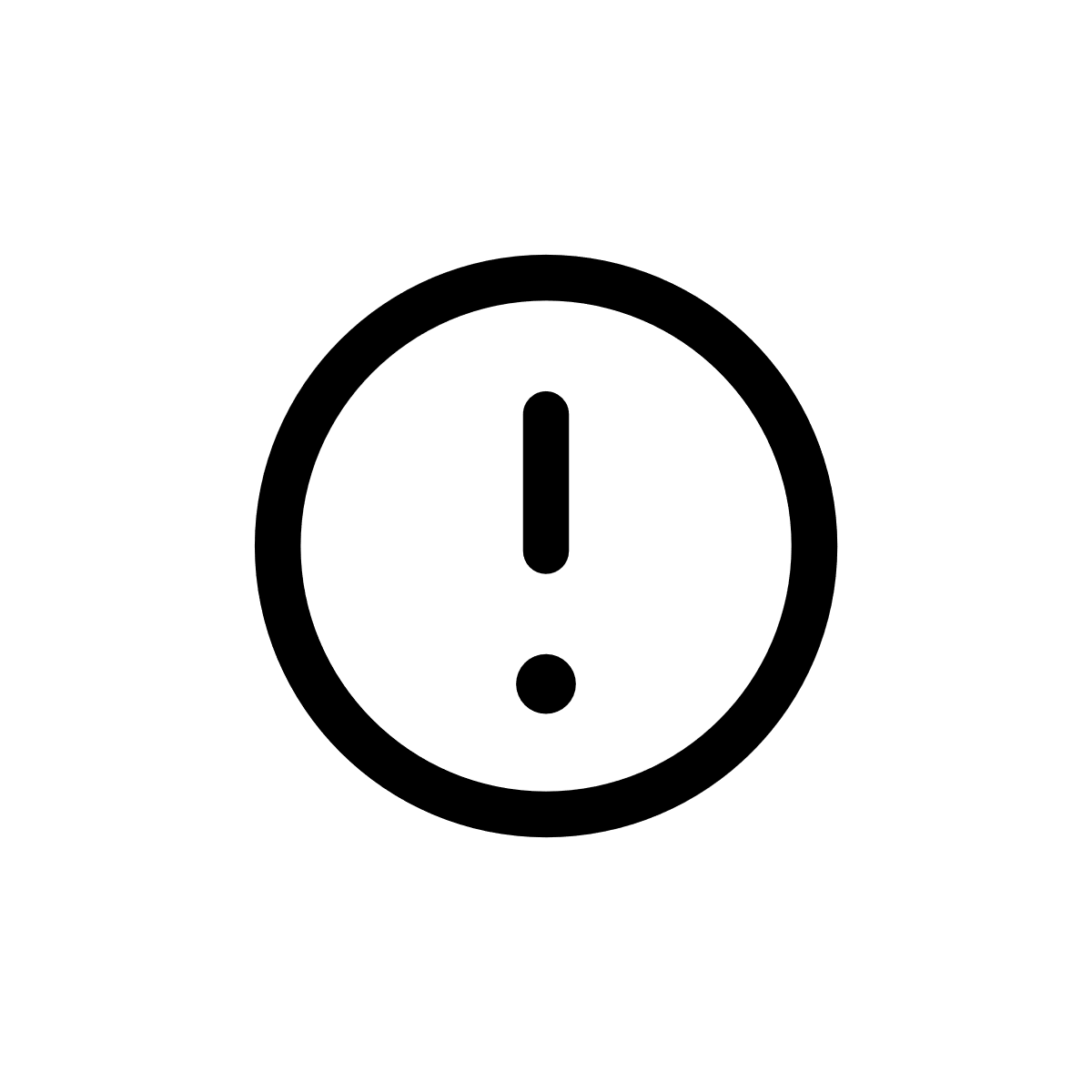
Not all H5P content types are accessible. The developers at H5P.com maintain a list of content types and their accessible status. Please be sure to review it before deciding to use a content type.
Accessibility Tips for Media and Text
Images
- Always describe your images using the alternative text function. Make them descriptive if the questions in your interactive rely on visual cues.
- Check the size and display of images, as students may engage with the content on different devices like laptops, tablets, or phones.
- Think about how you are using colour to convey information. Individuals with colour blindness may be unable to distinguish between colours you are using to show different types of information (e.g. bar graph).
Videos
- Ensure your videos are captioned. If you are the video’s copyright owner, you can add a caption file to interactives that use videos if one is not available automatically.
- Turn off video auto-play. Users who are visually impaired or blind rely on their screen reader audio to help them navigate a web page. A video starting to play may interrupt or interfere with the screen reader’s audio directions.
- Use the pause video function for the interactive video content type. This will stop the video and users will have the time needed to interact with the quiz question. This is especially helpful for users using screen readers to navigate the activity.
Text Accessibility
- If your interactive has a lot of text, use bulleted lists, headings and such to make navigation easier.
- Make sure your fonts are legible and colours are in high contrast.
- Use links with descriptive text. Notify users if the link opens in a new window or tab. Avoid using link labels like “click here.”
Text-Based/Print Versions of H5P Interactives
- Consider that some students may print your Pressbook and not interact with it online.
- Interactives and other media are stripped out of a print version. Pressbooks provides a link to the interactive media, but you can include typed versions as a section or back matter in your Pressbook.
- Indicate near the H5P interactive where the corresponding text version is located (page number, for example).
- Users may miss out on the automatic feedback from interacting with the online version, but students can still complete the work and check their answers (provide an answer key!). (Levine, 2020).
Chapter Summary
In this chapter, you learned some tips for creating accessible H5P interactives and cases where you may need to provide a text-based alternative.
References
Levine, A. (2020, July). July webinar: Cooking H5P with accessibility in mind. The H5P PB Kitchen. https://kitchen.opened.ca/2020/07/17/july-webinar/

