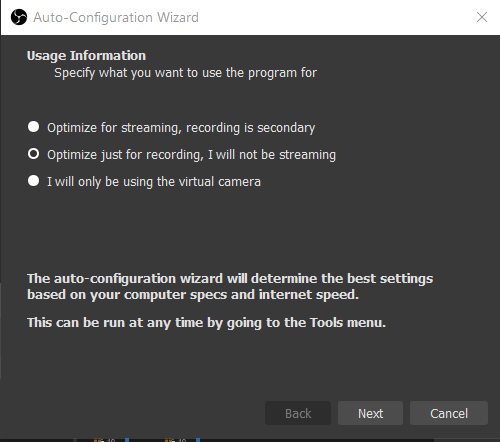OBS Studio
Open Broadcast Software Studio (OBS Studio) is a popular open-source streaming software. It gained most of its notoriety with the rise of the video game streaming platform Twitch. It is currently used by these streamers to synchronously display their videogame play, a camera of themselves playing, and generate graphic overlays, while conversing with viewers through chat functions. This book was based on the curiosity to explore how these functions, which are used simultaneously to create highly engaging content, could be used to enhance synchronous online instruction.
This book will will assist you with using OBS and virtual cameras to be used as your camera within Zoom to use the software during meetings, workshops, or general instruction. This book will show you how to stage your Scenes and Sources in your Preview and Transition them to your Program and go over all the features of the software. Additionally, we will have some fun with this. This section will go over understanding OBS’ software interface, creating tickers and banners for important information, how to use OBS Studio to record your desktop for instructional videos, and how you can use the software to provide a more dynamic synchronous and asynchronous instructional experience.
Overall Lesson Objectives
- To help faculty, librarians and researchers improve synchronous and asynchronous virtual instruction
- To understand how to use Open Broadcast Software
- Make virtual learning more interesting for students
Learning Outcomes
- Methods of Using OBS for Synchronous
- Methods of Using OBS for Asynchronous
- How to use OBS to record your Screen for training or instruction
Install OBS Studio
- This software can be downloaded for Windows, Mac, or Linux: Download OBS Studio
- Also, verify your computer meets the System Requirements of the Software
- Please, have the software installed so you can participate in this build-a-long style workshop.