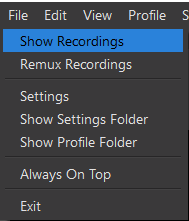5 Using Display Capture as a Source & Recording
Using the Display Capture is probably one of the most useful methods of using OBS for instruction. There are both merits to using it for asynchronous and synchronous instructional content creation and delivery.
To add a Display Capture to your Scene:
- Click the “+” at the bottom of the Sources dock
- Select Display Capture from the Sources menu
- Give a name to this Source
- Select the display you would like to capture, if you have more than one display available. Also, choose whether you would like your cursor to be visible or not. Click “OK”
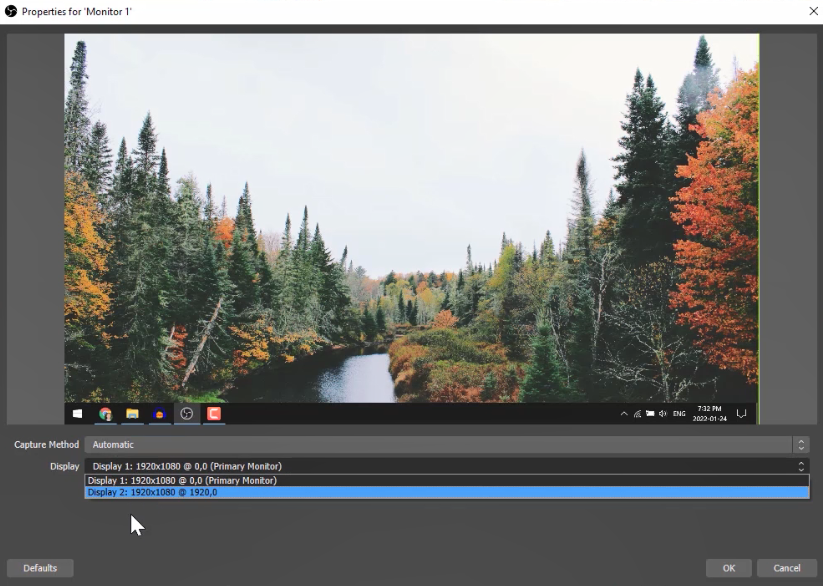
Recording
You can begin recording your screen capture by selecting “Start Recording” in the Controls Dock
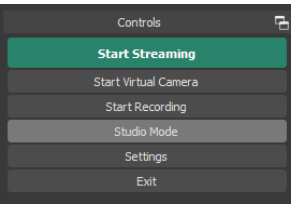
To locate your recording, go to File > Show Recordings