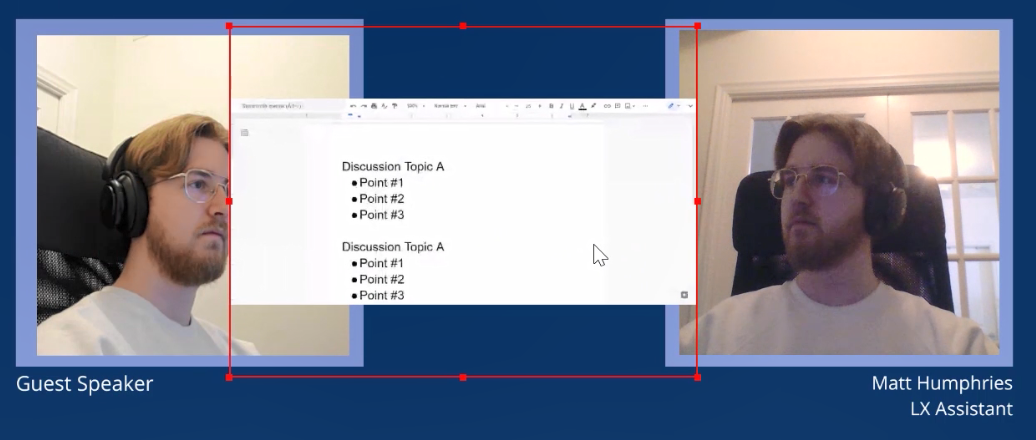9 Adding a Remote Screen Share
Using our knowledge of OBS Ninja, we’ll learn how to remotely share someone else’s screen. For this exercise, use the same Scene you used in the previous chapter.
1. Open OBS Ninja
2. Click ‘Remote Screen Share Into OBS.’
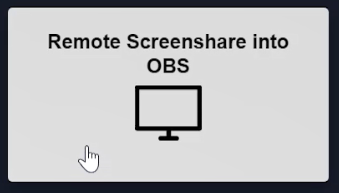
3. Click the gear icon and change the video quality settings to account for slower internet speeds if necessary.
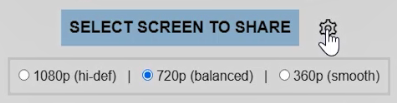
4. Click the blue ‘Select Screen to Share’ button and select a screen/window/browser. Select whether or not to include audio.
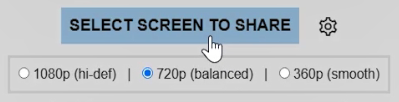
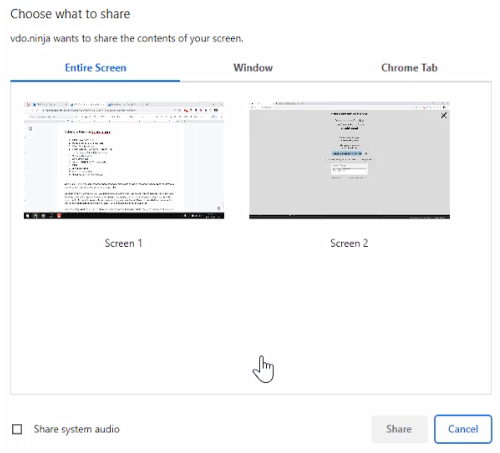
5. Copy the green OBS Ninja link at the top of the screen
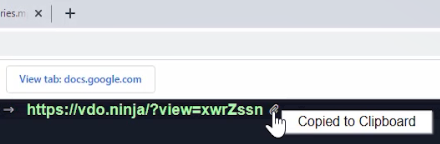
6. Open OBS and create a Browser source & paste the OBS Ninja URL in the Browser URL field
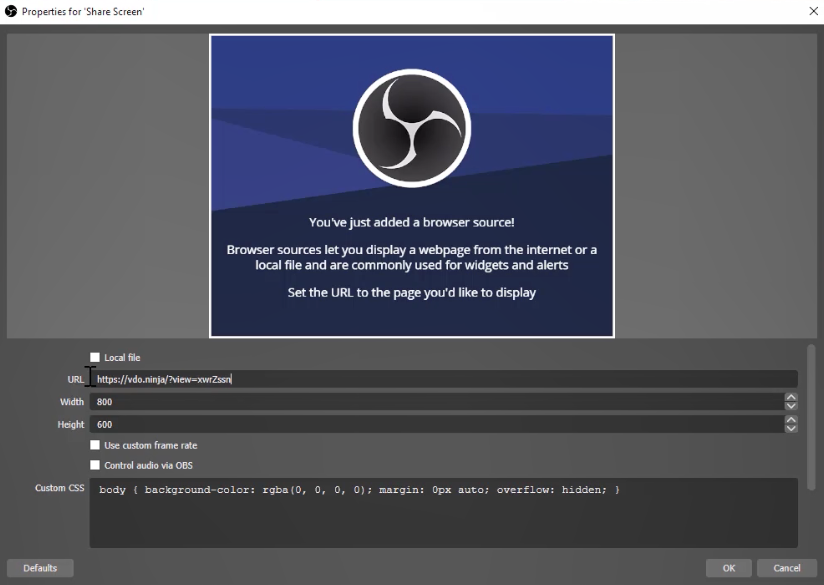
Now your guest speaker can, for example, show and refer to slides or images during the panel discussion!