Google Jamboard
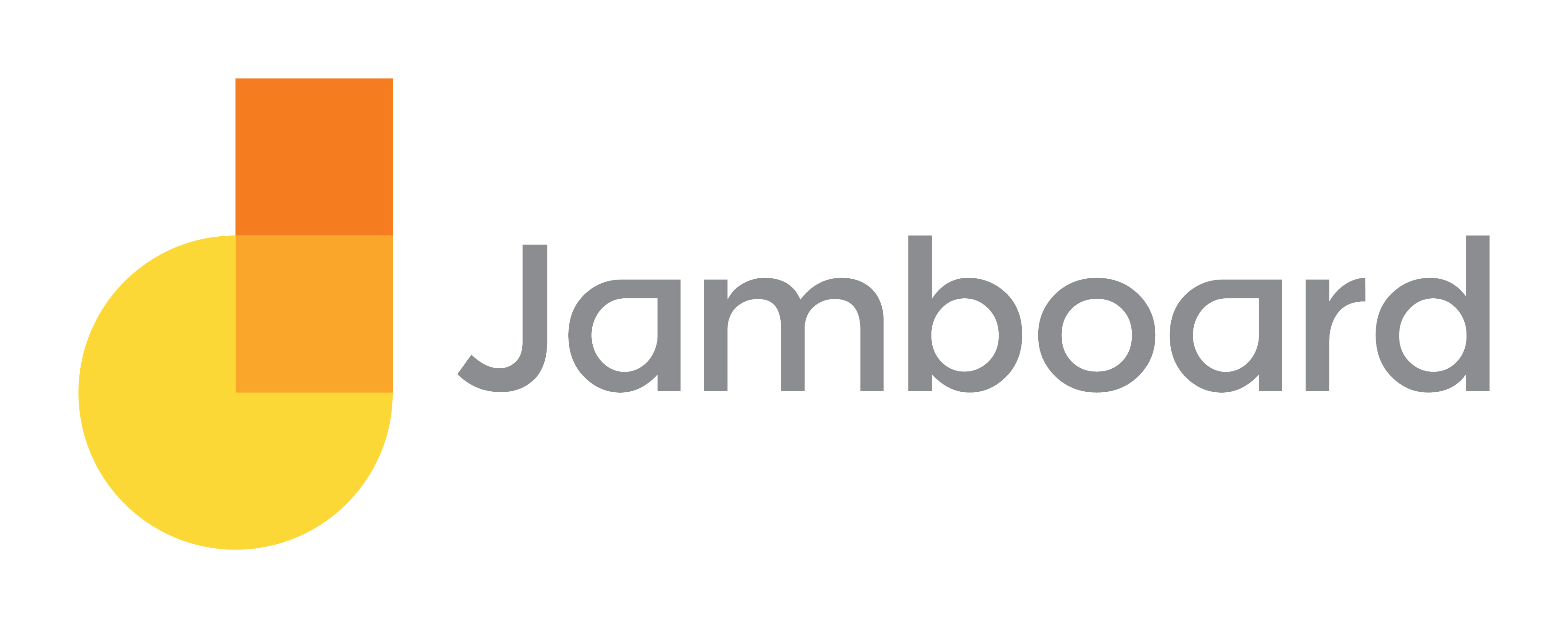 ™
™
Chapter License: CC-BY
Developer: Google
Price: Free to access through Google Workspace
Summary: Interactive whiteboard used for real-time collaboration
Overview
Jamboard is an interactive whiteboard application offered by Google Workspace (Google Workspace, n.d.). Jamboard allows you to work interactively with students and colleagues, similarly to other applications in Google Workspace, where you can collaborate simultaneously on the same Jam (Google Workspace, n.d.). The Jamboard application takes you to a blank canvas where you can flip through multiple frames and use the toolbar found on the left (Google Workspace, n.d.). The toolbar offers a variety of functions to use such as pen and erase for drawing as well as being able to add images, sticky notes, text boxes and different shapes (Google Workspace, n.d.). Additionally, you can use the select and laser tools for presenting (Google Workspace, n.d.). The Jamboard application is advertised by Google Workspace as a tool to use for real-time group collaboration with team members from anywhere in the world (Google Workspace, n.d.).
Critique and Implications for Education
Jamboard is a great tool to use in a classroom setting, especially when teaching and learning online.
Benefits
Many classrooms participate in a variety of group activities such as Placemats, Graffiti Walls, and KWL charts. In a physical classroom, these group activities are done using chart paper or whiteboards. However, in an online classroom, Jamboard is a great way to continue these kinds of activities because of the ability to create a Jam with multiple frames for multiple groups to use. After an activity is complete, other groups can see what their classmates created by flipping through the frames.
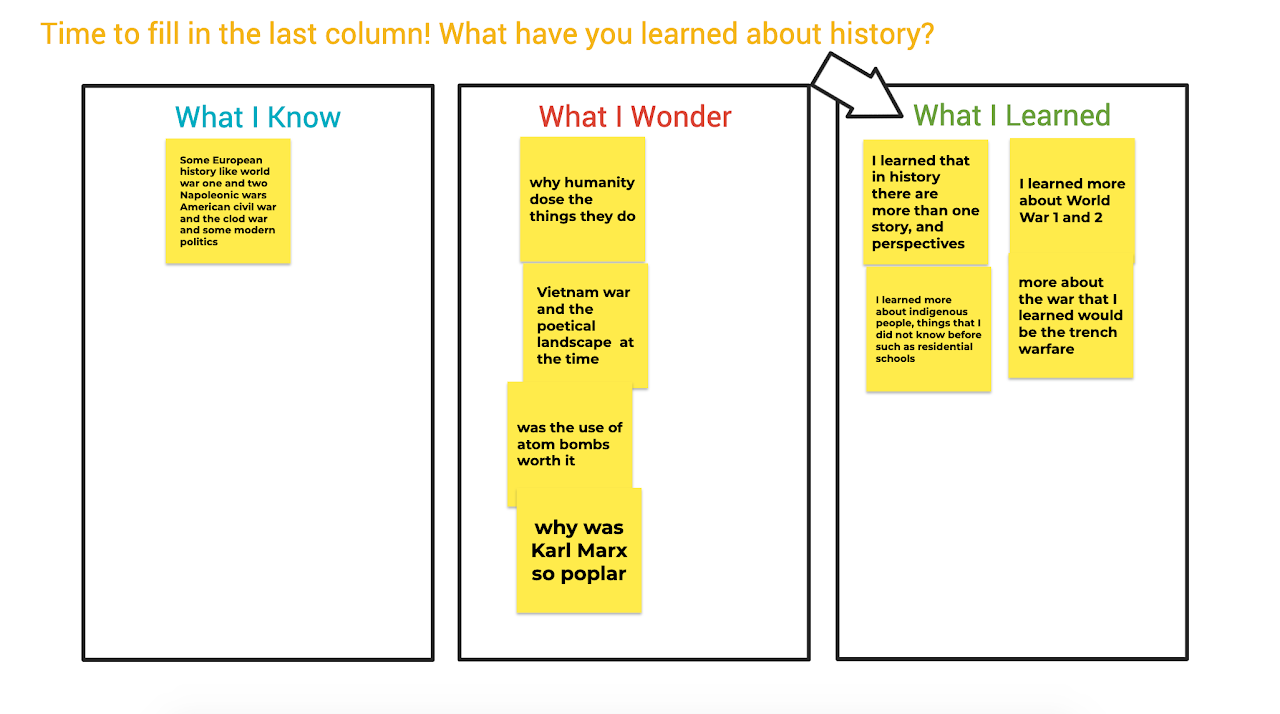
Teaching online can be challenging considering students are not in a physical classroom where teachers can see them raise their hands. Most virtual meetings have a function for students to raise their hands but this function is sometimes overlooked when a teacher is in the middle of a lesson and focused on another tab, window or screen. Fortunately, Jamboard can be used for students to pose questions and notes during a class lesson, presentation or even a video. That way, students can see other questions that their classmates ask and feel more confident about posting their own. The teacher will also be able to come to this Jamboard right after the lesson and answer the questions posted.
Students can also use Jamboard when working on group projects. This application can be used during brainstorming sessions where students can collaborate on the same Jam to share, organize and develop their ideas. Jamboard offers a simple design that is easy to use, visually appealing and the Jams save automatically.
Challenges
Jamboard presents some challenges when working collaboratively as a group or during online teaching. Firstly, there are limited colours and backgrounds which can stunt creativity. Secondly, the application also works best when using a touch screen device and a stylus especially for the drawing function. Thirdly, not all features are intuitive and require certain keyboard shortcuts. For instance, you need to hold down the shift bar in order to draw a straight line. Finally, there is a “Clear Frame” function that any editor of the Jam can use. This can be a challenge during online teaching and collaborating if someone clicks on it by accident and deletes the content on the Jam.
Access and Cost
The Jamboard application is free to use and can be accessed through Google Workspace. Users only need to create a free Google account in order to use the application and can be accessed from any device.
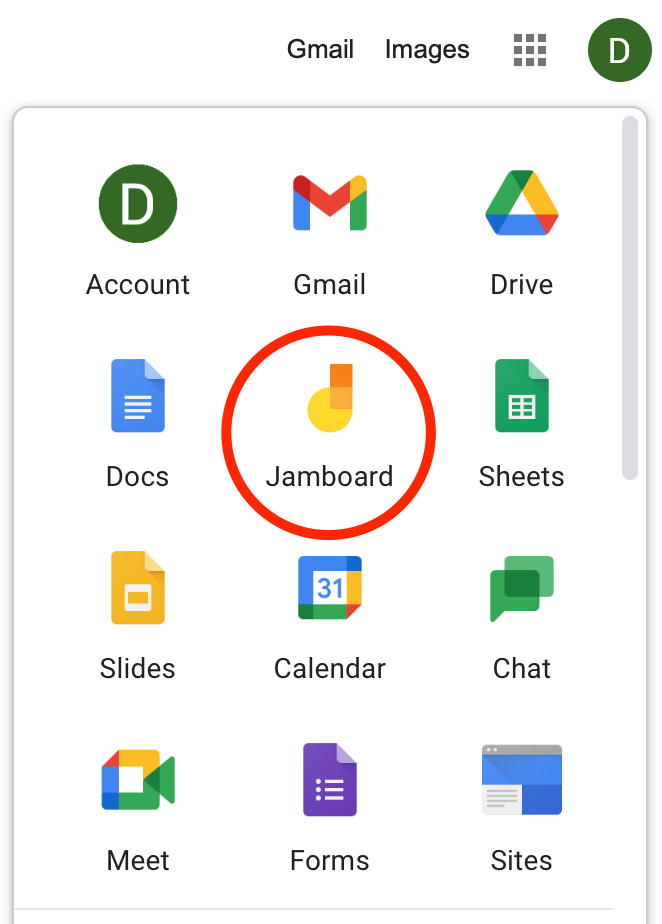
About the Author

Diana Danciu
Diana Danciu (dan-choo) is a long term occasional teacher with Peel District School Board. Her qualifications include English and history but she also has experience teaching special education and art. Most of her LTO experience has been in alternative education which she loves because of the inclusive learning environment and strong relationships she can build with students.
Diana is on her way to completing her Master of Education (this is her 8th course!) and she hopes that this course will provide her with more insight on how technology is considered when developing curriculum.
In her free time, Diana enjoys spending time outdoors, watching shows, reading, painting, walking her dogs and sleeping in.
References
Google Workspace. (n.d.). Jamboard. https://workspace.google.com/products/jamboard

