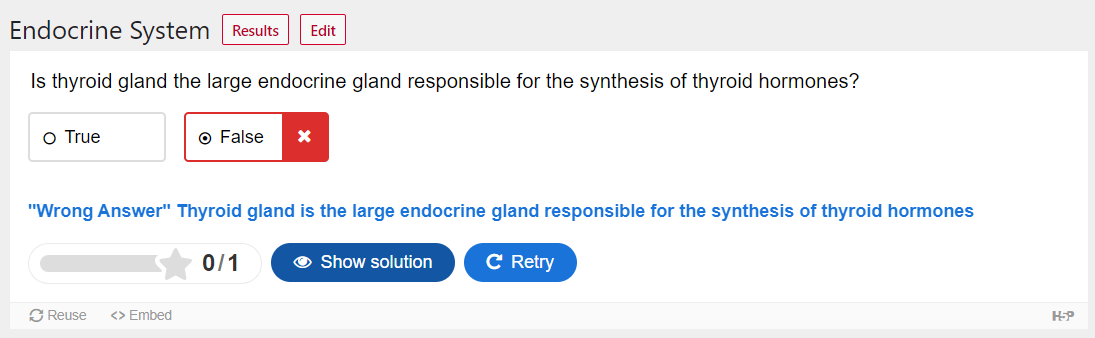4 True and False
Creating New True & False
Click Add New under H5P Content for the book you want to create H5P content. Now choose True or False Question from the list All Content Types.
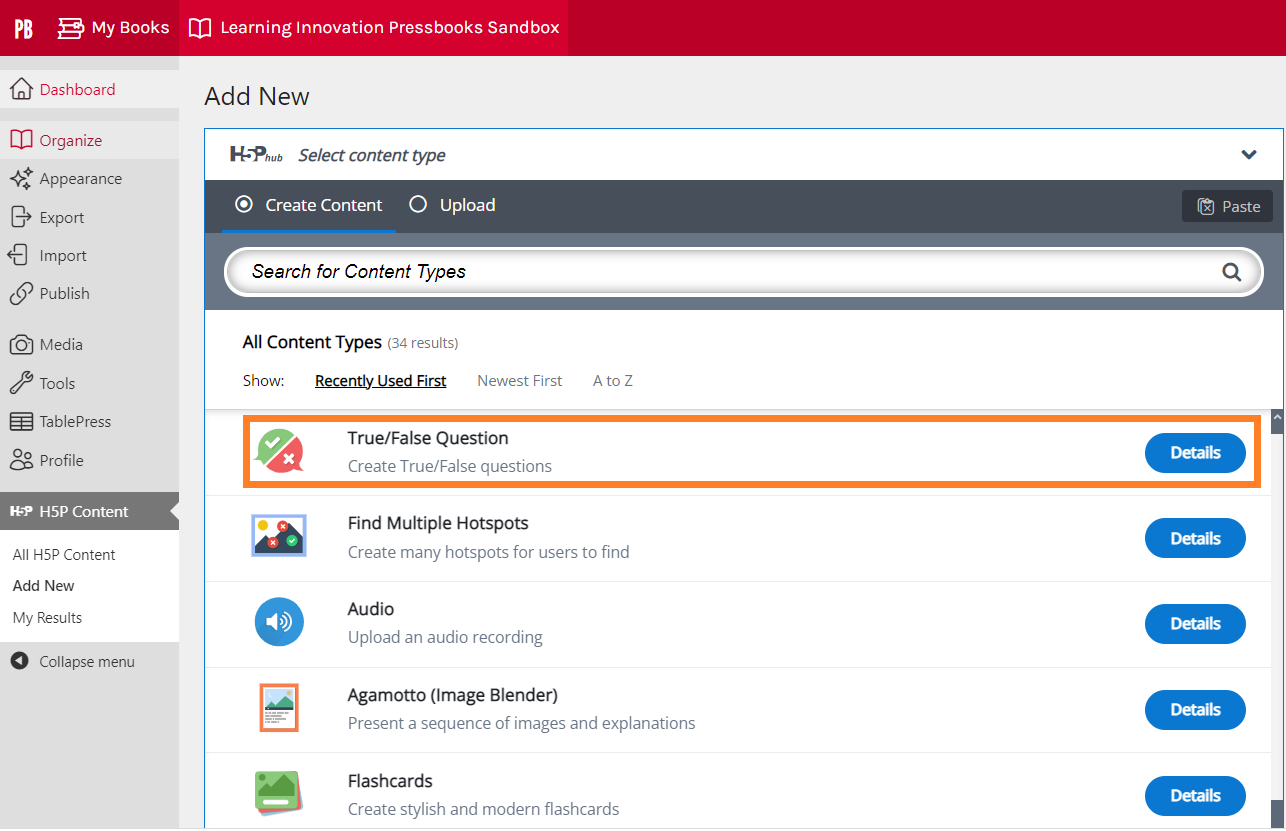
Now the main editor page pops up as shown below where we have to add the contents. This includes adding a title, a question and the answer.

Let’s do an example
Title: The title will appear throughout the entire series of True / False Questions similar to a Main Heading. Title can be based on the particular section of the course content you are preparing the True / False Questions for. Add the title in the title field as shown below.
 Question: Add the question you want the learner to answer as true or false.
Question: Add the question you want the learner to answer as true or false.
For this example add this text in the Question field: Is thyroid gland the large endocrine gland responsible for the synthesis of thyroid hormones?
Correct Answer: Based on whether the answer is true or false check mark the option accordingly. In this example the answer is true.

Behavioral Settings
You can provide feedback on the correct answer and wrong answer as shown below.
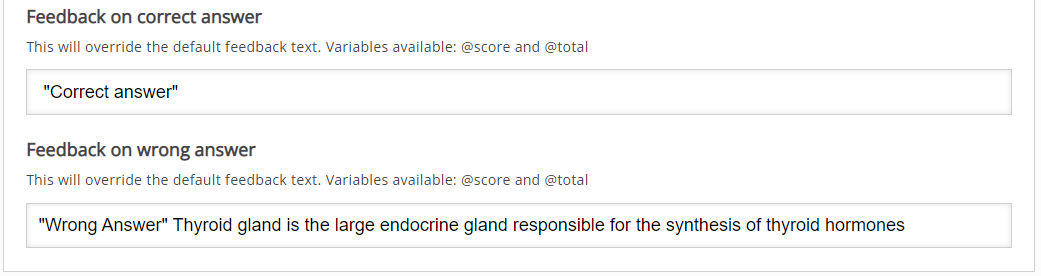
Now you have finished creating the true or false questions. Final step to to hit the Create button at the top right of the page.
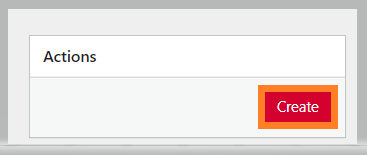
Shown below is how the true or false question we created will look like. The learner can try to answer the question first and then can click the check button to view the response..
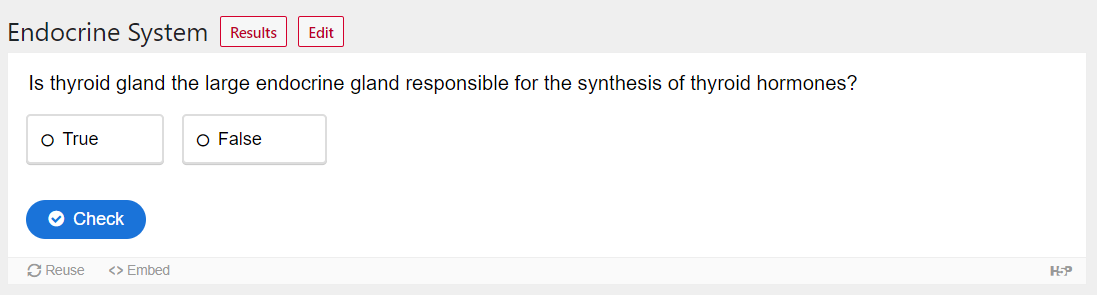
If answered correctly –

If answered incorrectly –