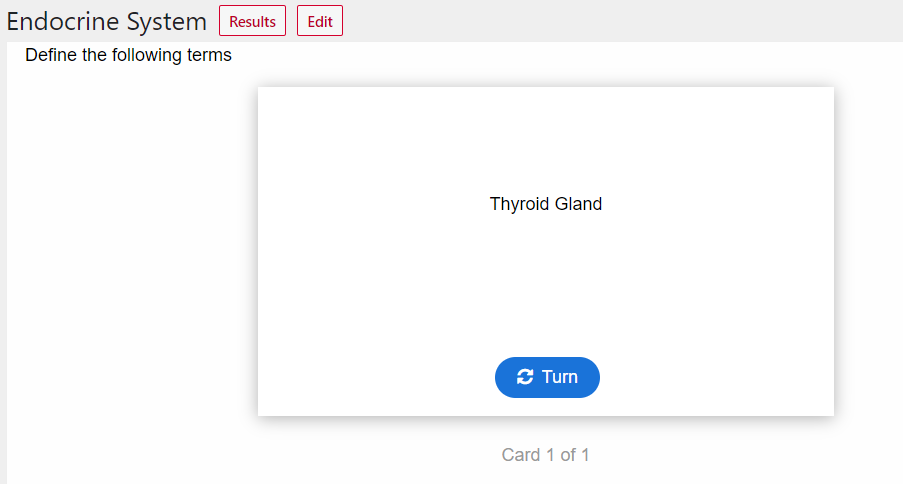1 Dialog Cards
Creating a New Card
Click Add New under H5P Content for the book you want to create H5P content. Now choose Dialog Cards from the list All Content Types.

Now the main editor page pops up as shown below where we have to add the contents. This includes adding a title, a mode, a task description and finally the text and the corresponding answer for the set of dialogs.
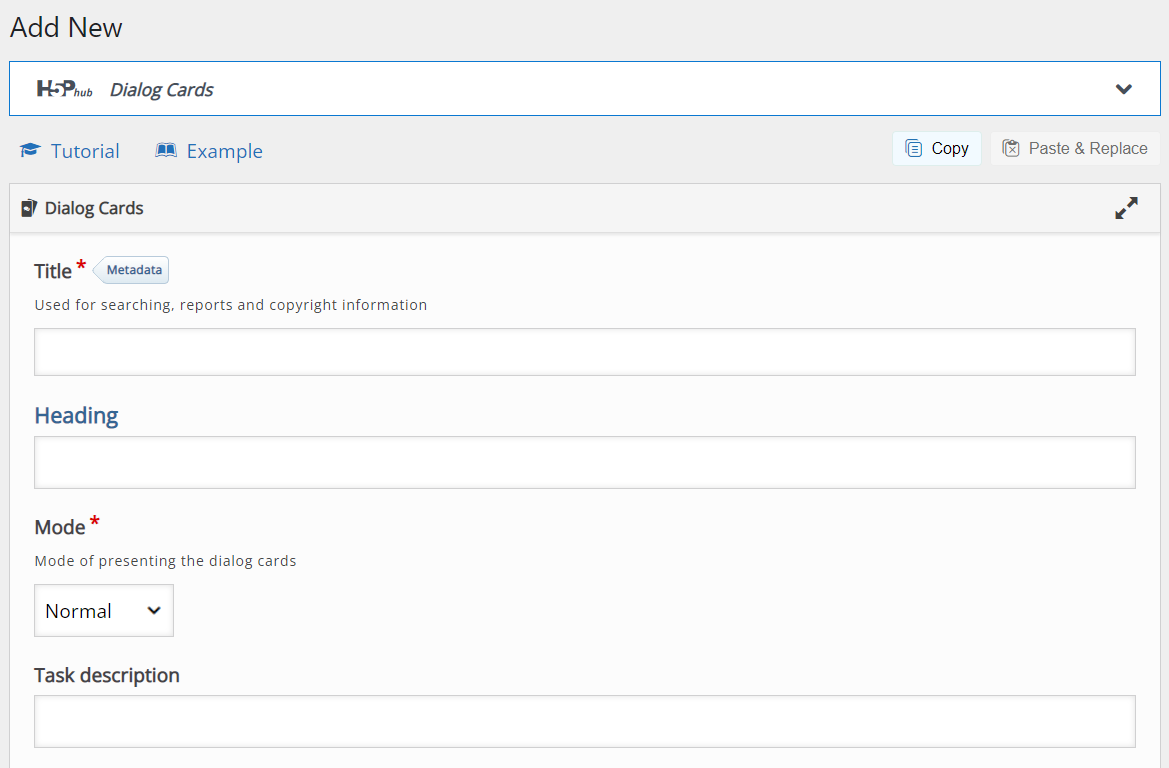

Let’s do an example –
Title: The title will appear throughout the entire series of cards similar to a Main Heading. Title can be based on the particular section of the course content you are preparing the dialogue cards for. Add the title in the title field as shown below.

Task Description: The Task description remains visible below the Title on all the cards in the set similar to a subheading. Task description is where you provide basic instructions to solve the task. Examples are “Expand the following terms”, “Define the terminologies below”, “Define the following terms”. Add the Task description in the field as shown below.

Text & Answer: In this example I want the user to define the term “ Thyroid Gland”. So I add text “Thyroid Gland” in the text field. In the Answer field, you have to provide the correct answer “large endocrine gland responsible for the synthesis of thyroid hormones”.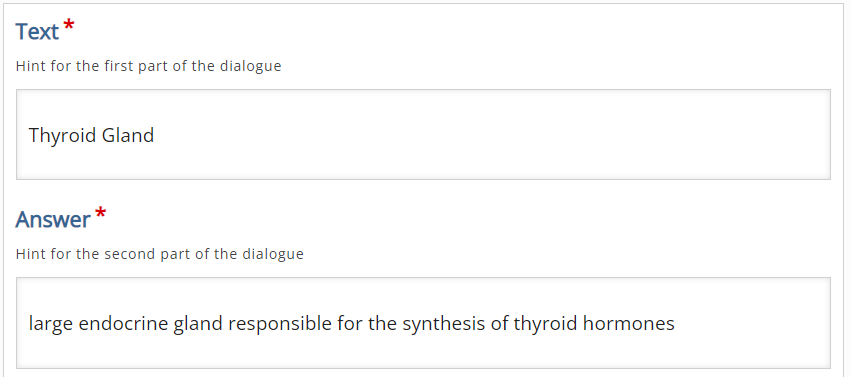
Image & Audio: You can add image under the Image field and audio file if any under Audio files. In most cases Image and Audio files are optional.
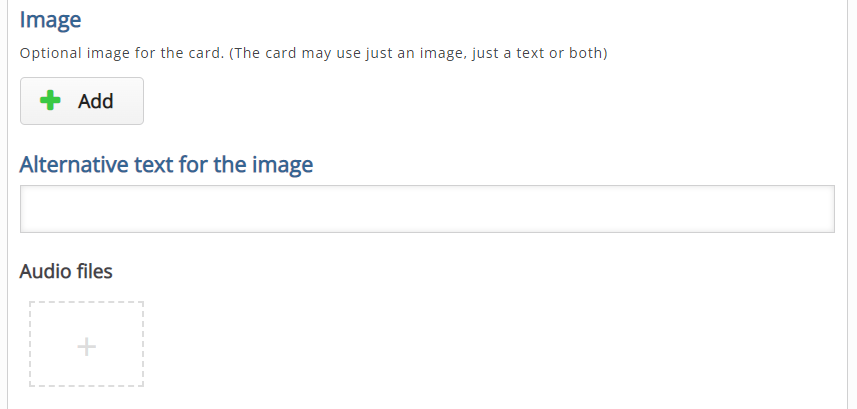
Add more cards / Delete existing cards
You can add more cards by clicking the Add Dialog option. To delete an existing card, click the Cross button which will prompt you to delete any existing ones.
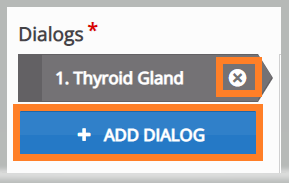
Now you have finished creating the Dialog Cards. Final step to to hit the Create button at the top right of the page.

Shown below is how the Dialog Card we created looks like. The learner can try to answer the question first and can then click the Turn button to view the answer.