10 Summary
Creating a New Summary
Click Add New under H5P Content for the book you want to create H5P content. Now choose Summary from the list All Content Types.
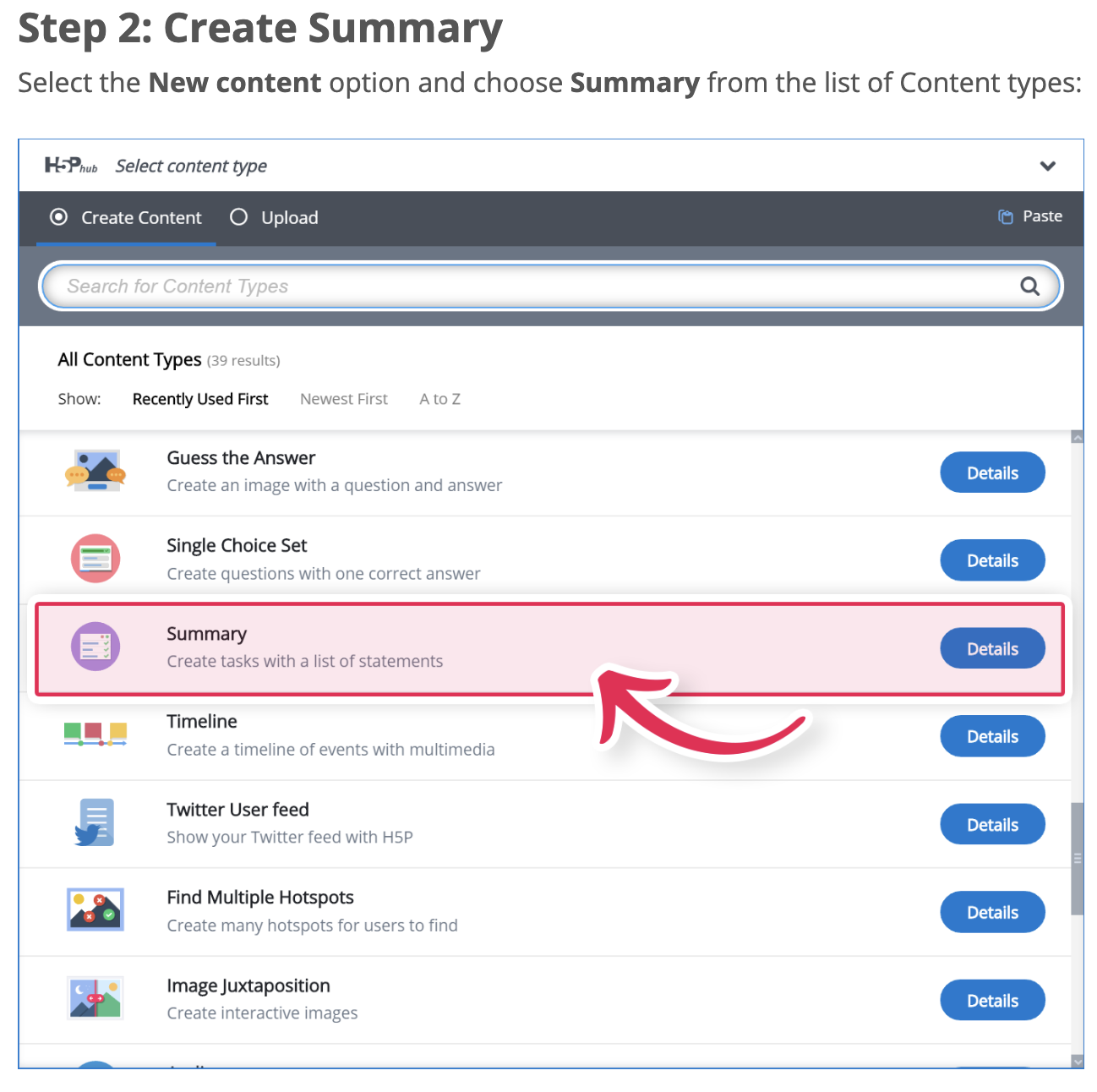
The Introduction text will be visible to the learner throughout the Summary. You can add instructions on this section.

Step 3. The Summary editor should now appear. The top part of the editor looks like the image below.
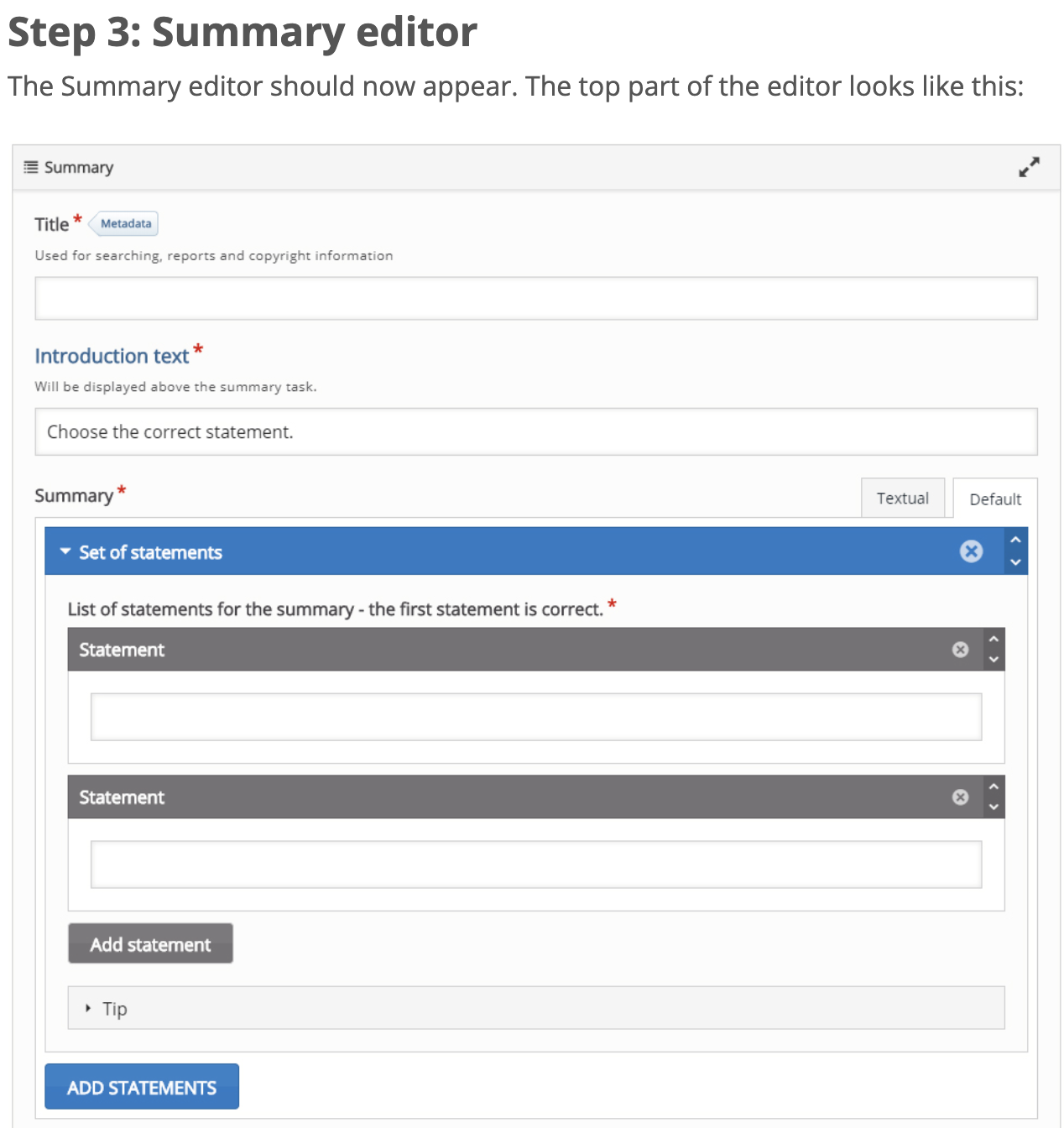
 The Summary content type consists of a sequence of statement groups.
The Summary content type consists of a sequence of statement groups.
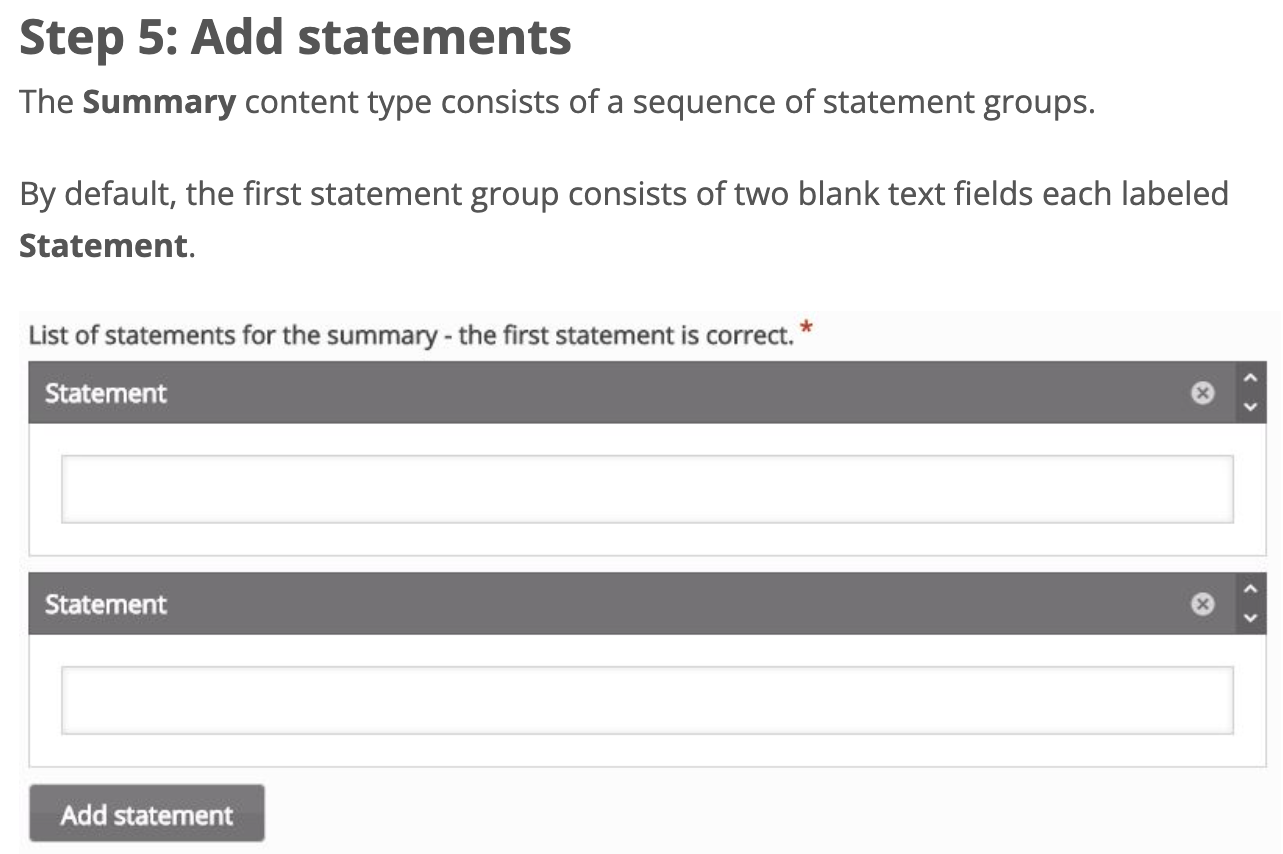
Let’s do an example
Using “Add Statements”.
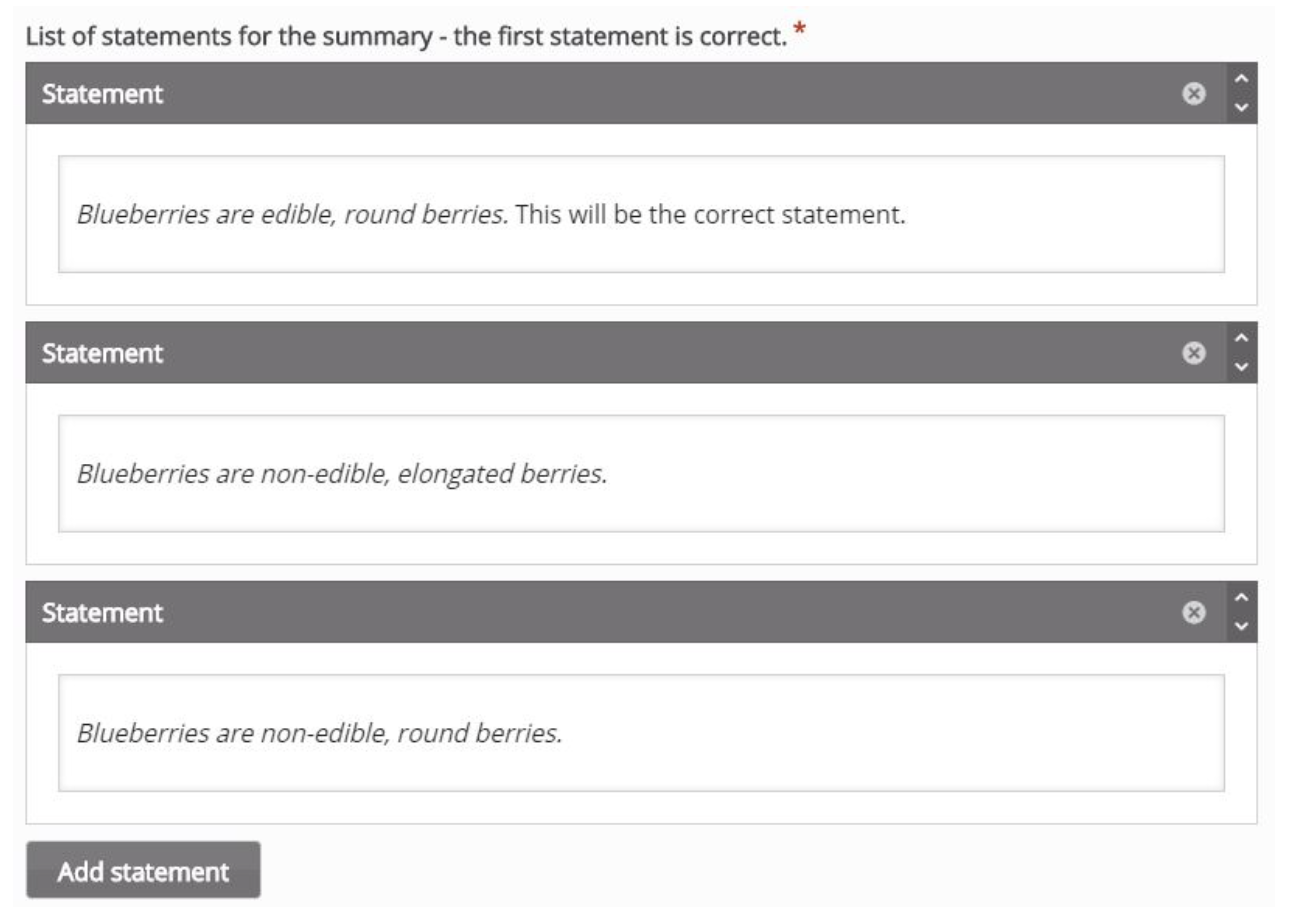
Note: One correct statement and at least one incorrect statement in each statement group for the Summary to check.
Note: Top statement in any statement group is always be the correct one.
Top Statement: Blueberries are edible, round berries. Is the correct statement.
Bottom Statement: Blueberries are non-edible, elongated berries. Incorrect statement.
Note: You can add as many incorrect statements as you want by pressing the Add statement button.
Press the button Add statements. This will add a second group of statements.
Note: Top statement should be the correct one.
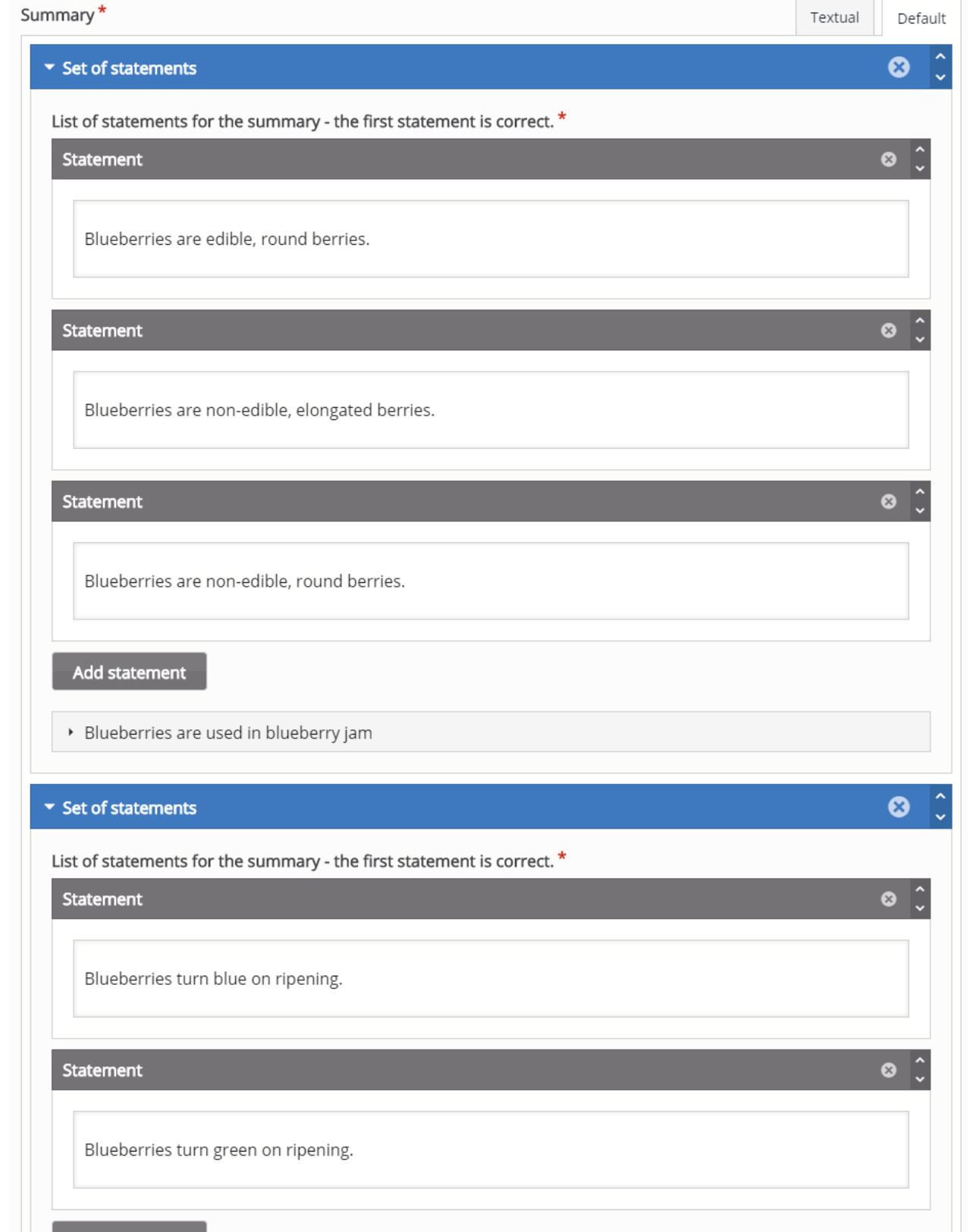
Now you have finished creating the fill in the blanks. Final step to to hit the Create button at the top right of the page.


