11 Guess the Answer
Creating a New Card
Click Add New under H5P Content for the book you want to create H5P content. Now choose Guess the Answer from the list All Content Types.
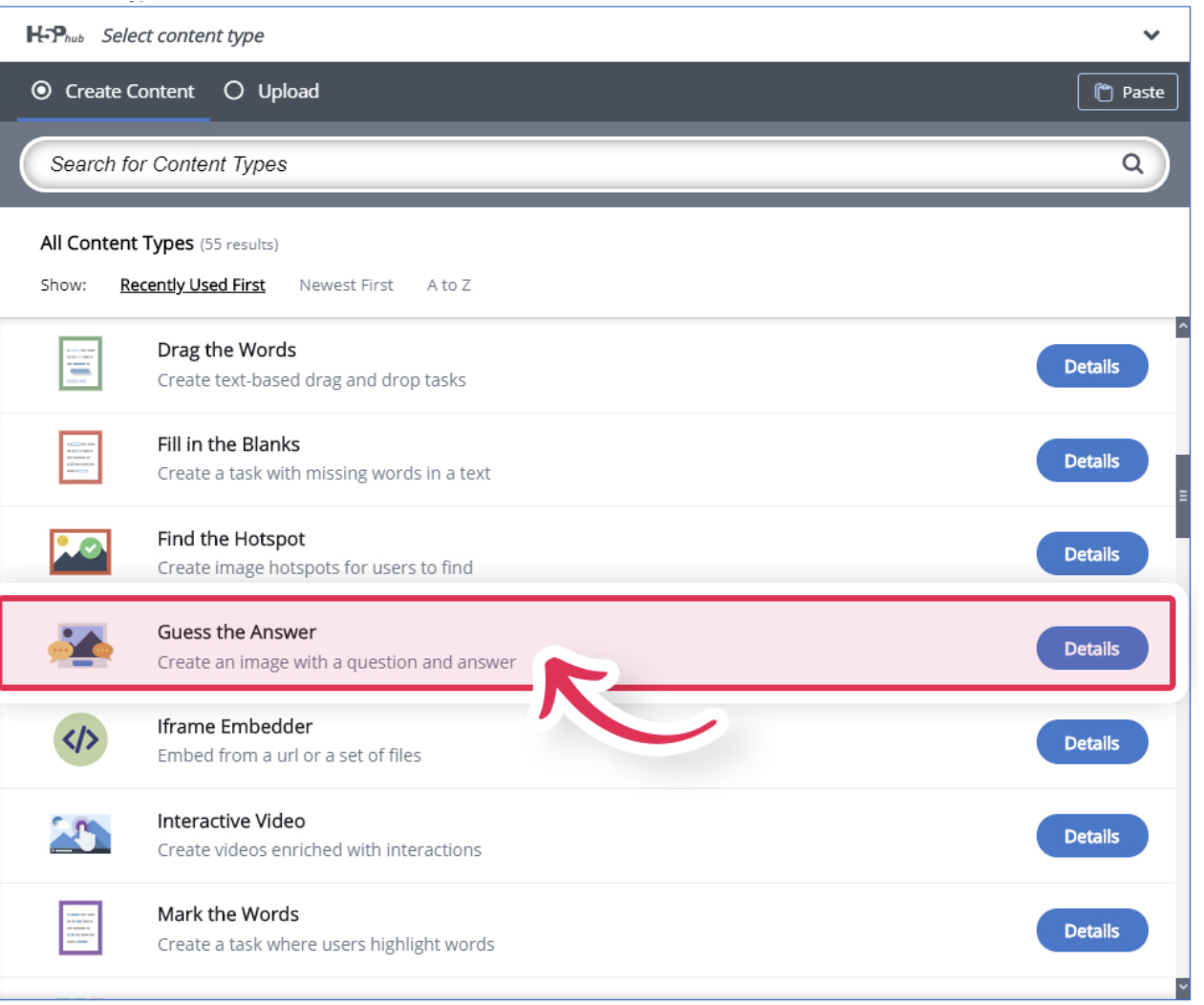
Now the main editor page pops up as shown below where we have to add the contents. Guess the Answer editor looks like the image below.
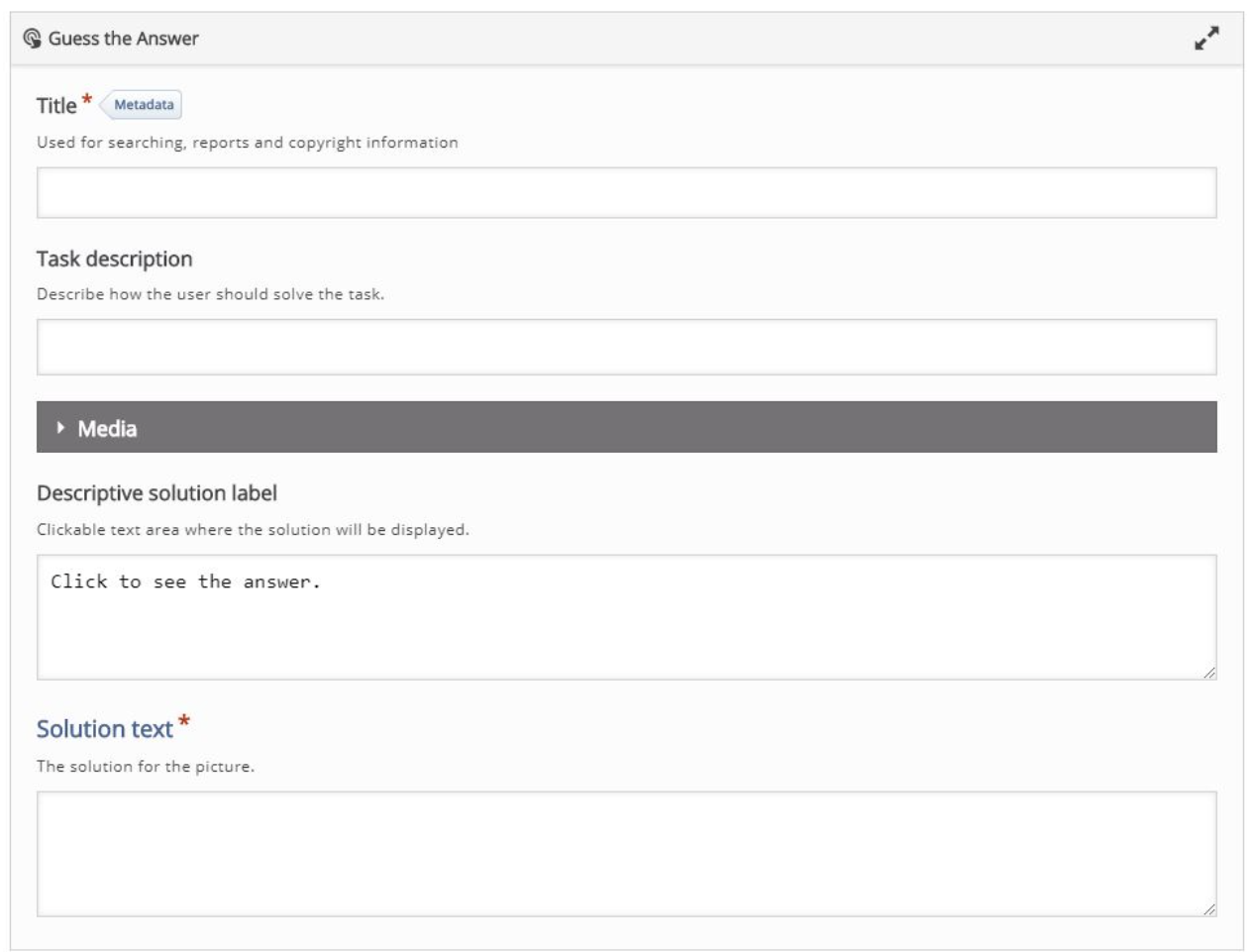
Let’s do an example
Title: The title will appear throughout the entire series of fill in the blanks similar to a Main Heading. Title can be based on the particular section of the course content you are preparing the fill in the blanks for.
Task Description: The task description remains visible below the Title on all the fill in the blanks in the set similar to a subheading. Task description is where you provide basic instructions to solve the task.
Our topic is to guess which fruit shows in the picture and in Task Description describe how the user should solve the task. In this example we put “Which fruit is this?”.
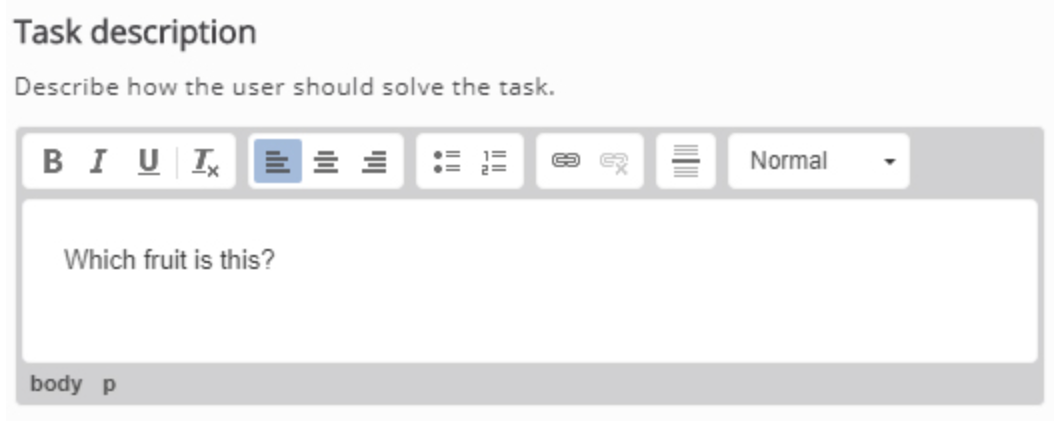
Download the image to your computer. Click on the Media and under Type, select Image. Then, click the Add button below, locate the image you downloaded before and upload it.
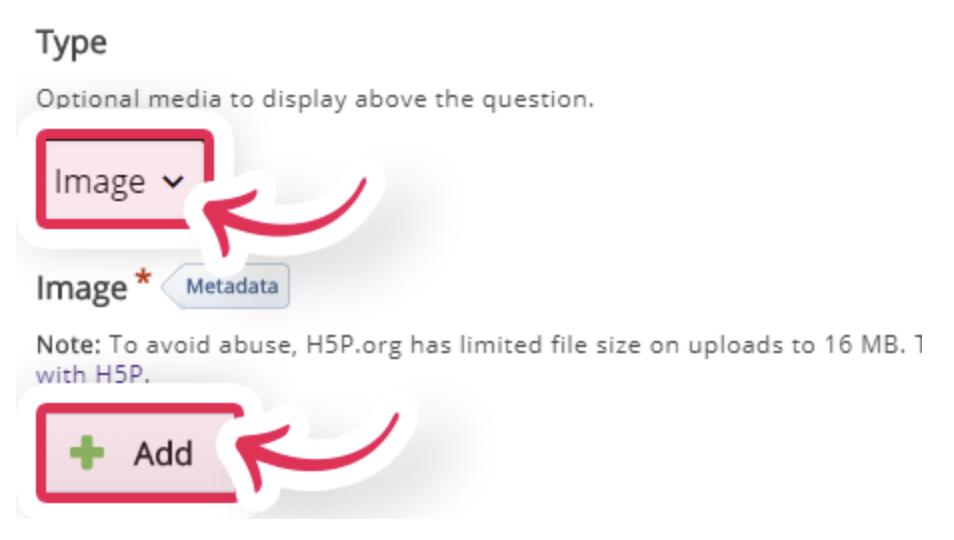
Now you have finished creating the fill in the blanks. Final step to to hit the Create button at the top right of the page.


