Navigating and Using a Pressbooks OER
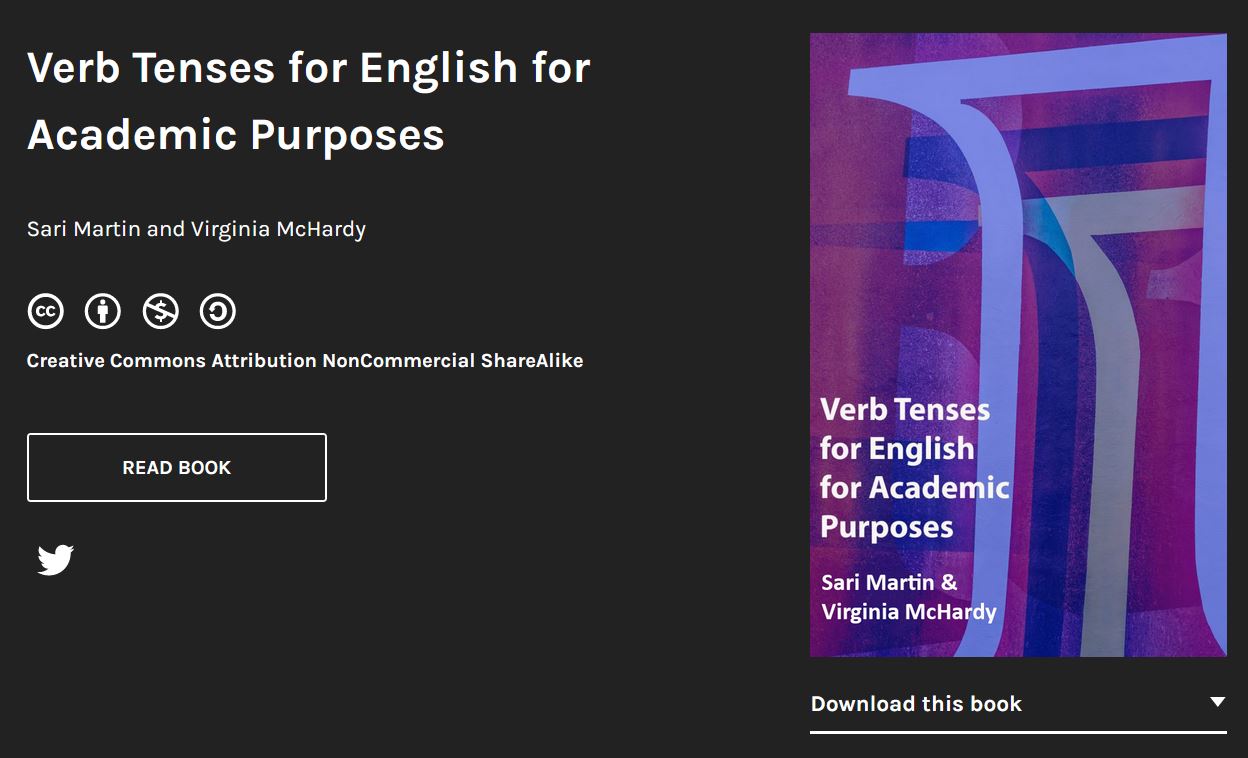
Using the online web book version of your textbook
The web version of your textbook contains all the same text as the PDF versions. Depending on the book’s creators, it may also contain:
- Interactive activities or simulations
- Embedded videos
- Text based review questions or activities
- Clickable footnotes
- Glossary terms (click while reading to see the definition of a word or phrase)
How to get started
- Access your OER textbook via the web link your professor provided
- Read the “Accessing and Using this textbook” page for an introduction (first page in Georgian-created OER)
Navigating in Pressbooks
Watch How to Navigate a Pressbook on YouTube (1 min)
Video source: KPU TLC. (2020, August 28). How to navigate a Pressbook [Video]. YouTube. https://youtu.be/x6DqwLFrbJk
The web version of your textbook is built on a platform with:
- a navigation menu labelled “Contents” that:
- appears to the left hand side of a typical web browser on a computer
- appears at the top of your screen on a mobile device, labelled “Contents”
- is accessible to screenreaders
- a search box that will allow you to search the entire book for key terms or sections
- appears in the top right corner on a typical web browser on a computer
- appears under a waffle menu on the top right corner of your phone/mobile device
- previous & next buttons to allow you to move between pages
- appear at the bottom of typical web browsers on a computer or tablet and on mobile devices
Experiencing navigation issues?
If you encounter navigation issues while accessing this text via a link from your course in Blackboard (or other learning management system), please try accessing the online web book by using the web address in your browser. The bottom left and right corners of the web book allow you to navigate through the book (previous/next) and the top left hand corner of the web book features a drop down table of contents.
Further Resources & Tips
- Download & read your textbook offline
- Taking notes while reading
- Citing and Referencing your textbook
- Use Text-to-Speech tools to listen to your textbook
Attribution & References
Except where otherwise noted, this page by OER Design Studio at the Georgian College Library is licensed under CC BY-NC 4.0.
- Screenshot of Verb Tenses for English for Academic Purposes is licensed under CC BY-NC-SA

