Active Learning Considerations during COVID-19
While some classes will be held on campus in the 2021-2022 academic year, it will be important to continue taking precautions. You might wonder what options you have for promoting active learning. Online communication tools offer a variety of possibilities for students working in pairs, in groups, or for as a whole class. Several strategies and tools are described in this section and accompanied by demonstration videos. (You can speed up the videos to save viewing time.) For additional support, contact an educational developer associated with your faculty, or keep an eye out for announcements about webinars on this topic.
TEACHING GOAL: Engage Content Learning + Support Communication Skills Development |
|
| THINK-PAIR- SHARE | Divide the class into pairs or ask students to choose a partner. Allow time for sharing- either from a distance or using digital tools.When sharing with class, consider instruction about how to project voices so all classmates hear. |
| SMALL GROUP DISCUSSION | Set up small groups of 3-5 students. Pose a question. Could also use a google doc to help with communication. Could make breakouts a little longer and send groups out of class for easier socially distanced discussion elsewhere on campus with set return time. Give students roles like recorder (maybe write group’s report in a Collaborative Word Doc, white board, or reporter (give oral report). Make sure to remind students to project their voices when giving an oral report so that all classmates hear. |
| TURN & TALK | Assign partners in the classroom that can talk 6 ft apart. Alternatively, students can “talk” through texts on a Teams or Zoom Chat or through a shared Word or Google Doc or slide show, when distance would make the volume in the room difficult for some students to learn.
Another option is to assign a collaborative PowerPoint deck or Google Slide deck to groups of students. Provide instructions in the slide deck. Here is an example in Google Slides. |
| PARTIAL OUTLINES/SLIDES PROVIDED FOR LECTURE | Create a set of class notes with blanks for important information and share on Avenue to Learn. Encourage students to fill in the blanks during the class session. |
| PAUSING IN LECTURE | Pause during your lecture to ask a question, give a poll, or ask students to identify the three things they have learned so far in the class. |
| POSTERS & GALLERY WALK | If regulations allow, put poster boards around the room. Dismiss one group of students to go a single poster board and record a response. When they finish and return to their seats, dismiss a second group. Continue until the entire class has been able to record responses. Read/ review the posters with the class or save and use to start the following class period. This activity encourages movement, individual response, and can serve as an assessment of students opinions or understanding (depending on the questions). You may need to think about options for students that are not moving around the room. One option is to consider using virtual poster boards (such as Padlet). |
| FISHBOWL | Students can take turns role playing or miming a solution for others to critique, watch, etc
Students in fishbowl can be remote (participating in a chat, Word/Google doc, or in a webconferencing Teams/Zoom conversation as a small group), while F2F students are outside the fishbowl observing and then the instructor leads the whole class discussion among listeners afterwards. |
TEACHING GOAL: Engage + Check Understanding |
|
| POLLING | Use an online polling feature and share results with the class. Students without a device can use colored cards, Plickers, hands, or vertical movement to indicate their choice.
|
TEACHING GOAL: Monitor/Assess Understanding |
|
| QUICKWRITE | Pose 1-2 questions and have students write a response. Students can turn these in at the end of class. Instructors may ask some students to share a selection of responses or summary of their responses with the class. |
| MUDDIEST POINT | Have students use post-it notes to share their muddiest point and the instructor can discuss with the class. |
TEACHING GOAL: Reflect on Learning |
|
| FOUR CORNERS | Students have 4 coloured cards (or raise hands or stand up/vertical movement to indicate agreement). These are held up when asked a question to display their answer. Could also do this online in a collaborative document. Can use online polling technology in Echo360, Zoom or Teams. |
| WHAT’S MISSING? | Using slides, present a list of ideas, terms, equation or rationale. Students respond with what is missing using a collaborative document or poll. Can also be done individually in notes and then discussed in share-outs. |
| AHA WALL | Consider placing poster boards on the wall and asking students to put their ideas up using post-it notes, using social distancing directions. Or each student has a personal, handheld dry-erase board. |
TEACHING GOAL: Strengthen Understanding |
|
| PRO/CON LIST | Generate a pro/con list using collaborative documents, such as Word/Google doc |
| CONCEPT MAP
*visual communication |
Use an online tool (such as Mindmeister), to have students work collaboratively in real-time to add to the concept map. |
| VISUAL PROMPT
*visual communication |
Offer a visual prompt and ask students to respond using live poll technology (such as Mentimeter, Polleverywhere or Slido. |
| ENTRY/EXIT TICKET | At the beginning or end of a class/ module, ask students to respond to a question using paper or virtual response and turn in to the instructor. Alternatively, you could use e-polling tools. |
TEACHING GOAL: Active Engagement + Planning for Future Learning Connections |
|
| BRAINSTORMING CHALLENGE | Use collaborative writing spaces to brainstorm and share in real-time. This can be done with some features in Avenue to Learn, Teams (i.e., discussion forum, chat), online polling, or Word/Google documents. |
| COLLABORATIVE SUMMARIES
*written communication |
Students individually compose a summary of a topic, then share those with their group members in real time via breakout groups. Then groups can collaborate to compose a best-of summary to share with the class. Instructor can lead the whole class discussion, asking questions like ‘why summary is the best? Why? What was missed? etc. |
| 1-MINUTE QUIZ | Students complete a 3 question quiz worth 3 points in the first 5 minutes of class. Questions for the quiz are given in the last 5 minutes of the previous class. Quizzes can be integrated into the Avenue to Learn course shell. |
TEACHING GOAL: Providing/Getting Feedback on Work in Progress |
|
| PEER REVIEW
*written, visual, or oral communication |
See Think-Pair-Share technique. |
| PROGRESS CHART FOR WHOLE CLASS | In a F2F physically distant classroom can still use tools like the “project progress chart” to communicate progress with each student. |
(The above table was adapted from the original initiated by Dr. Jennifer Baumgartner, Associate Professor at Louisiana State University, and continues to be updated with collaborative input from various groups, including LSU CxC, LSU LTC, POD Network Members, and discerning college teachers from across the world. Active Learning while Physically Distancing by Louisiana State University (LSU) is licensed under a Creative Commons Attribution-NonCommercial-ShareAlike 4.0 International License.)
Other Strategies:
Padlet for interactions based on a bulletin board
In Padlet, you can write a question, pose it to the students, and have them respond on a bulletin board. Students can read the posts on a class screen at the front of the room or on their laptops. The advantage of this method is that it allows everyone an opportunity to contribute to the discussion. It is not just the confident (and not necessarily correct) and outspoken students who contribute; everyone has a chance. The posters can remain anonymous, or students can sign their names. When students are not identified, there is a reduction of unconscious bias against what they share. Thus, the posts are presented on a more equitable platform. Padlet can be useful for students to share a variety of perspectives or interpretations in text form. Here is a demonstration on how to create a Padlet account, boards, and board settings.
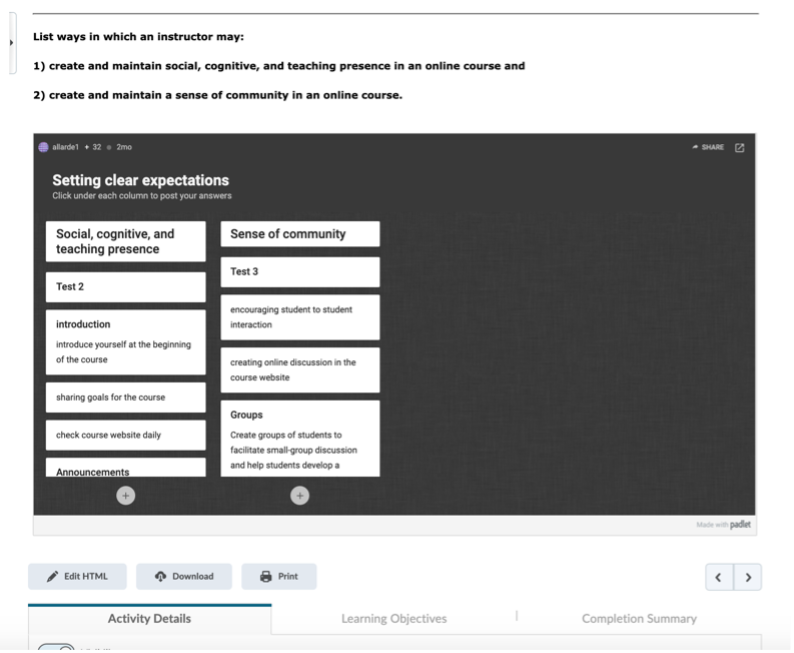
Figure 1. Sample of a Padlet embedded in Avenue to Learn
You can try out Padlet as a user if you like! See what it’s like to post in Padlet. In the Padlet are four columns. To write a post, click on the plus (+) sign below any one of the four column titles. In your post, there is a space for a title and for your comments.
Jamboard – whiteboard for activities organized simply
Jamboard is a whiteboard that allows students to interact using sticky notes and a variety of annotation tools. You can set the background as a blank page, ordered dots, lines, graph paper, a colour, or a picture. Some options for using this whiteboard are to insert questions and have students respond on sticky notes, which can be reorganised into themes. Alternatively, you can insert pictures such as a map, a work of art, an image of lab equipment, etc. These pictures can form the basis of a lesson, allowing you to attach sticky notes or text boxes to specific locations. For larger classes, you can set up a page per group and label each page with a group name or number. However, there is the risk of disorder with Jamboard since students can add or edit all the content on the page. You can learn more about the basics of Jamboard from this video.
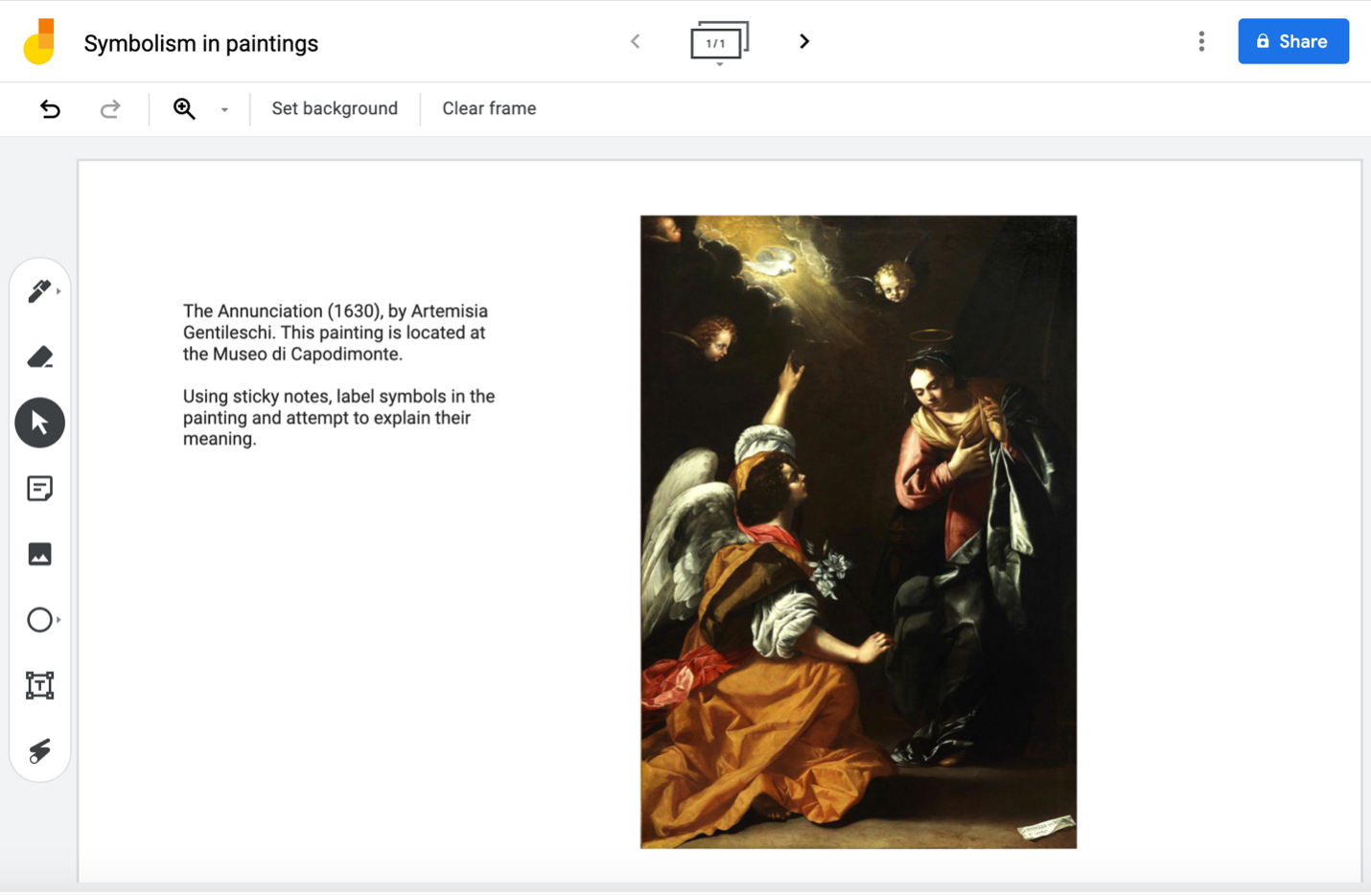
Miro as an advanced whiteboard
A Miro board is a whiteboard that allows you to design a wide variety of activities on an ever-expanding canvas. On a Miro board, you create frames and place instructions and various elements for structured group activities. An advantage of Miro boards is that they allow you to lock down elements so that students can’t move or edit them. Another advantage is that students do not need a Miro account to use the boards that you create. You simply click on “share” on a board, select the user settings, click on “Copy board link,” and send the link to your students.
If you choose to use a Miro board, you will need to become familiar with how to navigate it and how to demonstrate navigation to your students, particularly if the board contains many elements. Additionally, it helps to have a basic understanding of graphic design and accessibility so that you place items in an orderly fashion with limited distracting and confusing elements.
You can create a free Miro Education account by using this link: https://miro.com/contact/education/. Be aware that you will receive promotional emails from Miro at that address. For guidance, you can refer to a demonstration video by Miro.
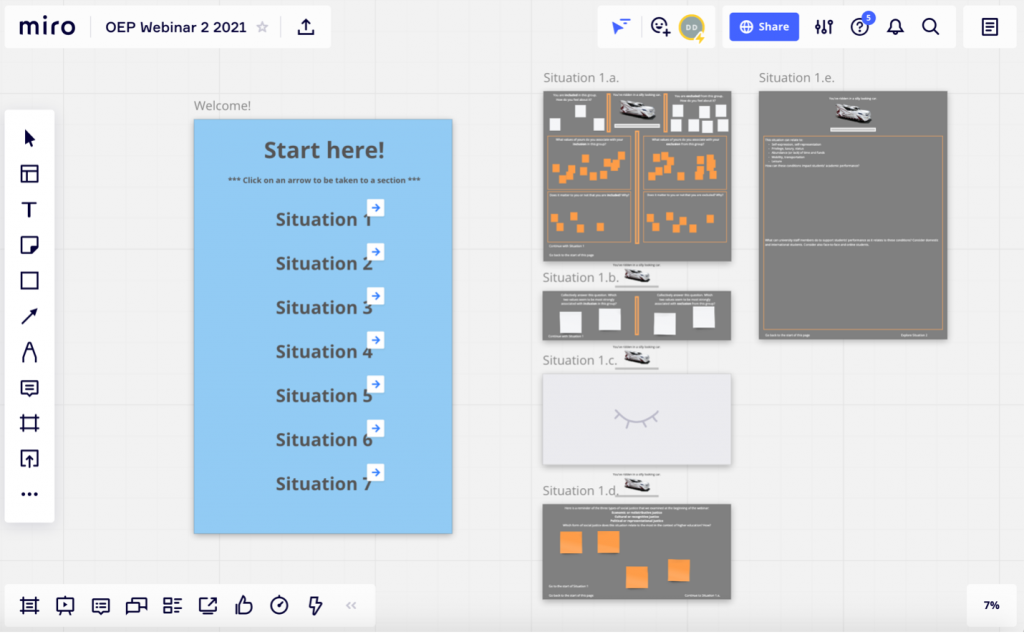
Hypothes.is for annotations
With Hypothes.is students can use annotations to comment on specific points on any web page or PDF document. Begin by opening an account in Hypothes.is, an open-source annotation tool. Students each create a free account as well. Then they can write comments in the margin and respond to each other. The advantage of this tool is that it allows students to comment on highly specific points in a web page or PDF. A tutorial on Hypothes.is is available. The tutorial includes a demonstration on creating private annotation groups for your class.
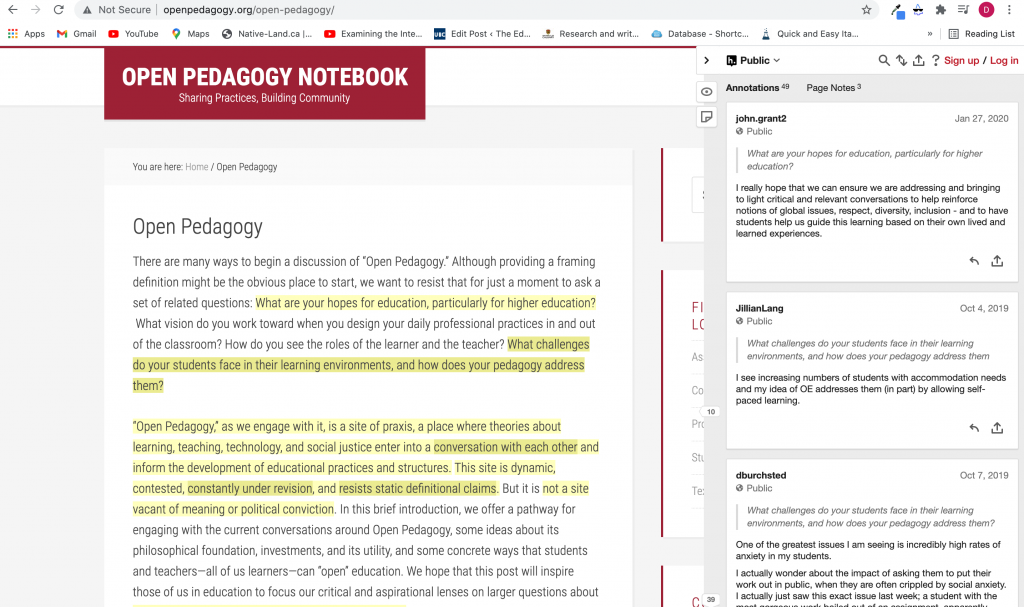
Reference
Jones, N. R., Qureshi, Z. U., Temple, R. J., Larwood, J. P., Greenhalgh, T., & Bourouiba, L. (2020). Two metres or one: what is the evidence for physical distancing in covid-19?. BMJ, 370.

