Employing Nearpod to support a dialogic approach to teaching and learning in large class settings.
Barry Ryan
Introduction
In NearPod students interact, engage and participate through facilitated synchronous (and asynchronous) learning activities created by the academic via a bespoke online platform. These learning activities range from slide annotations (termed the ‘draw it’ function) to quizzes and onto virtual tours supported by the Nearpod technology.
In my classes, I tend to use the ‘draw it’ function to allow students to annotate prepared slides to, for example, highlight specific components of biological and chemical molecules. Nearpod quizzes are also used as in-class formative assessments. All interactions are collated, in real-time, and are shared back to students in the class to initiate dialogic debate and explore concepts and clarify misconceptions. Each student receives a digital copy of all their in-class annotations and quiz responses directly after class to act as a student-created learning resource.
In my classes, students engage either via the dedicated smartphone app or via their web browsers. Some students link their student Google account to their Nearpod account to allow ease of log-in and data storage. Overall, from the academic perspective, the use of Nearpod in class is seamless, presentation files can be easily imported (e.g. from Powerpoint ) to act as the Nearpod presentation base and interactive activities can be easily added to the base presentation. Students note that they feel like they experience a one-to-one learning environment, even in a large lecture hall environment; however, some students do struggle with the distractive nature of the technology and staying on task.
Resources
- An internet-connected device (ideally handheld or portable; phone, tablet, laptop ) for the teacher/lecturer/facilitator.
- Internet-connected devices (ideally handheld or portable; phone, tablet, laptop) for the students (either one per student, or one per student group).
- A stable WiFi connection capable of supporting multiple, simultaneous log-on requests.
- A Nearpod account for both the teacher/lecturer/facilitator and the student cohort.
- A slide-deck, and pre-prepared activities developed in Nearpod.
Steps for Implementation
Step 1. Create an account
A staff Nearpod account can be created, for free, by logging onto www.nearpod.com and selecting the sign up for free’ button. You can choose to register via an email or via a Google/Microsoft account. Students do not need to create a Nearpod account.
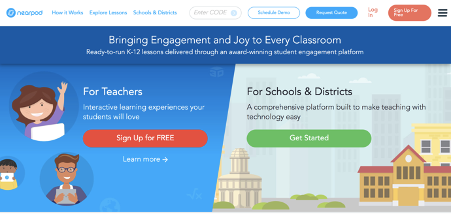
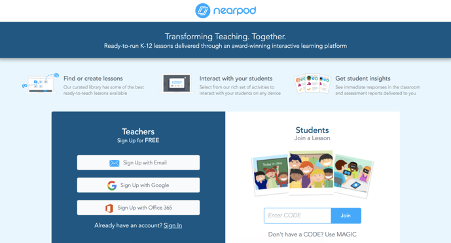
Step 2. Select content
Once your account is created you will be able to review existing Nearpod resources and select these to use in your class, via the Nearpod Lesson Library function. The library search can be filtered (e.g. content discipline, level, resource type and free/paid content). This can be a quick approach to getting started in Nearpod with minimal effort; however, the content may not be exactly what you require for your students.
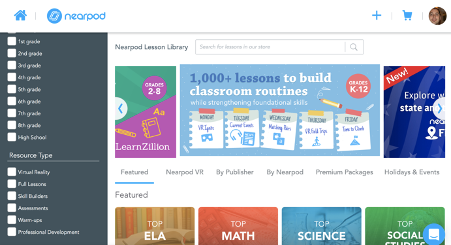
Bespoke Nearpod content can be easily created;
Step 3. Create content slide deck
Google Slides, PowerPoint, PDF or PNG files can be uploaded directly and integrated into a Nearpod slide deck. Alternatively, slide decks can be built directly in Nearpod. Once your slide decks are created, you can organise them into relevant folders for ease of retrieval.
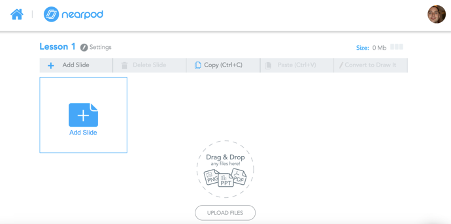
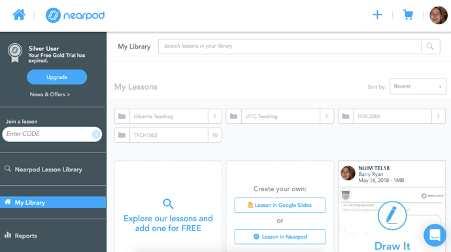
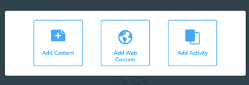
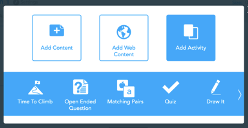
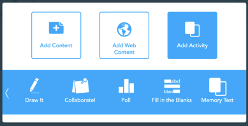
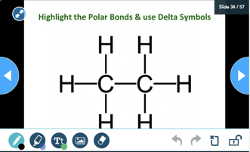
Step 4. Build interactive activities into your slide deck
Select the type of activity you wish learners to engage with using Nearpod from the options available;
Time to Climb – is a game whereby the students race to the top of a virtual mountain, answering timed MCQs to move up the mountain.
Open-Ended Question – allows for students to respond to a trigger question with a free text response that the facilitator can then share back to the class anonymously to initiate a debate.
Matching Pairs – asks the students to match words and related images.
Quiz – is a standard function in most participant response software and allows the student to document their answer to a question.
Draw-it – permits students to annotate over a pre-prepared canvas slide; the annotation could be free drawing or free text.
Collaborate – is a brainstorming activity that supports student engagement around a common virtual board where ideas, comments and content can be posted and shared.
Poll – encourages students to note their opinion on a topic; this can be a good way to quickly gauge a group’s initial conceptual understanding of a topic.
Fill in the blanks – requires students to complete the missing words in pre-prepared sentences.
Memory Test – is a virtual game of the classic Go Fish memory game.
Once you have completed your slide deck and added the required activities you will be required to save, and tag, your Nearpod file.
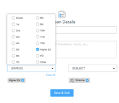
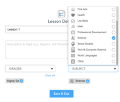
Step 5. Run Nearpod enabled session
At the start of the Nearpod session, ask your students to log onto Nearpod (either via the dedicated smartphone app or via the web browser-based portal). They will need a unique five-character code; this will be generated once you, as the teacher/lecturer/facilitator, launch the relevant slide deck through the “live lesson” button. Alternatively, you can share the session with your students ahead of time through a hyperlink in an email, social media, Google Classroom, Remind or Microsoft Teams.
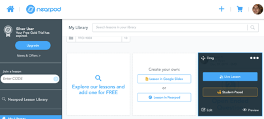
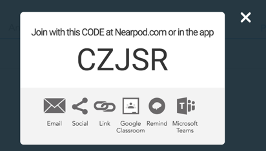
Once the session is launched by the teacher/lecturer/facilitator, the students will be able to access it; however, the teacher/lecturer/facilitator controls the pace through the slide deck. What students view on their devices is also controlled by the teacher/lecturer/facilitator, and real-time, individual data analytics is provided on engagement and participation.
Step 6. Follow-up on the Nearpod enabled session
Following the session, a detailed analytics report is forwarded to your email, and also available via your Nearpod dashboard. This cumulative report can provide guidance on troublesome topics for your students and can help structure future sessions. Students will also receive a personalised report, noting their engagement and interaction, along with their annotations/submissions captured via Nearpod. This can act as a great revision resource and allow the students to take ownership of their in-class and outside class learning.
Dealing with Challenges
Connectivity – The primary challenge is the requirement for Internet connectivity to run in-class activities. Additionally, some learning spaces may not be equipped to deal with a large number of students simultaneously logging onto the network. It is important to liaise closely with the local IT support to ensure the local network can support multiple users, seeking to get online simultaneously.
Accessibility – Students are required to have an Internet-compatible smart device (phone, tablet, laptop) in order to engage with Nearpod in class; however, this can be mitigated by utilising group-based interactions. Students may not wish to use their own data plan linked to their own mobile device to engage with Nearpod, so ready access to WiFi is crucial.
Cost – A free version of the Nearpod licence is available to all educators; however, this limits the number of students that can simultaneously enter the ‘virtual room’ that hosts the Nearpod activities. This can be circumvented by group-based activities or purchase of an annual subscription (cost varies with student number).
Further Reading
Ryan, B.J. (2017). Near Peers: Harnessing the power of the populous to enhance the learning environment. Irish Journal of Technology Enhanced Learning, Vol. 2 (1). DOI:10.21427/D7G33Q
Digital resources/ Templates/ Examples
- Using Nearpod for student interaction http://telu.me/using-nearpod-for-student-interaction/
- Nearpod in the Chemistry Classroom https://the12appsofchristmas2016.wordpress.com/portfolio/day-8/
- Nearpod blog https://nearpod.com/blog/
- Nearpod YouTube https://www.youtube.com/user/Nearpod
Author
 Dr Barry Ryan’s approach to teaching focuses on the continued research-led development of the student as a producer and co-creator paradigm. Barry was awarded the Royal Society of Chemistry Higher Education Award (2019) in recognition of his development and dissemination of this philosophy. Barry is the Editor, and founder, of SURE_J , a peer-reviewed journal that disseminates undergraduate research in the Sciences. Barry also hosts the annual Methods of Research in Science Education (MORSE) conference and leads the Royal Society Of Chemistry Education Research Group Mentoring Scheme, both supporting and empowering those new to discipline-specific educational research. More locally, he is currently leading CoCREATE; a strategic curriculum reimagination project for TU Dublin.
Dr Barry Ryan’s approach to teaching focuses on the continued research-led development of the student as a producer and co-creator paradigm. Barry was awarded the Royal Society of Chemistry Higher Education Award (2019) in recognition of his development and dissemination of this philosophy. Barry is the Editor, and founder, of SURE_J , a peer-reviewed journal that disseminates undergraduate research in the Sciences. Barry also hosts the annual Methods of Research in Science Education (MORSE) conference and leads the Royal Society Of Chemistry Education Research Group Mentoring Scheme, both supporting and empowering those new to discipline-specific educational research. More locally, he is currently leading CoCREATE; a strategic curriculum reimagination project for TU Dublin.

