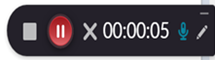Recording lectures with Kaltura
Vivian Stamatopoulos
Introduction
The increasing ease and availability with which educators can utilize course-based lecture capture software begs a deeper discussion as to their delayed uptake. Existing research demonstrates the value attributed to lecture recordings as an adjunct to live lectures, with one large-scale study indicating a majority of students would pay an extra charge for their delivery (Veeramani & Bradley, 2008). Providing students with the chance to review, clarify and better comprehend course material post-lecture explains much of their popularity and is also cited as important in reducing student anxiety (Bongey et al., 2006; Deal, 2007; Hall & Ivaldi, 2017). Finally, recordings have been shown to be particularly helpful for early-level students, students who have English as a second language and students with disabilities or ongoing medical conditions (Dommett, Gardner & van Tilburg, 2019; Nordmann, Calder, Bishop, Irwin & Comber, 2019; Scutter, Stupans, Sawyer, & King, 2010; Eisen, Schupp, Isseroff, Ibrahimi, Ledo, & Armstrong, 2015; Gysbers, Johnston, Hancock & Denyer, 2011; Williams, Birch, & Hancock, 2012).
To be clear, the benefits of providing lecture recordings are largely restricted to their application as a supplementary study aid, with research demonstrating a negative effect on student achievement when used as a substitute for live lectures (Hall & Ivaldi, 2017; Inglis, Palipana, Trenholm, & Ward, 2011; Varao-Sousa & Kingstone, 2015; Williams et al, 2012). Part of this educational penalty is explained by the increased nonattendance that can occur when lecture recordings are provided in the absence of a clear plan to circumvent this potentiality.
While the central motivation for providing lecture recordings is the documented benefit for students, their provision offers distinct benefits for educators. For one, instructors teaching several and/or larger enrollment courses will see a considerable reduction in the amount of in-person or electronic requests for content-related assistance. Second, they provide an uncontested record of what was communicated in class, providing a safeguard for educators in relation to potential misattributions. In one highly publicized 2011 case, a 22-year old York University student mistakenly accused a professor of making anti-Semitic remarks in class, thereby forcing the Jewish professor to defend himself against claims of anti-Semitism (Kennedy, 2011). Lecture recordings can swiftly dispel any such erroneous claims.
Resources
- Blackboard or Virtual Learning Environment(VLE)
- Help videos for downloading Kaltura to Blackboard
Steps for Implementation
Step 1. Log into Blackboard.
If not previously installed you may need to review these videos on installing Kaltura to Blackboard. Though the following instructions demonstrate the process in relation to Kaltura in Blackboard similar approaches applies to a majority of VLEs including Instructions for Moodle.
Step 2: Install My Media module to the My Institution page in Blackboard
Go the Add Module button found at the top left-hand side of the screen and scroll down until you find My Media (listed alphabetically) and Select Add.
Step 3: Install Kaltura CaptureSpace
3.1. Go to your My Institution page on Blackboard.
3.2 Select the My Media module.
3.3 Near the top right corner of the page, select Add New and then select Capture Space.
3.4. Scroll down and download the file applicable to your computer operating system.
3.5. Once downloaded, you can select it and it will tell you to launch it from the Add new menu. Click Ok.
3.6. Go back to the My Institution page and select My Media and then Add New.
3.7. Select CaptureSpace and the software will launch, enabling you to choose your recording format of choice (shown in video). Press the red Record button to begin the recording.
3.8. Once the recording is complete, press the square Stop bottom and then select the Save and upload prompt transfer the video to your MyMedia gallery.
Step 4: Upload a video to the Media Gallery
4.1. To upload a video you just recorded to your course page, go to the Media Gallery in your course menu. Once the gallery is loaded, you will see the videos you have thus far saved and uploaded in step 3.8.
4.2. To add a video, click on the Add Media button on the right side of your page and then you should see an Add New button also on the right side. Choose the file to upload and upload the file.
4.3. Once the file you choose is uploaded, you will be able to edit it and rename the file and/or add tag or description. Then click Save.
4.4. Once the recording has been saved, you can scroll all the way down to Go to Media Gallery and you can find the video there. Note: It may take up to 10 minutes for the transfer to occur depending on the size of the video and/or your internet connection.
Step 5: Adding media to a content area on your course page.
5.1. In the content area on your course page, go to Build Content and then select Kaltura Media.
5.2. When the My Media page opens, select from the available media modules you just saved in the steps before. You can give it a title and add another description here and then click Submit.
What Can Go Wrong?
- Recordings glitches. – Sometimes the lecture recording software can surreptitiously stop partway through your lecture so it is imperative to episodically glance at the recording ticker displayed in the lower right corner of your browser. If the lecture is still being recorded, you will see that the red pause button is highlighted and the time ticker still proceeding in real-time (see photo below).
- If the software has surreptitiously stopped, the entire panel will be grey and the ticker will have stopped. In that case, simply save what has been recorded (and upload) and re-launch a new recording, saving and uploading both files for students. In the handful of times, this has occurred in my four years using Kaltura, the triggering factor appears to be navigating outside of the slide deck to display a hyperlinked video or desktop file.
- Remaining close to your laptop during the full lecture. – With Kaltura relying on the computer microphone for audio recognition, you will need to remain close to your computer for the full duration of the lecture recording. If you move away from the computer or laptop (e.g., to draw on the black/whiteboard or move around the room), students will note that they cannot hear you during those moments. This remains an issue even when using a lapel microphone.
- Increased Nonattendance – Without redesigning your courses to add a substantial in-class component, you will see a drop in attendance and that can indeed negatively impact student’s overall success. My suggestion is to provide a handful of “surprise” in-class assignments over the duration of the semester and strictly withhold the dates of their in-class delivery. My own pan-course design has involved the addition of spontaneously disseminated, “in-class components” with no make-ups but for very specific and firm exceptions. The dates of these in-class components are strictly withheld from students and involve short written assignments to be completed and submitted electronically by the end of the same lecture. From the outset of the course, students are cautioned that such assignments (usually worth 5% each) require the application of material taught in the preceding 2 hours of class, thus requiring active listening whilst in class. This strategy both reduces the propensity for nonattendance (for fear of missing the grades allocated to each assignment) but also prompts more active real-time participation, thus serving a dual pedagogical purpose.
Further Reading
Bongey, S. B., Cizadlo, G., & Kalnbach, L. (2006). Explorations in course-casting: Podcasts in higher education. Campus-Wide Information Systems, 23(5), 350–367.
Dommett, E. J., Gardner, B., & van Tilburg, W. (2019). Staff and student views of lecture capture: A qualitative study. International Journal of Educational Technology in Higher Education, 16(1), 1-12.
Eisen, D. B., Schupp, C. W., Isseroff, R. R., Ibrahimi, O. A., Ledo, L., & Armstrong, A. W. (2015). Does class attendance matter? Results from a second-year medical school dermatology cohort study. International Journal of Dermatology, 54(7), 807–816.
Hall, G., & Ivaldi, A. (2017). A qualitative approach to understanding the role of lecture capture in student learning experiences. Technology, Pedagogy and Education, 26(4), 383-394. doi:10.1080/1475939X.2016.1263805
Inglis, M., Palipana, A., Trenholm, S., & Ward, J. (2011). Individual differences in students’ use of optional learning resources. Journal of Computer Assisted Learning, 27(6), 490–502.
Gysbers, V., Johnston, J., Hancock, D., & Denyer, G. (2011).Why do students still bother coming to lectures, when everything is available online? International Journal of Innovation in Science and Mathematics Education, 19(2), 20–36.
Nordmann, E., Calder, C., Bishop, P., Irwin, A., & Comber, D. (2019). Turn up, tune in, don’t drop out: The relationship between lecture attendance, use of lecture recordings, and achievement at different levels of study. Higher Education, 77(6), 1065-1084.
Varao-Sousa, T. L., & Kingstone, A. (2015). Memory for lectures: how lecture format impacts the learning experience. PLoS One, 10(11), 1–11.
Veeramani, R., & Bradley, S. (2008). UW-Madison online-learning study: Insights regarding undergraduate preference for lecture capture. University of Wisconsin-Madison: E-Business Institute.
Williams, A., Birch, E., & Hancock, P. (2012). The impact of online lecture recordings on student performance. Australasian Journal of Educational Technology, 28, 199–213.
Author

Vivian Stamatopoulos is an Associate Teaching Professor in the Faculty of Social Sciences & Humanities (FSSH) at Ontario Tech University. She holds a Master of Arts (Sociology) and Doctor of Philosophy (Sociology) from York University and her research centers on child and youth-based caregiving (i.e., Young Carers). Her teaching areas include quantitative and qualitative research methods and she has been awarded the James O’Neil Award for Teaching Excellence (York University), the President’s University-Wide Teaching Award (York University) and the FSSH Faculty Teaching Award of Excellence (Ontario Tech University) for her instruction in these courses.
Contact:
Twitter: @DrVivianS Researcher Profile