9 Blackboard: Logging In and Getting Started
Blackboard is a virtual learning environment and is the Learning Management System (LMS) that we use at Niagara College. Almost every NC course that you take will have a course site on Blackboard where your professors may share class announcements, post resources, ask you to submit assignments and more. You might use other digital tools as part of your learning, but your Blackboard course sites will always be key points of reference.
Logging In
You can access Blackboard from the MyNC student portal. Once you have logged into the MyNC portal, select the Blackboard Learn icon near the middle of the page or click on the Blackboard tab on the top right hand corner of the screen.
Navigating the My Blackboard Landing Page
When you arrive on the My Blackboard landing page, it will have a number of different areas.
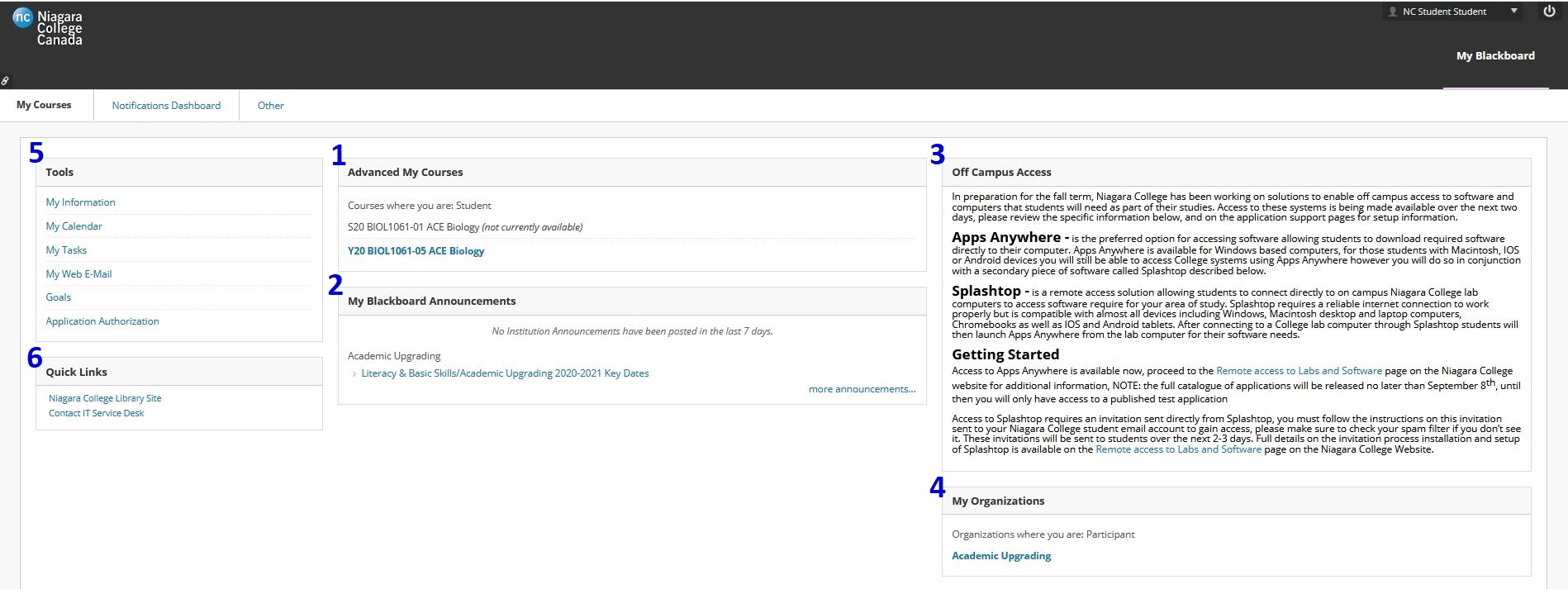
1. ADVANCED MY COURSES
This area includes a list of all Niagara College courses in which you are enrolled as a student. If the course title appears blue, the Blackboard course site is available. You can click on the course title to access your course site.
2. MY BLACKBOARD ANNOUNCEMENTS
This area will show you a summary of the most recent announcements shared by your professors and by Niagara College. To view a history of all your announcements, select more announcements… in the bottom right corner of the panel. More information about Announcements can be found later in this resource.
3. OFF CAMPUS ACCESS
This area provides you with information about how you can access Niagara College software from off campus and includes links to the tools Apps Anywhere and Splashtop.
4. MY ORGANIZATIONS
The program you are enrolled in may have a program homeroom. This is a website where important program information, including program-specific policies, staff contact lists, volunteer opportunities, guest speakers and other valuable information may be located. If you have a program homeroom, it should appear as a blue link within the My Organizations area.
5. TOOLS
This area gives you access to a variety of tools that can help you stay organized and keep track of your academic responsibilities. Of particular importance are the My Calendar, My Tasks and My Web-Email links. My Calendar gathers key dates, like assignment due dates, from across your courses and displays them in one location. My Tasks allows you to set your own personal deadlines and identify key work you need to accomplish to stay on track. Finally, My Web-Email allows you to access your College email over the internet. More information on My Calendar can be found later in this resource.
6. QUICK LINKS
This area offers direct access to key campus resources – the NC Library and Learning Commons website and the Information Technology Services (ITS) website.
Blackboard Mobile App
You can access notifications and course information on the go by downloading the FREE Blackboard app. It is available for Android and Windows devices at the Google Play store, and for iOS devices at the Apple Store. For download and installation support you can watch a quick tutorial here.


Feedback/Errata