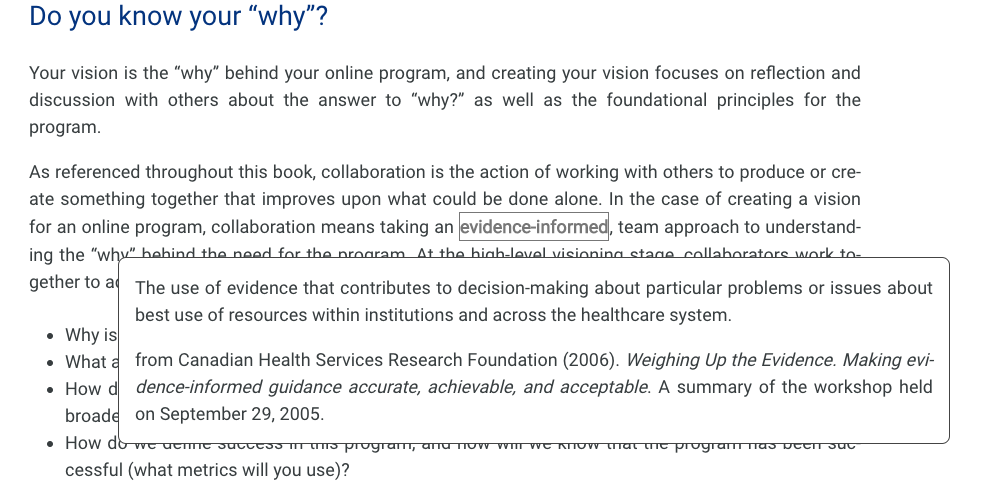How to Navigate this Pressbook
The Table of Contents: Accessing the Modules, Units, and Subunits
In the top left corner of the screen is a black tab labelled “Contents.” Click this to open the Table of Contents dropdown menu. From there, you can navigate to any of the modules, units, or subunits in the book.
By clicking the plus button (+) to the right of a module name, you can expand the contents to show each unit (e.g., major topic) within that module. These headings are clickable and will take you directly to the unit.
If you want to go to a particular subunit (e.g., subtopic) within the unit, you can do this by clicking the plus button (+) to the right of the unit name.
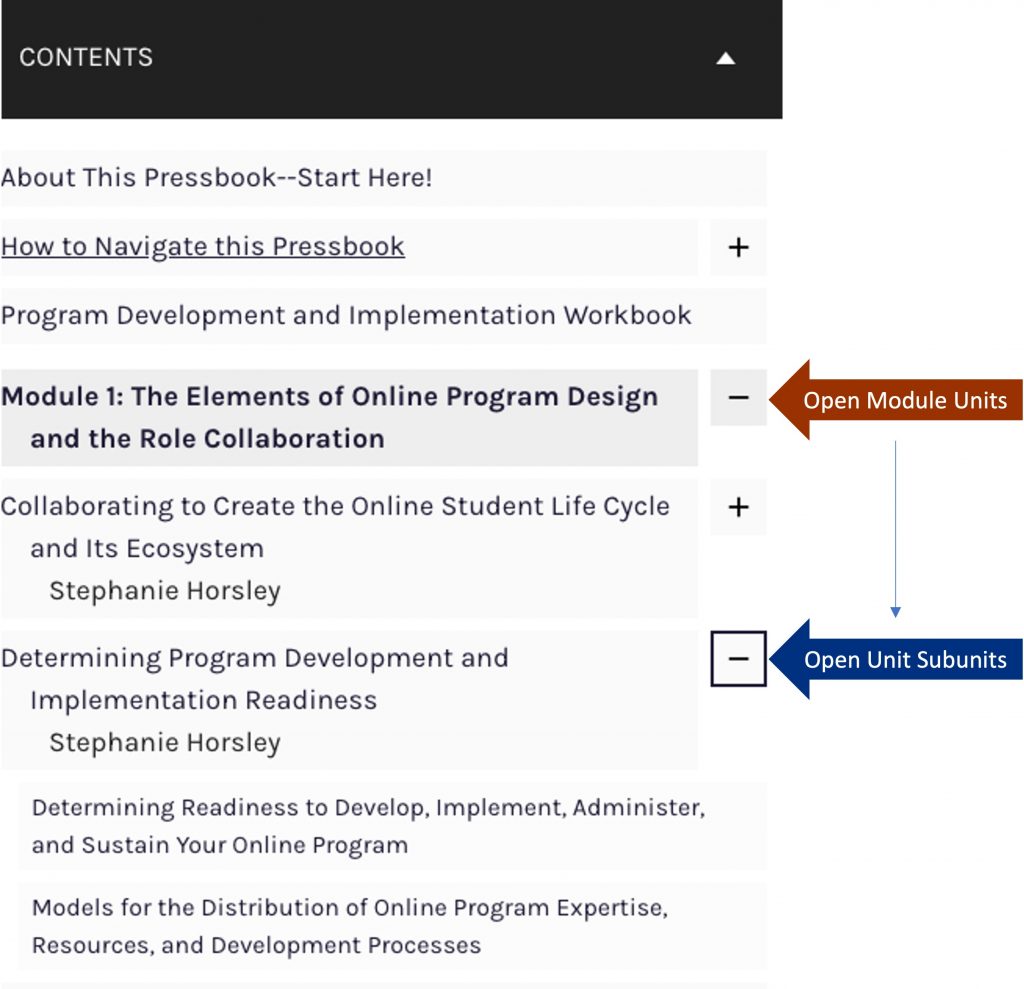
Accessing the Subunits on the Unit Pages
Once you’ve navigated to a Unit page, you can use the dropdown menus to access the subunits. We’ve taken this approach to help keep this information on the unit page organized and easy to navigate. Click on any of the dropdown menus to open or close the subunit.
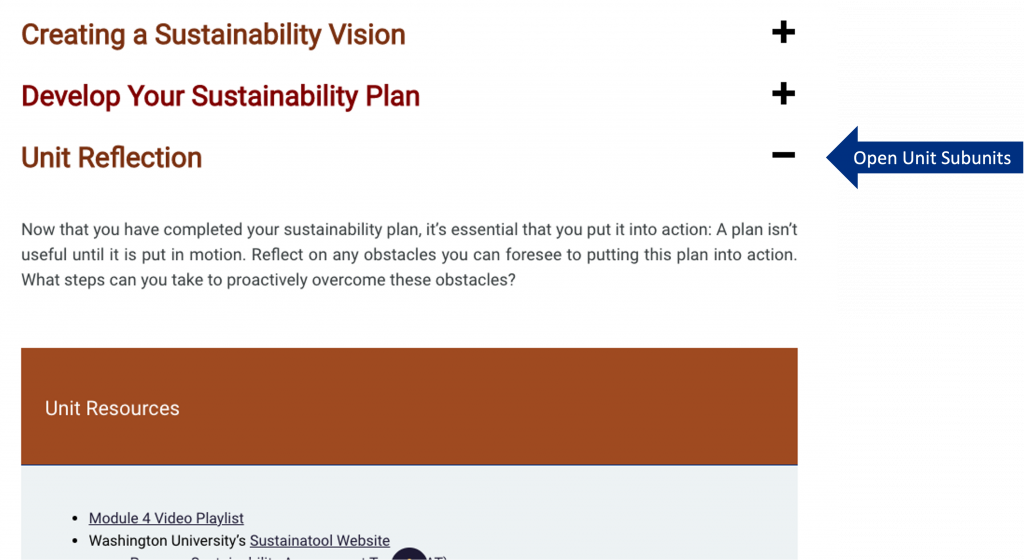
“Next” and “Previous” Page Buttons
At the bottom left or right of any Pressbooks page (including this one!) are the “next” and “previous” buttons. They are labelled with the title of the next section, e.g., “Previous: About this Pressbook–Start Here!” You can use these buttons to go directly to the previous or next unit without navigating back to the Table of Contents.
Glossary
At the end of the book is a glossary of terms for your reference. Where applicable, glossary definitions have also been embedded directly within the modules and appear as underlined in the text. When clicked, the glossary definition will appear as a tooltip window.