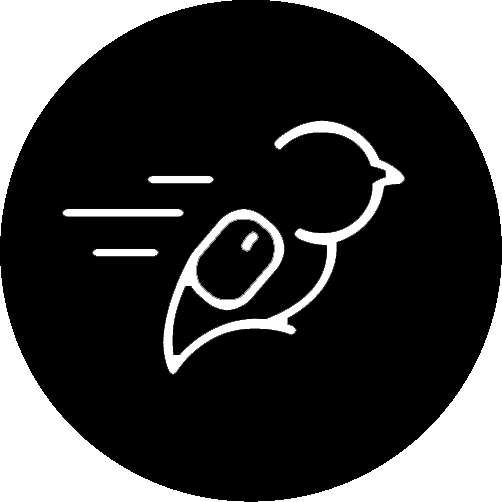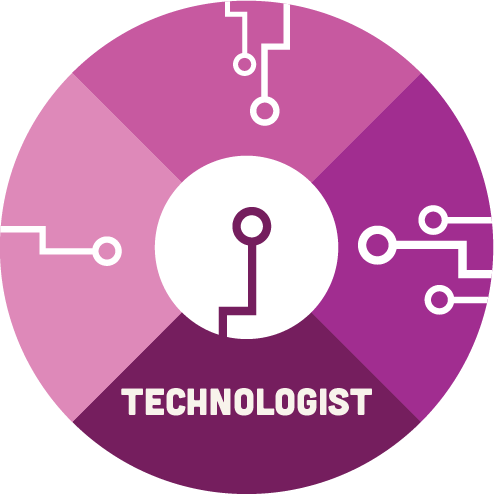
 What is podcasting?
What is podcasting?
A podcast is a series of episodes made of audio voice recordings that someone can listen to either by streaming or downloading the episode.
What you need to get started:
- A microphone to record audio (your phone works well).
- A free computer program to edit and combine audio files.
- An idea.
Why would you create a Podcast?
- In school, you might be given the option to create a podcast or audio narration for an assignment.
- It can help build your personal brand to reach more people or become part of your portfolio.
- With its low bar of entry, it can be a great hobby to share your ideas, opinions, jokes, or interests with the world.
Forms of Podcasting
There are many forms of podcasting, and you can mix up styles from episode to episode. Generally, the types fall into two categories: talking about a topic or telling a story. When discussing a topic, you could be speaking on your own, with a co-host, or a guest. When telling a story, you could be telling a fiction or nonfiction story. You don’t have to create a series of podcasts – it’s perfectly fine to create a single piece!
Below are some pros and cons to the most common podcasting forms. Reminder: there is text below each of the sections in this accordion-style format. Just select and click the small triangles on the left.
Interview Format
This format sees you (the host) interview guests each episode. You could interview multiple guests per episode or stick to one at a time.
Pros:
- Your guests do most of the talking. You just have to steer the conversation.
- It opens your show to a new audience because your guests promote their appearance on your show to their fan base.
Cons:
- This is an extremely popular format so you might struggle to stand out.
- Interviewing is a skill that takes practice and patience.
- Finding a new guest for each episode takes a lot of work.
The Monologue
This format relies heavily on your ability to captivate the audience with your own ideas and speaking.
Pros:
- The podcast happens on your own schedule and at your own pace.
- Editing one voice is much easier than editing multiple tracks.
- Your audience gets to know you intimately.
- This is powerful for brand building.
Cons:
- It’s a lot of talking. Speaking for 30 to 45 minutes is tiring.
- You don’t have anyone to bounce ideas off.
With a Co-Host
With two hosts speaking, a natural conversation emerges.
Pros:
- You’re only responsible for half of the conversation.
- It’s easy to listen to an organic conversation rather than a prepared script.
Cons:
- You have to choose topics that you both know about.
- It can be tricky to keep the conversation progressing in a way that makes the audience want to listen. For example, inside jokes might not go over well with the audience.
Telling a Story
You might be telling a nonfiction story (think news or documentaries) or a fictional story (think plays and films). It could be narrated by a single person or involve actors playing characters. Often scripted and practiced, they also often involve sound effects and other audio to build a visual scene in the listener’s mind.
Pros:
- This can be a great way to tell a story on a budget. If you are a writer and want to give life to your creation, you can more easily make a podcast than a film.
- Can be highly addictive for listeners. Either they listen because they want to know about the nonfiction topic, or they tune in because they need to know what happens next.
Cons:
- Requires a lot of planning and practice. Either planning all the facts to make sure you’ve got factual information or practicing reading lines to get them right.
- It could involve a big team, either of actors or people researching topics to ensure a high-quality product. This type of podcast is competing with other news sources (print and video) or other entertainment sources (shows and movies).
The Three Steps of Podcast Creation
- Pre-production: Planning the show.
- Production: Recording the voices.
- Post-production: Editing the voices and adding in other sounds.
Pre-production: Planning the Podcast
Pre-production is all about knowing what you’ll be talking about. It helps avoid rambling and encourages coherent, captivating content. Think about your own professors: some of them might be really good at rambling and tangents, but others are not. If you, like most humans, aren’t great at rambling, you’re better off creating some sort of script.
All Forms
No matter what style or form of podcast you’ll be creating, the following tips are helpful when planning your content.
- Create a structure of how you want the episode to flow and what content you want included.
- Practice your speaking voice:
-
You want to get a talking speed that isn’t too fast or slow.
-
You want to clearly enunciate your words so you can be understood.
-
You want to make sure all changes in volume are on purpose for emphasis, not accidentally.
-
- Practice pausing instead of saying “ummm” or “ahhh”. These sounds are usually what our brains do when they are thinking of what to say. Practice being silent when you’re thinking.
-
Remember, the audience can’t see you staring blankly into space. They won’t know what is going on behind the microphone. You can always shorten pauses during post-production, but it’s much harder to remove “ummms”.
-
Interviews or Co-hosts
If your podcast will have another person speaking, it’s always good to let them know ahead of time what is being discussed.
- Make sure that the guest is a good speaker, and, in addition to being knowledgeable, is able to speak clearly, informatively, and is engaging.
- Give out a list of talking points to the co-host and guests. This lets them know what will be discussed, so they are not surprised and can come to the session with some prepared thoughts.
- Ask the guest what they want to talk about, too. This helps create a conversation where both folks are knowledgeable and engaged.
Telling a Story
- Write out a script and practice it aloud. Make sure it sounds natural. You don’t want to sound like you’re reading something, so practicing the lines beforehand helps you get familiar.
- If you’re doing a non-fiction piece, think of what background information the listener needs to know. Ensure that this material is present.
Production
- Record yourself using a phone or microphone.
- Make sure you pick a place with minimal outside noises. Never record outside unless it is intended for a specific purpose, and you want intentional background noise.
- Keep a consistent distance from the microphone to avoid “popping Ps” and try not to vary your volume too much. Speak slightly louder than you normally would.
- A “popping P” refers to the tendency for us to pronounce words that start with a P louder than normal. This is caused by blowing air when making the P sound.
- People tend to start words or sentences strong, especially after a pause. Try to limit this.
- When interviewing someone, nod instead of saying “Yes”. This will convey your understanding without causing issues with the audio file.
- If you have a co-host or guest, it might be more practical for each person to record their own audio using their own phone. You’ll wind up with two audio files that you’ll have to combine during the editing phase, but it might be easier than crowding around a microphone or figuring out how to connect two microphones to one recording device.
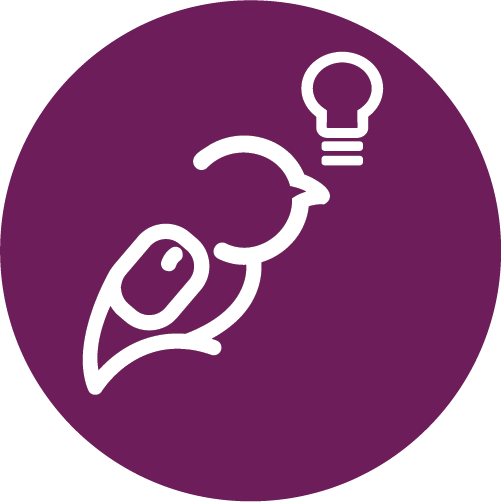 A Tip!
A Tip!
Pauses are your best friend when editing. If you take a breath to psych yourself up for a line, take a 1-2 second pause. This will make removing the breath sound much easier later. If you mess up a line, take a pause, and redo that line. Continue as normal. Giving yourself the 1-2 seconds of silence makes your editing life much easier.
Post-Production
The Waveform
The waveform is a visual representation of an audio file. The X-axis (moving left to right) indicates time. The Y-axis (top to bottom) indicates the amplitude, which is essentially volume.
The link below provides a transcript for the Waveform Video.
The Waveform Video Transcript (opens a Microsoft Word document).
There is a lot more science and complexity to a waveform, but for our purposes, we only need to understand it as a visualization of our audio recordings. Our main tasks will be chopping out bad clips, adjusting volume, and removing breathing noises.
Podcast Editing
The Two Main Techniques:
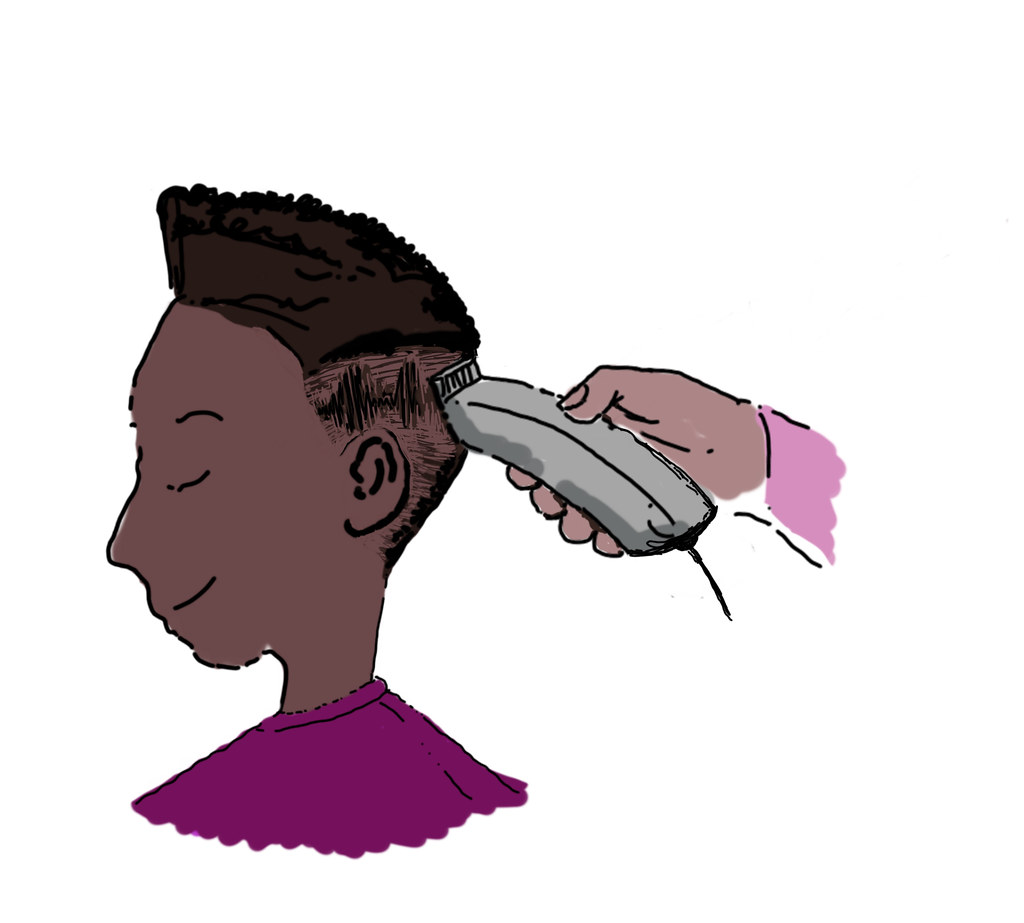 A cut and a fade is not just to make your hair look good.
A cut and a fade is not just to make your hair look good.
- Cut – A clean transition from one piece of audio to the next
- Fade – A gradual increase or decrease of the volume of an audio track. Think about how a voice might fade out near the end of a clip or fade in at the start.
The Goals:
Our main goal is to take a bunch of clips and edit them so that they sound like one, uninterrupted clip. This is called “Continuity Editing”.
This can refer to small-level, such as keeping the volume the same across the entire piece, and ensuring that cuts are done in between words and sound clean. Continuity editing can also refer to bigger picture things, such as cutting off tangents, and adding in important context. When someone says, “Oh, I forgot to add…” we might want to put that where it should have gone.
Here, the value of pauses should be clear. By pausing in between words and sentences, we have more room in the waveform to cut and arrange clips. If we speak quickly, there would be fewer places to make clean cuts.
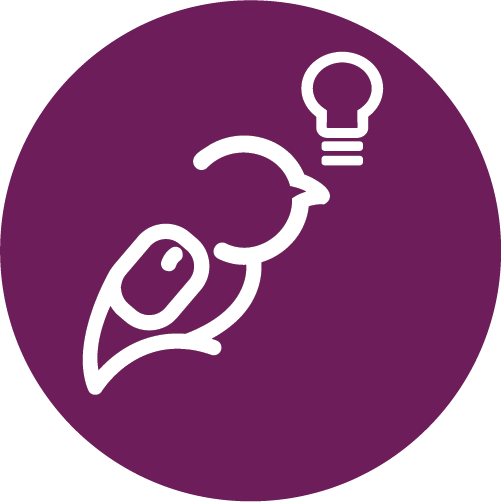 A Tip!
A Tip!
Continuity editing: Editing audio clips to create a linear and consistent progression of content. This means editing out tangents, sentences that don’t quite fit, and generally making certain that the final result sounds like one long clip, rather than a series of combined clips.
Another important goal is to get rid of Popping Ps.
They are inevitable and take practice to change during the production phase. Speakers should always be striving to limit the Popping Ps and speak at with consistent volume and tone.
Sometimes, they are unavoidable, or you don’t notice. There are many strategies to getting rid of that “pop” sound. One is to fade in the P sound, another is to reduce the volume of just the P sound. In the mixer, you’ll have to find the “P” sound and isolate it. It should stand out.
Audio Editing Functions
Inside an audio editing program, there are many functions that you can use to reach the goal of good continuity editing. While these functions are consistent across most (if not all) programs, how they are accessed will differ. Check out the program specific tutorials to get a feel for the layout. Below are some of the most common functions you’ll use:
- Select – This lets you select a part of an audio track. Once selected, you can move it, cut it, and manipulate it.
- Cut – This will split the audio clip into parts, allowing you to insert something in between, move a piece somewhere else, or delete a part.
- A form of cut that removes the beginning or end of a clip is called a “Trim”. Basically, trimming the ends. Maybe you took a breath before you started or looked for the stop button on your phone when you were done. In either case, you might want to get rid of that little bit at the start or end.
- Merge – This function takes two pieces of audio and merges them into one. Just like a cut takes a clip and turns it into two, a merge takes two and turns it into one. This is useful if you want to move this newly merged piece somewhere else or apply an effect to the entire clip (to save yourself from doing it twice).
- Amplify – The Amplify effect will either increase or decrease the volume of a selection in decibels, the measurement of sound.
- Fade – Another common effect, this will fade in (increasing) or fade out (decreasing) a clip.
- A cross fade is a type of fade that involves something fading in while something else fades out. The point is to have a seamless transition between two clips. An example would be introduction music that fades out as the speaker fades in.
Tracks
A “Track” refers to a recording of sound. If you were to record yourself speaking and load it into a computer, you would have one track. If you and a friend were each recording their own voice in a conversation, this would mean two tracks.
Audio programs allow for multiple tracks and will play them all at the same time. Best practices say that we should separate different tracks. This way, we can change the background music speed or volume much easier, without changing anything else.
If we were to put everything on one track, things would get very messy very quickly.
Multiple tracks help us organize the audio files that we are using. Put the main host or narrator on the main track. Put background music on another, sound effects on another, and other guests/actors on their own track. The end result is the same, but it becomes much easier to find what you need and visually see the pieces that go into the final product.
Editing Software to Use
There are plenty of free audio editors out there. Audacity is a very popular choice. It is fairly easy to use and has an extensive suite of tools. There is a lot of support and resources for it as well, making it simple to find the solution to whatever problem you’re having.
It is worth mentioning that, in 2021, Audacity changed their privacy policy in response to allegations that they were selling user data. If this is something that bothers you, there are plenty of other options to check out.
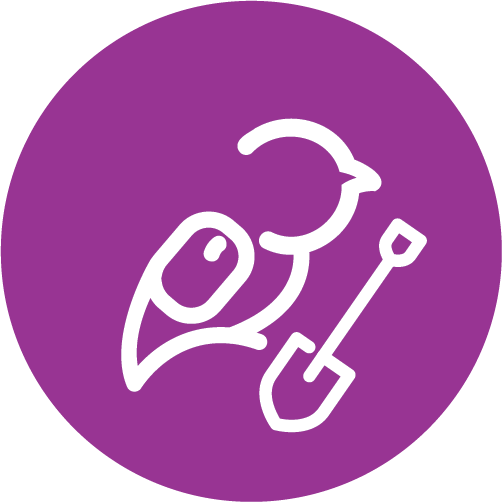 Dig Deeper
Dig Deeper
There are many options for editing audio and getting free sound effects to use. See below for some stuff to check out.
Ocenaudio
- Ocenaudio (Free)
- With a simpler interface than Audacity, this is a great choice if you’re overwhelmed by Audacity’s complexity, but still want something fairly powerful.
WavePad
- WavePad (Free)
- Another beginner friendly option. Lots of great tools, with a simpler interface than Audacity.
GarageBand
- GarageBand (Free)
- Got a Mac? This free Mac program is a good call if you’re just starting out.
Audio Cutter
- Audio Cutter (browser based editor) (Free)
- Working on a Chromebook? Don’t want to download anything? Audio Cutter is browser-based and, while it is limited in functionality, it can be great if it does what you need.
You might also find something on your phone that works for you. Phone apps tend to be less powerful and more clunky to use (smaller screen, using fingers instead of a mouse or trackpad), but if you’re only doing some light editing (trimming, minimal cutting, juggling only a couple tracks), it might work well for you.
Where to get free sound effects
Activity: What Motivates you?
Purpose of Activity:
The purpose of this activity is to engage with the topic of the Podcast while simultaneously developing skills in audio recording and editing.
Difficulty Level:
There are beginner, intermediate, and advanced levels of this activity. See below.
Learning Outcomes:
This activity aligns with the following learning outcomes:
Technologist: Record and edit an original piece of audio.
Learner: Understand why you may feel a lack of motivation/engagement with course work and learn how to be more motivated and engaged.
Task:
In this activity, you will be reflecting on your own sense of motivation in school and recording your thoughts on the matter. Once you have recorded your audio files, import them into an audio editing program and begin manipulating the audio into a polished piece.
Time Commitment:
This assignment should take you:
- Beginner: 1 Hour.
- Intermediate: 2 Hours.
- Advanced: 3 Hours.
Success Criteria:
Content: An honest reflection?
Technical: Successful completion of technical markers set out below.
How to Complete This Activity:
After you have completed the motivation and engagement survey (opens in new window) from the Learner Module, review your answers and consider what factors motivate you the most or least. Collect some thoughts about yourself as a student: what motivates you, what doesn’t, how that leads to challenges, and what you might be able to do about them.
Beginner Level
Once you’re ready, grab your phone, and record some of your thoughts. You can record for as little as a minute or two, or as much as 5-10 minutes. It’s up to you.
Once you have recorded some thoughts, open up an audio editing program and import your audio. Listen back to it a couple times and then start editing! The beginner difficulty level of this activity asks you to:
- Trim the beginning and end.
- Edit out any long pauses, or sentences that don’t quite fit.
- Try to cut out or reduce the volume of some breathing noises.
Intermediate Level
If you’re ready for more of a challenge, find a friend to discuss their own motivation factors at school. Lead a conversation between you two about what sort of students you are. Have each person record their own audio. When you’re ready to edit, import both audio files in two separate tracks and complete the following technical tasks:
- Import the two tracks into an audio editing program.
- When you are speaking, reduce the volume on your friend’s recording (if your words can be heard). Do the same when your friend is speaking.
- Trim the beginning and end.
- Edit out any long pauses, or sentences that don’t quite fit.
- Try to cut out or reduce the volume of some breathing noises.
- Fade the beginning of the conversation’s volume in and the ending’s volume out.
Advanced Level
The final activity still asks you to have a conversation with someone else (like the intermediate version), but this time we’re upping the technical components. With the two audio tracks, do the following:
- Import the two tracks into an audio editing program.
- When you are speaking, reduce the volume on your friend’s recording (if your words can be heard). Do the same when your friend is speaking.
- Add music at the start. Fade it out while the conversation fades in.
- Add a couple sound effects in a third track.
- At least one should be low volume in the background.
- At least one should have higher volume and be in the foreground.
- Trim the beginning and end.
- Edit out any long pauses, or sentences that don’t quite fit.
- Try to cut out or reduce the volume of some breathing noises.
- Fade the beginning of the conversation’s volume in and the ending’s volume out.
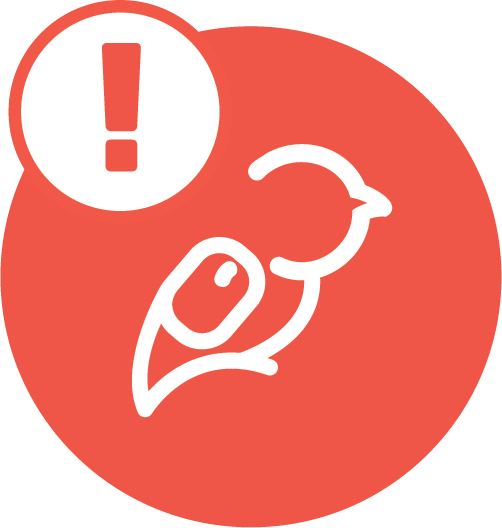 An Example
An Example
See an example script for a podcast here. (Opens in new browser window)
What do I do with this?
If you are playing along using the Liberated Learner Work Binder, upload your audio file to the Technologist Module folder.
If you complete this activity, it’s a great idea to save it into your Work Binder folder (wherever it is on your computer). Don’t forget to share it with your friends and family to wow them with your podcasting prowess. Also, audio and video files can be quite large, keep that in mind when considering where to save them (upload time might be lo00000ng).