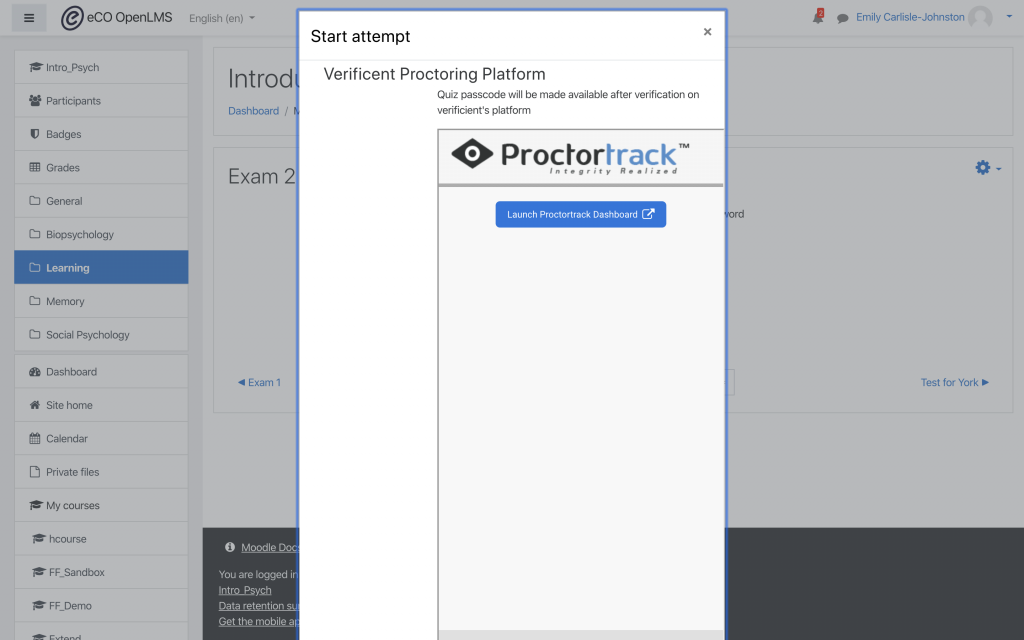Moodle
- Once you’ve created your exam, navigate within the exam to “Edit Settings.”
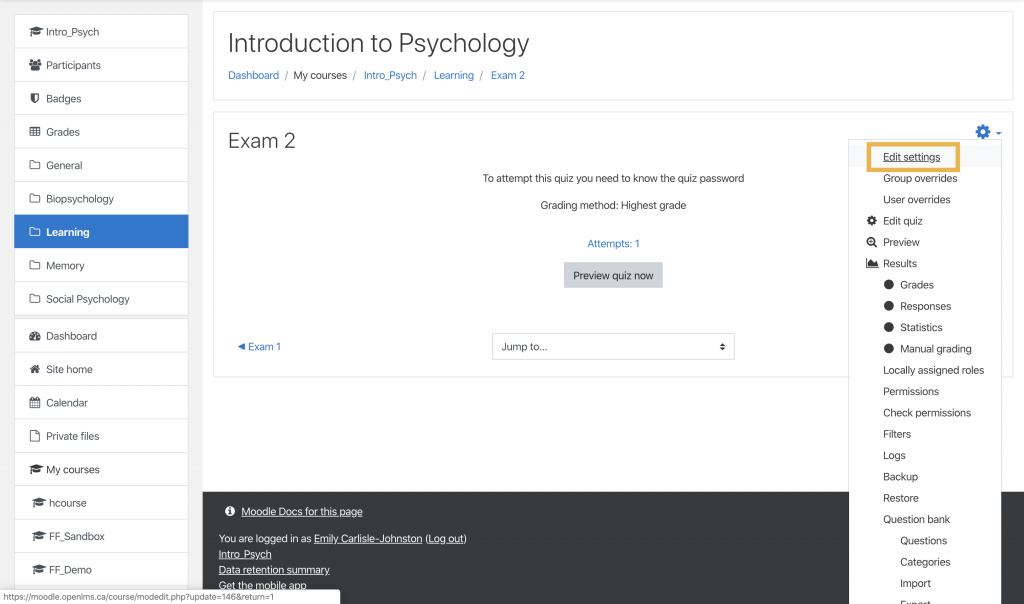
- Scroll to the “Extra restrictions on attempts” heading and select “Enable Proctortrack for this Quiz.” Select “Save and display” at the bottom of the “Edit settings” page.
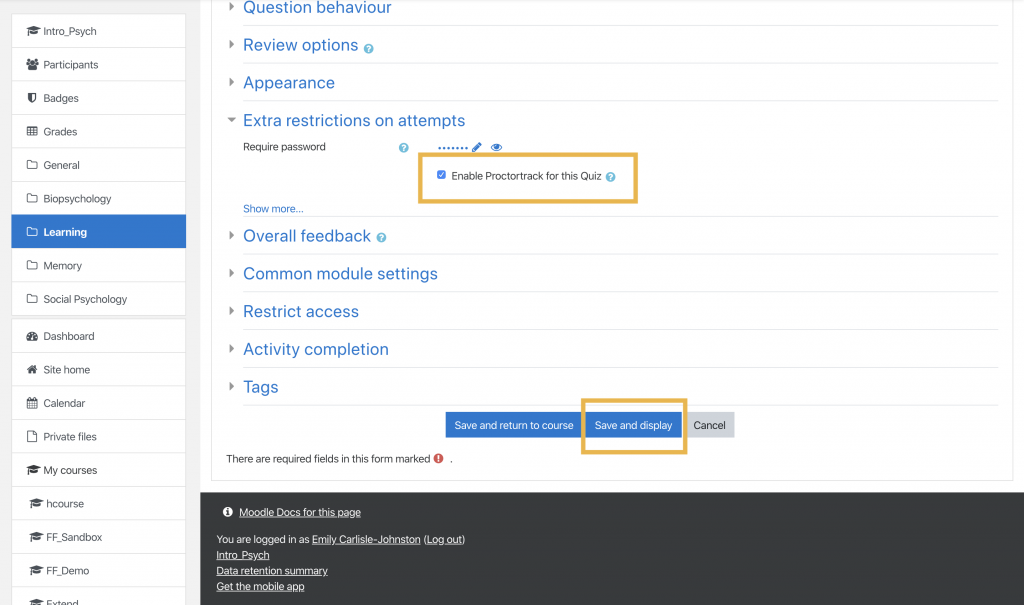
- Select “Preview quiz now.”
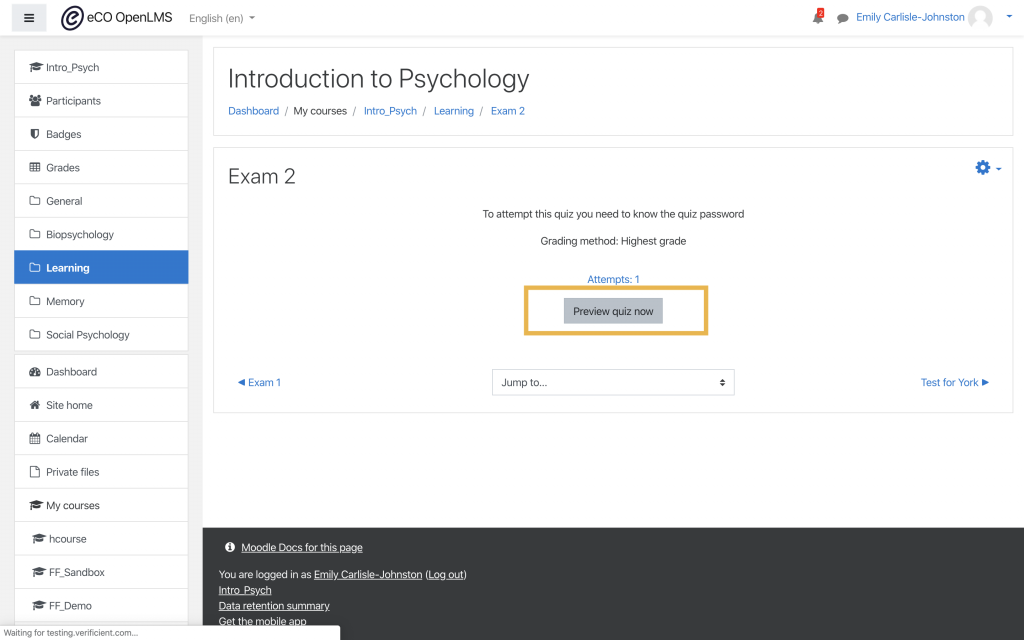
- A window will appear, from which you can launch the Proctortrack dashboard.