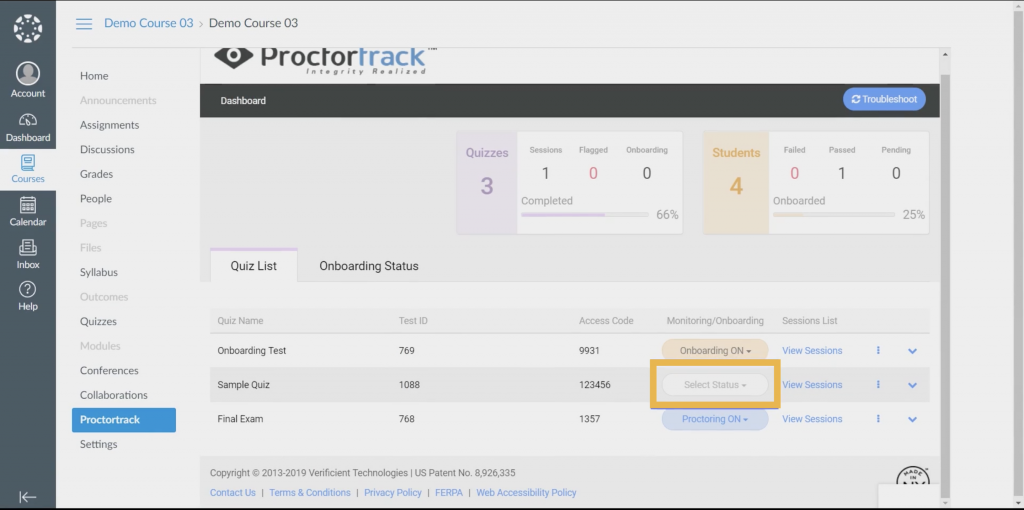Canvas
- Navigate to the details tab in your quiz.

- From the details page, add an access code to your quiz, using a random series of letters and numbers. Make sure to save changes.
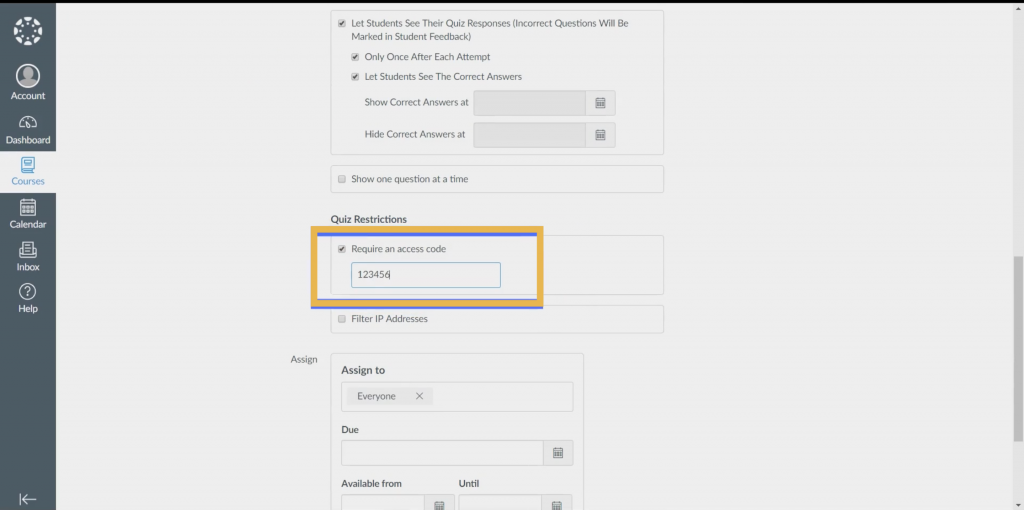
- Now, click on the Proctortrack link in the left menu. The Proctortrack dashboard will appear.
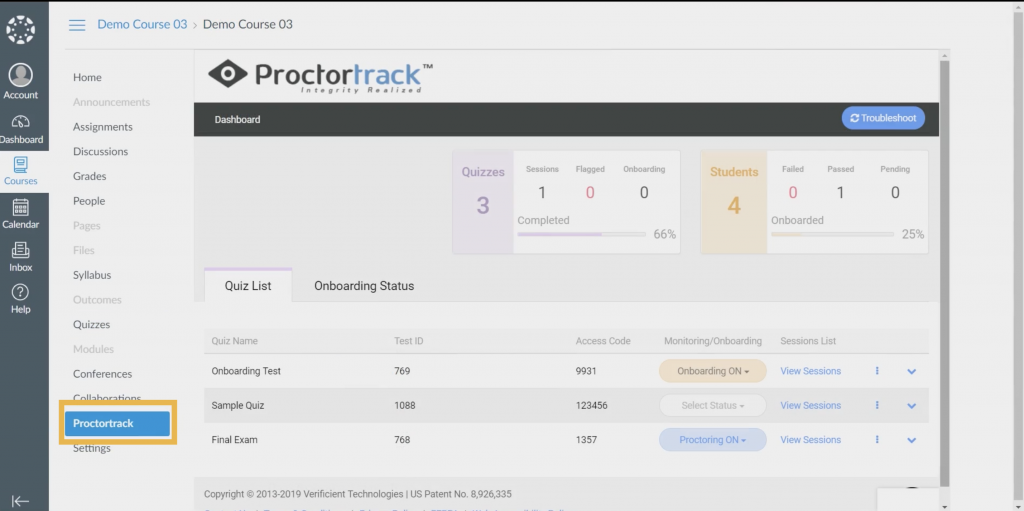
- For the exam that you added, ensure that you have selected “Proctoring ON” in the Monitoring/Onboarding column.