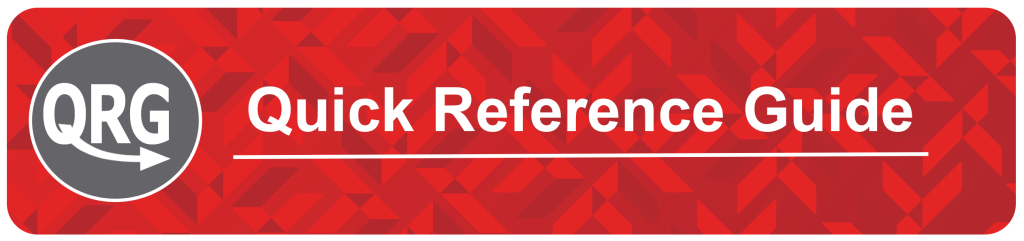
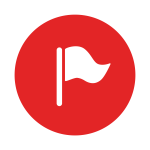 KEY CONCEPT
KEY CONCEPT
Why HTML on FOL?
It’s recommended that you create HTML topics for your course content in FanshaweOnline when possible. HTML code is easier for assistive technologies to interpret than application-based files such as MS Word and PDF. It also allows you to link content topics together and link content to different tools in the Learning management system. In addition, FOL has the assistive technology tool “ReadSpeaker” enabled, so when you create content as a web page, the tool can easily interpret that material and provide additional support for all types of learning styles.
What You Can Do?
Meeting Web Accessibility Standards
To get you started, the list below outlines some Accessibility best practices you can use to ensure you meet the learning needs of all your students. Most of the tips provided are web content standards set by the World Wide Web Consortium in the Web Content Accessibility Guidelines.
- Use a simple layout that does not organize content in tables or columns. Simply organized material is easier for students to read and understand, is easier for assistive technology to interpret and present, and is easier for mobile and handheld devices to resize.
- Use headings to communicate the relationships between sections. Use Heading 1 for the title, Heading 2 for major sections, Heading 3 for subsections, etc. If headings are used correctly, screen reader users can quickly search a page by heading, and participants with cognitive disabilities can understand how sections and content relate more easily.
- Make sure each heading is unique. Do not use the same text for Heading 3 (subsection) that you used for your Heading 1 at the start of the document. The same principle applies to file/item names. Make sure each file or item you create has a unique name.
- Include a table of contents that links to each section and “Back to top” links at the end of each section for longer documents.
- Include alternative text descriptions (alt text) for all graphics. Use double quotes (null) “” as the alt text if the object is a decorative element that does not add meaning. If the graphic is a link, begin the alt text “Link to.” The HTML Editor in FOL automatically prompts you to include alt text when you insert an image.
- Include detailed captions below tables and graphs. These captions should explain what the objects convey, including important trends and statistics. This will help all students interpret the objects. For tables, include a summary element in the table tag that explains how the table is organized and make sure tables make sense when read from left to right. Screen readers have difficulty conveying information that reads from top to bottom.
- Use the same text on-screen and in the alt text for hyperlinks. Make sure the text describes the action that will occur. Never use text such as “Click Here” as the link. Screen reader users often use a list of links to navigate actions on a page quickly, and this is not possible if links are not descriptive.
- Include text alternatives of multimedia content, such as audio or video files. If you do not have the time to create a complete text alternative, include a descriptive label that summarizes the content.
- Do not use blinking or flashing multimedia, as it can cause seizures in individuals with photosensitivity. Use animation when it helps convey a concept and not to draw attention to an unchanging object. Use a combination of size, colour, and prominence to draw attention to objects.
- Never use only colour to convey meaning. If you want to show how concepts and objects relate to each other, use a combination of size, color, and text labels.
- Ensure there is a strong contrast between the text and background colors used in your course materials.
- Use relative font sizes and make sure the text and page layout adjust when font sizes are changed. Users should not have to scroll horizontally.
- If you use scanned PDF files, make sure they are scanned with optical character recognition (OCR) so screen readers can read the text. Scan pages with multiple columns, one column at a time, so that OCR works correctly. Add bookmarks for major sections to make the content easier to navigate.
 TIP: To explore a more comprehensive overview of Universal Design for Learning (UDL) and how to consider accessibility for maximum student engagement, please refer to the UDL resource in this guide.
TIP: To explore a more comprehensive overview of Universal Design for Learning (UDL) and how to consider accessibility for maximum student engagement, please refer to the UDL resource in this guide.
Additional Resources
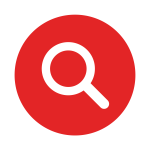 The following are additional resources for this topic:
The following are additional resources for this topic:- OER – eCampusOntario’s Digital Accessibility Toolkit
- OER – BCcampus’s Accessibility Toolkit – 2nd Edition
- OER – Accessibility Toolkit for Faculty by Ashley Priest, Georgian College
- Universal Design for Learning from Mohawk College
- Take the UDL Course Assessment from Mohawk College to determine the UDL elements currently in your course(s) and gain additional, targeted resources to support further UDL implementation.
- PowerPoint Accessibility from WebAIM
- Microsoft Word – Creating Accessible Documents from WebAim
- Microsoft Excel – Optimizing Spreadsheet Accessibility from WebAim
- Creating PDFs from Microsoft Word
- Checking PDFs for accessibility using Adobe Acrobat Pro DC (note: all Fanshawe faculty have access to Adobe Acrobat Pro within the Adobe Creative Suite. Contact IT for details)
UDL Supports
- OER – Universal Design for Learning: A Faculty Guide
- OER – Universal Design for Learning (UDL) for Inclusion, Diversity, Equity, and Accessibility (IDEA)
- OER – A Comprehensive Guide to Applying Universal Design for Learning
- OER – Exploring and Applying Universal Design for Learning
- Universal Design for Learning (UDL) from CAST.org
- UDL resources from Durham College’s Centre for Academic and Faculty Enrichment (C.A.F.E.)
HyperText Markup Language; the standard markup language for content designed to be displayed in a web browser, ensuring that the content displays various effects (such as font, color, graphics, hyperlinks, etc.) in specific desired ways.
Ensuring access to quality education for all learners by effectively meeting their diverse needs in a way that is responsive, accepting, respectful, and supportive.
Providing equal opportunity for learners to acquire information, engage in activities and interactions, demonstrate understanding, and enjoy the same services through proactive design approaches. This can also encompass practices of web accessibility, which is the inclusive practice of ensuring there are no barriers that prevent interaction with, or access to, websites on the World Wide Web (as examples, by people with physical disabilities, situational disabilities, and socio-economic restrictions on bandwidth and speed).
A framework that guides the design of courses and learning environments to appeal to the largest number of learners.
Text that is larger and more distinct than regular paragraph text, used to convey the organization of content.
The HTML attribute (alt='' '') used in HTML documents to specify alternative text that is to be rendered when the element to which it is applied cannot be rendered. It is used by "screen reader" software so that a person who is listening to the content of a webpage (for instance, a person who is blind) can interact with this element.
Also known as a link, a hyperlink directs users to a different portion of a document or page, or an entirely different document or page, once clicked or tapped by users.
A set of text characters in a certain style and size that may be printed or displayed digitally.

