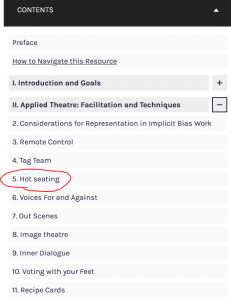How to Navigate this Resource
General Layout
The format of this website may be new for readers and we felt it would be helpful to give a general idea as to the structure of the resource. On this page we describe the various ways you can navigate this PressBook.
First, here is a list of the different sections of this resource. They include: Front Matter, six major sections, 27 chapters, and Back Matter
- Front Matter: This is divided into two parts – ‘Preface’ and ‘How to Navigate this Resource’
- Section 1: Introduction & Goals (Chapter 1 is included in this section.)
- Section 2: Applied Theatre: Facilitation and Techniques (Chapters 2 through 11 are included in this section.)
- Section 3: The Scenes (Chapters 12 through 20 are included within this section.)
- Section 4: What we Learned in a Large Undergraduate Health Sciences Class (Chapters 21-26 are included in this section.)
- Section 5: Becoming Reflexive Practitioners (Chapter 27 is included in this section.)
- Section 6: Appendix: Scripts for Scenes (Text scripts for participatory theatre scenes are included in this section.)
- Back Matter: This is divided into two parts – ‘References’ and ‘Contributors’
Navigating from the main page
Image 1 is of our main page. By clicking on the ‘read book’ button (circled in red), you will be taken to our ‘Preface’
Image 1: Main Page
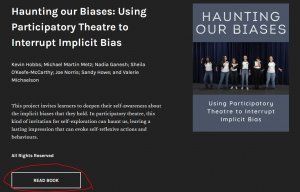
‘Flipping’ through Pages
If you are reading this in the order the chapters are presented you can quickly move to the next section by clicking ‘next’ in the bottom right corner (Image 2). Alternatively, if you want to go back a page you can click ‘previous’ in the bottom left corner (Image 3).
Image 2: Next

Image 3: Previous
![]()
Using the Contents Menu
If you want to jump through different sections and chapters you can use the contents menu at the top right to navigate the whole book. First, click on the contents menu to open up a drop down list (Images 4 and 5). If you would like to get to the start of a section, just click on one of the different sections or on the Front or Back Matter (Image 6). If you would like to go to a specific chapter click on the plus icon (Image 7) of the section the chapter is within, then click on the chapter (Image 8).
Image 4: Contents Menu Button
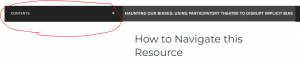
Image 5: Contents Menu List
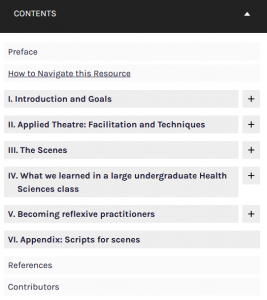
Image 6: Accessing Sections
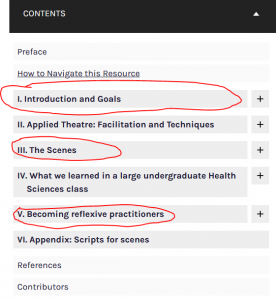
Image 7: Plus Icon
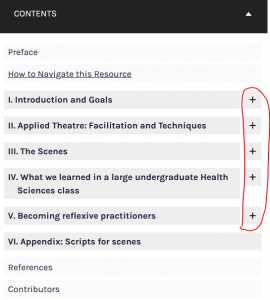
Image 8: Accessing Chapters in the Contents Menu