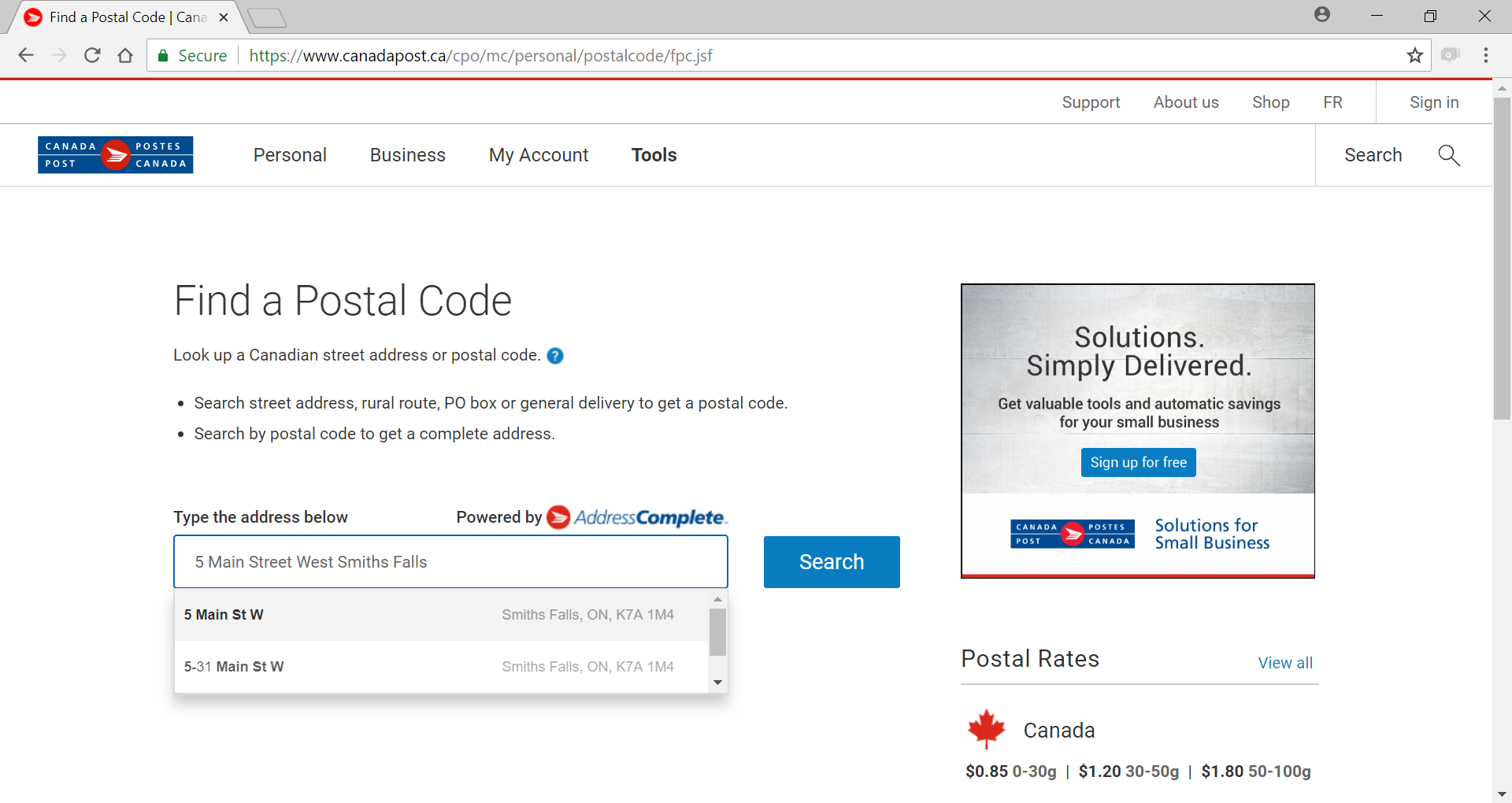Looking at a Website
Words in this lesson:
| Ads | Bookmark | Headings | History | Link | Slide | Titles |
You can use these 5 tips when reading a website:
- Look at all the titles and headings on the page.
- Only read the parts you need. You do not have to read it all.
- Try not to click on ads or commercials on the page.
- Scroll to see the whole page.
- If you click on a link you do not like, use your back button to get back.
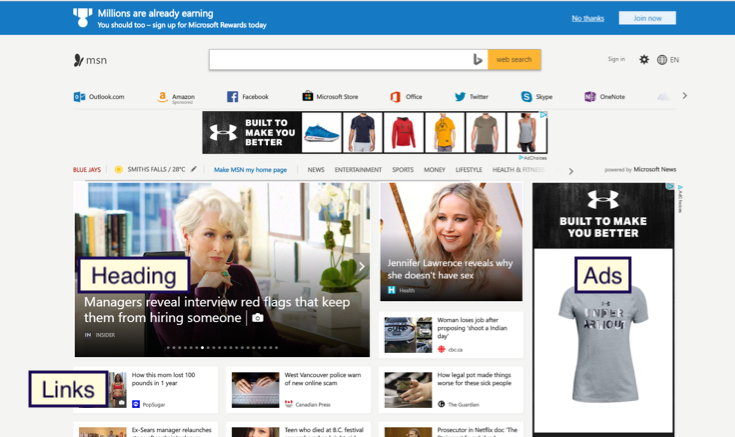
![]() The pointer will let you know where you can click on a webpage.
The pointer will let you know where you can click on a webpage.
The arrow will change into a pointing hand.
How do I save my place?
If you find a site you like you can save it. Saving a website is called bookmarking.
Click on the star ★ to bookmark the site you are on.
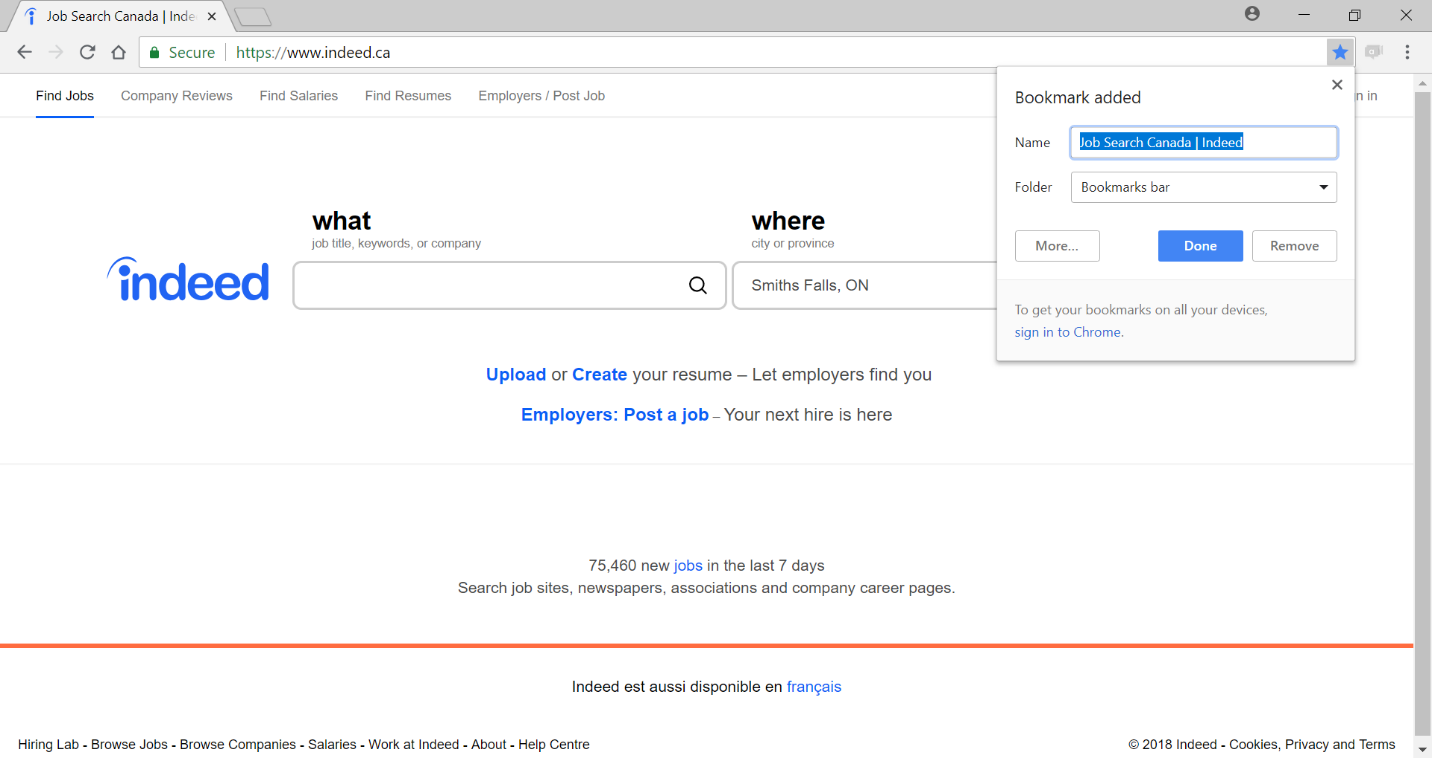 Click on Done.
Click on Done.
How do I see my bookmarks?
Click on the 3 dots on the right. A menu will drop down.
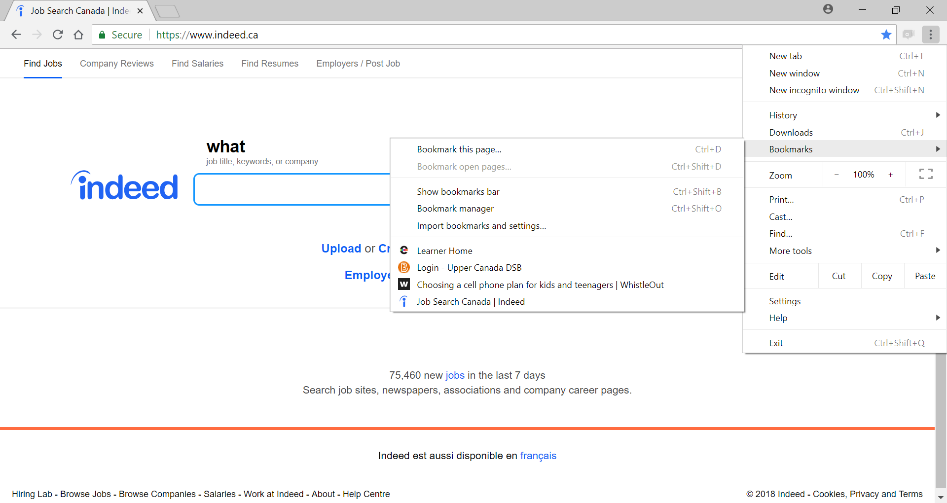
Click on Bookmarks.
Your bookmarks will show up on the left.
Use your mouse and slide straight across.
Click the page you want to save (bookmark).
Activity #8 – Find Your Postal Code
 |
Go to the address bar.
|

How do I go to other places?
You can keep what you are working on and still go to other places on your computer.
The name for keeping a page but moving it out of the way is called “minimizing.”
Minimizing a screen does not close it. It sends it to the bar at the bottom of the computer.
![]()
To minimize a screen, click the line at the top right of your page.
To open it back up, click the program icon in the bar at the bottom of the screen.
Activity #9 – Minimize the Page
 |
1. Minimize your Internet page.
2. Click on the Google Chrome icon to bring it back up. 3. Minimize it again. 4. You will need to on the desktop for the next part of this book. |
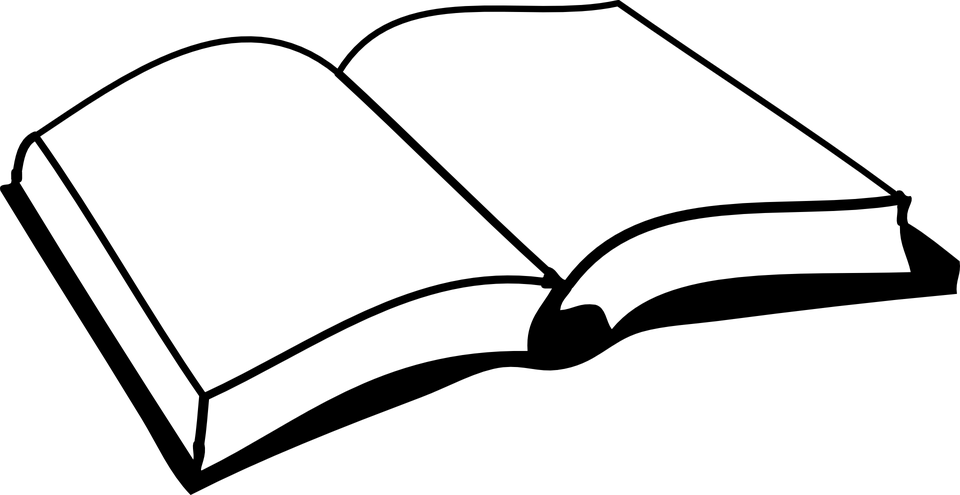 |
Please finish page 11 of your workbook. |
Now click on the next chapter.