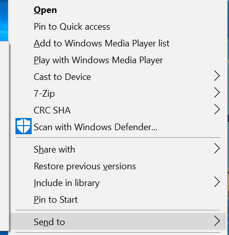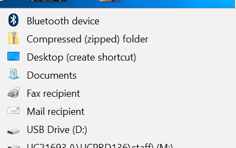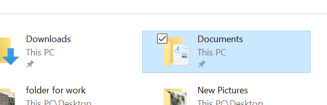Learning about Notepad
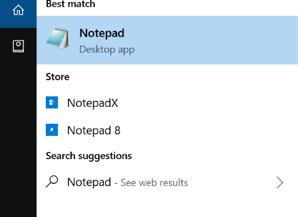
If you do not have MS Word, you can type documents in Notepad.
Notepad is on your computer.
You can search for it at the bottom of your screen.
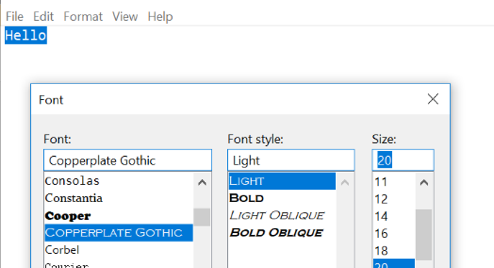
You type in the white box.
You can select words by highlighting them to make changes.
You can change the font by clicking on Format and then Font.
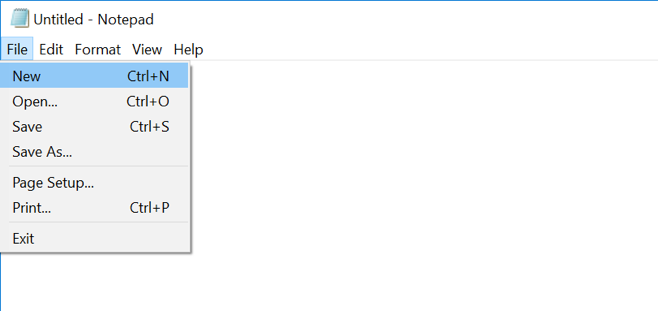
You can save and print your work by clicking on File.
There are fewer options in Notepad than there are in MS Word.
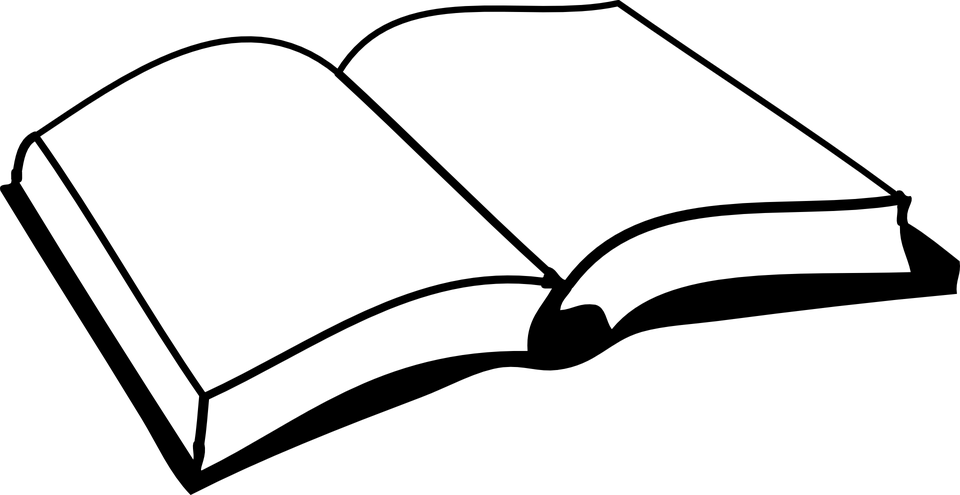 |
Please finish
of your workbook. |
Final Activity, Part 1 – Save Files and Documents to Your USB
Now that you are finished this course, you can save your files from the computer to your USB.
 |
1. Find your New Pictures folder on the desktop
2. Put your pointer right on top of the file and right click.
3. Choose the Send to option from the menu. 4. Slide over and click on your USB.
You can do this with documents too. 5. Click on This PC. 6. Click on Documents .
7. Right click on your “letter” document from the MS Word lesson.
8. Click Send to and your USB.
|
Final Activity, Part 2 – Find an Inspirational Quote Online
 |
Open Google Chrome.
Search Google images for a “Success Quote.” Choose a quote that you like from the results. Print the quote out for yourself, you deserve it! Congratulate yourself on a job well done.
|
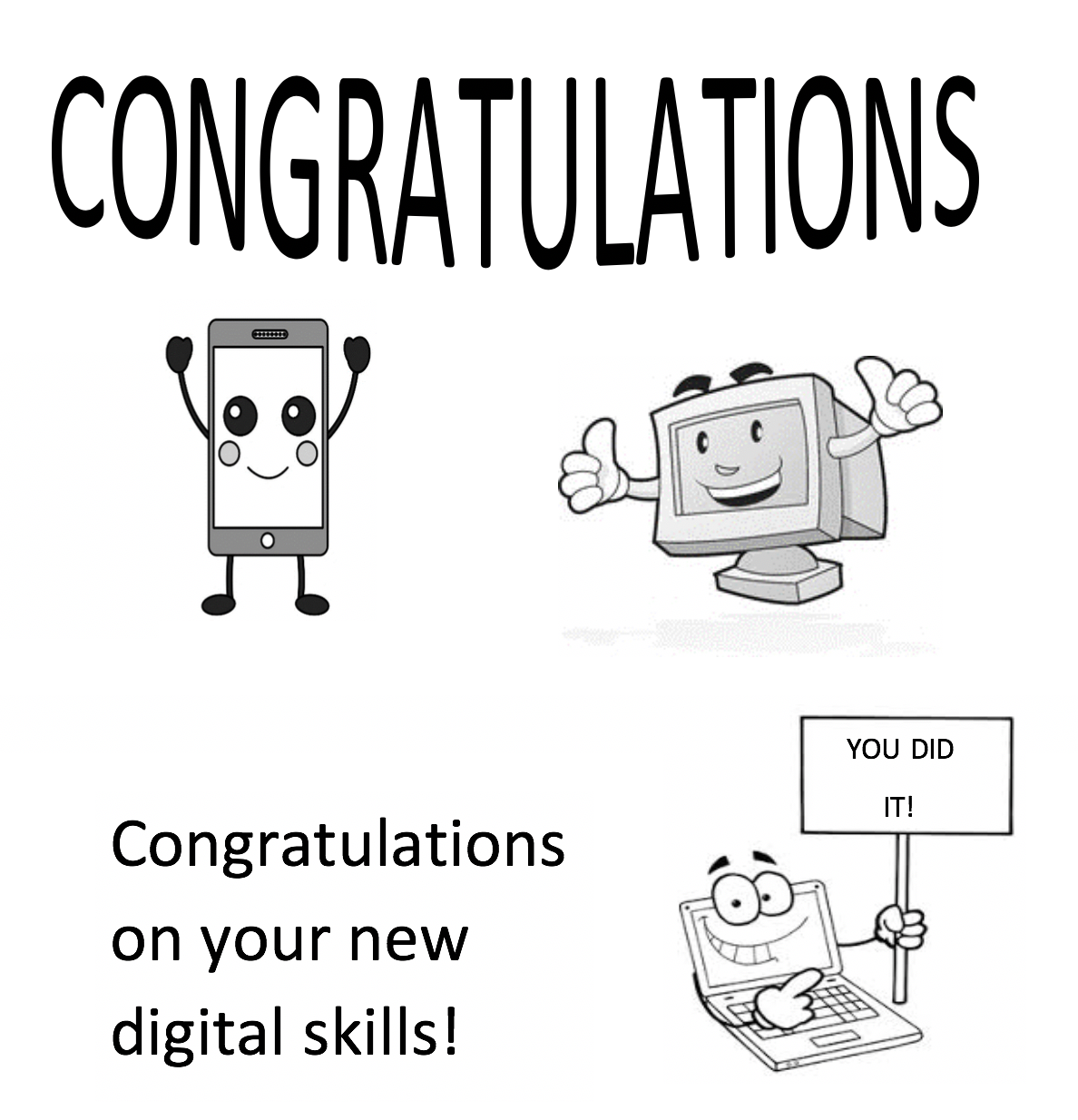
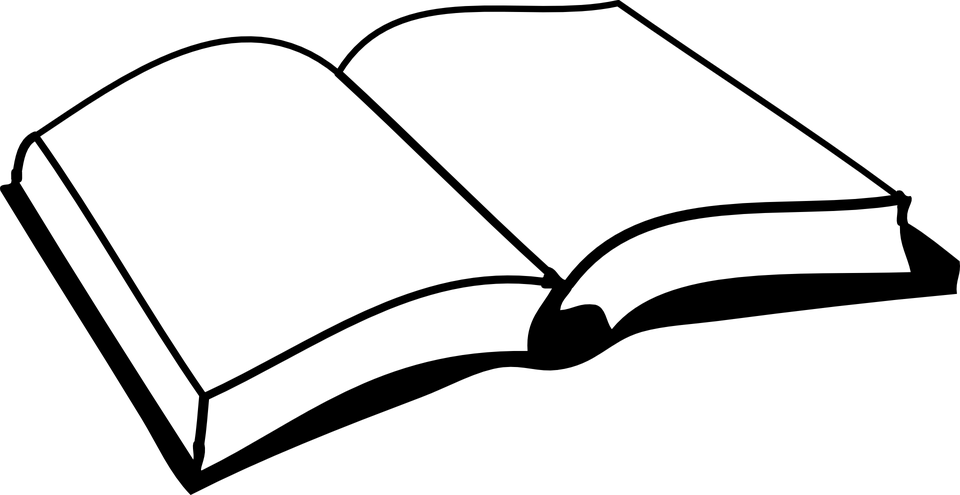 |
Please finish page 24 of your workbook. |