Learning about Tablets

Tablets have touch screens just like smartphones.
LTE compatible tablets come with payment and data plans. They can connect for free to any Wi-Fi in the area.
iPads are made by Apple and have a different operating system.
They have iOS not Windows.
Other tablets use Windows.
It is good to look at prices at different stores and ask about sales when buying a tablet.
You use the Internet on a tablet or smartphone just like you do on a computer.
You tap Google to go online.
You tap the address bar to type in the web address.
 You tap the on-screen keyboard to type.
You tap the on-screen keyboard to type.
Some websites may look different on a tablet or phone.
Apps are important on mobile devices.
You tap an app to use a program.
A tablet also has a camera like a smartphone.
How do I buy an app for my iPad or iPhone?
If you have an iPad or iPhone, you will find apps at the App store.
Some of these apps are free.
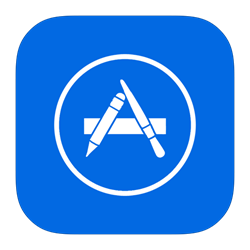 Your phone or tablet will come with the icon to go to the App Store. Tap this icon.
Your phone or tablet will come with the icon to go to the App Store. Tap this icon.
You must be online to go there.
You can get many free apps here.
You will have an Apple ID to use this.
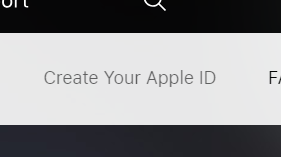 Go to: https://appleid.apple.com/# on the computer to get an Apple ID.
Go to: https://appleid.apple.com/# on the computer to get an Apple ID.
It is a lot like when you made your Gmail account.
Fill in the boxes.
You will be asked for your first and last name.
You can use your new Gmail account to join.
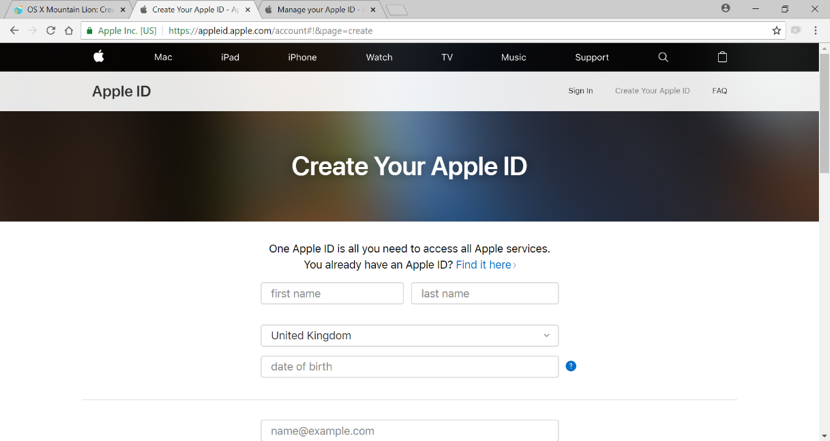
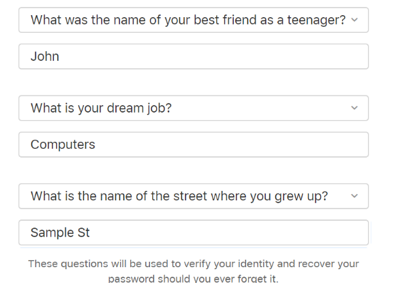 You will have to pick 3 security questions from a drop-down menu.
You will have to pick 3 security questions from a drop-down menu.
This is in case you forget your password.
Write these and your password down.
Hint: Use capitals for the start of each answer.
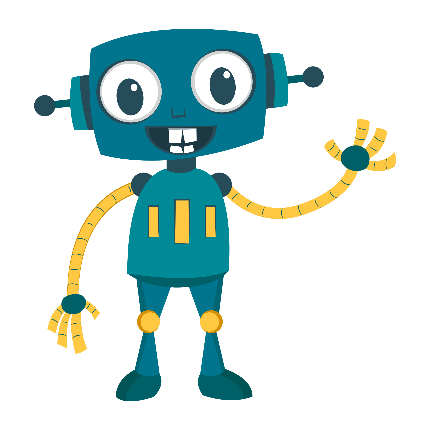
You may also be asked: Are you a robot?
You will be asked to put in a code or click on pictures.
Sites use codes or pictures to make sure that you are a real person using the Internet and not a computer.
CAPTCHA made these tests that are easy for humans but hard for robots.
It is for your own safety.
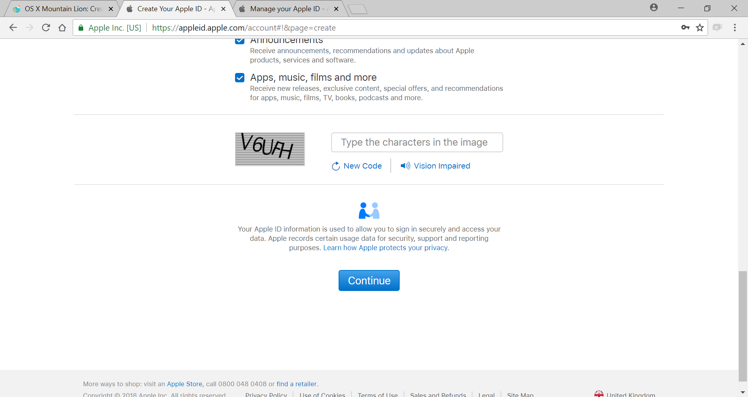
Type the code into the box and click Continue.
A code will be sent to your email to put in the box.
Open a new tab (right click on the tab at the top) to check your email.
Pick New tab from the drop-down menu.
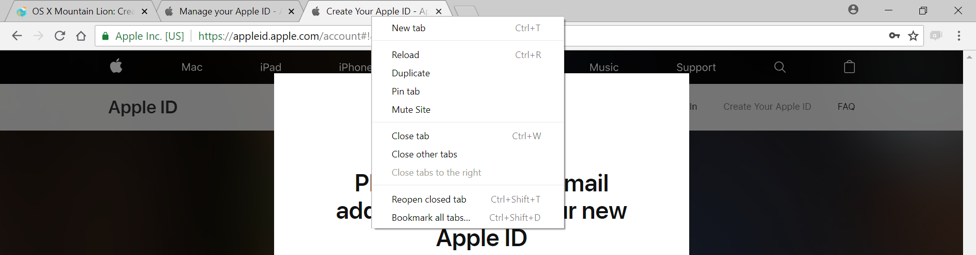
Type gmail.com into your address bar in the new tab and check the code.
Write it down.

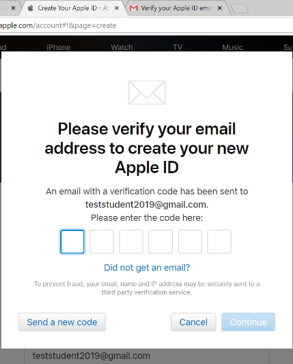 Left click on the Apple tab to go back and type it in.
Left click on the Apple tab to go back and type it in.
Click Continue.
This is the ID will you use for the App Store.
Tap the App Store icon on your iPad or iPhone.
Put in your new App Store ID (email and password).
Search for the apps you want.
Example: If you want free games, search for Free Games in the App Store search box. Tap the icon to get the app.
If you want the Facebook App, search for Facebook.
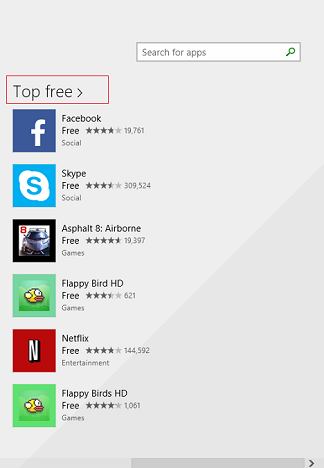
When you find the app you want, tap Get  then tap Install.
then tap Install.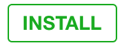
How do I buy an app with Google Play?
Other smartphones and tablets use Google Play to download apps.
 You use your Gmail account for Google Play.
You use your Gmail account for Google Play.
Tap the Google Play icon on your phone or tablet.
Sign in with your new Gmail account.
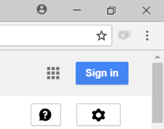
Search for free games.
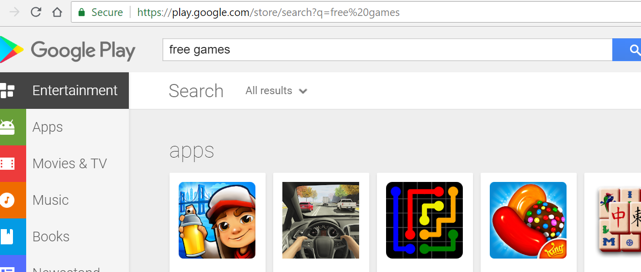
Tap Install.
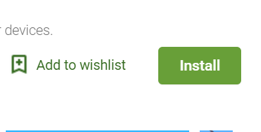
How do I turn Wi-Fi on and off?
 On an iPad, you can see your setting by putting your finger down on any part of the screen (with no icons on it) and moving it down (swipe).
On an iPad, you can see your setting by putting your finger down on any part of the screen (with no icons on it) and moving it down (swipe).
A search screen comes up.
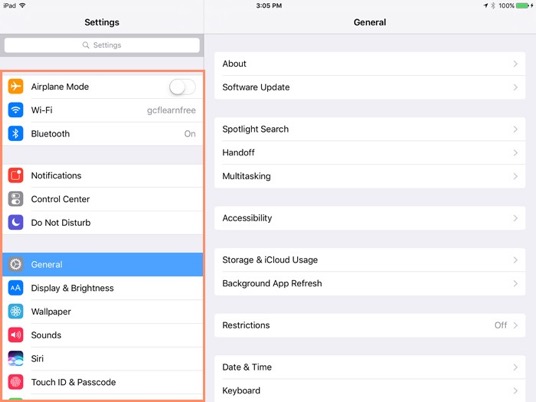
In the search box, type Settings.
This is where you can turn your data and Wi-Fi on and off. Click on Wi-fi on the left hand side and then use your finger to slide the bar on.
You can play around with it. It is okay to look through it and see what things do.
The Settings icon on Android smartphones and tablets looks a gear.
Click on it to look at the settings on your phone or tablet.
Activity #24 – Look at Your Settings
 |
1. If you have a tablet or smartphone, look at all the apps and at the settings.
2. You can see what you have on your tablet. 3. Press the circle button to go back to the main screen if you need to. |
Want to learn more about smartphones and tablets?
Type this website into your address bar: https://edu.gcfglobal.org/en/topics/smartphonesandtablets/
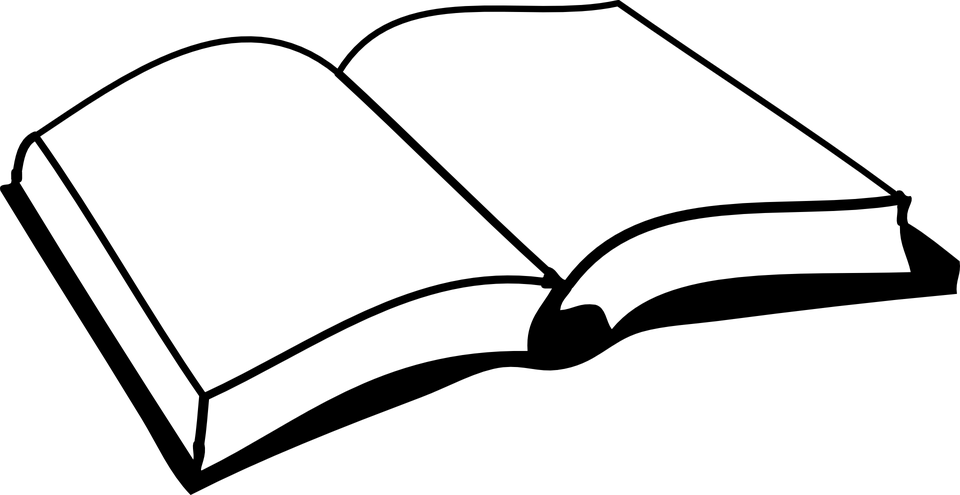 |
Please finish Tablets on page 19 of your workbook. |
Now click on the next chapter.

