Learning about Google Maps
Go to your address bar.
Type in https://www.google.ca/maps/ or go to Google and search for Maps. If you use the search box, find the blue link for Google Maps and click on it.

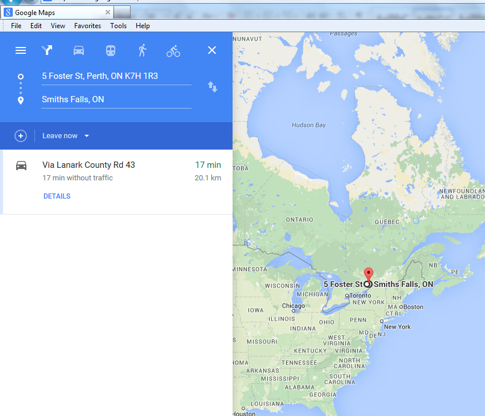
To find a town or city, type the name into the search box.
This will take you to a map of the area.
![]()
You can see a closer view by zooming in, or a larger map by zooming out using the + or – buttons.
Zoom IN
Zoom OUT
Activity #16 – Find Directions on a Map
 |
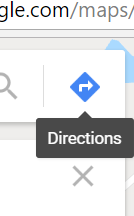
1. Click on Directions. 2. This will open two boxes, one for where you are starting and one for where you want to end up. 3. Type in where you want to start and where you want to end. 4. Press the Enter key and you will see a map and text that will tell you how to get where you are going. 5. You can print these if you need to take them with you.
|
How do I print directions?
Click the three dots on the top right. Pick Print from the drop-down menu.
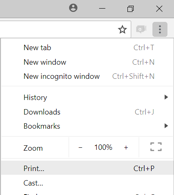
Click Print.
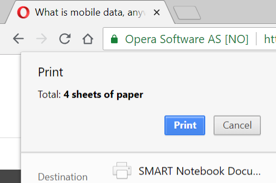
Now click on the next chapter.

