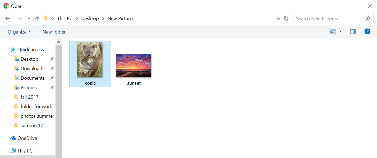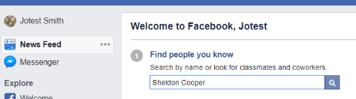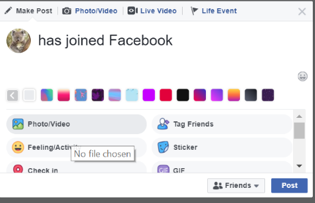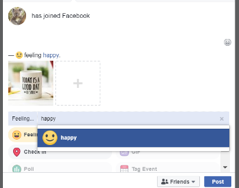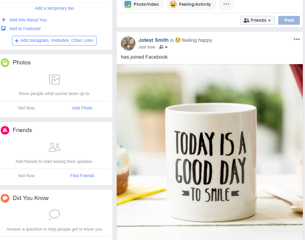Learning about Facebook
- Bosses sometimes search on social sites to see what people are like before giving them a job.
- Some posts can be seen by everyone.
- People who can see your posts (what you put online) and pictures, can save them to their own computers and keep them.Set your privacy settings so only people who you want to see your site will be able to (see below for instructions on how to do this).
- Your social website can show in a Google search if someone is looking for you.
- There are people that lie online and use these sites for criminal behaviour.
- Anything you put online can be used in a court of law (since it is all public).
- What you put online stays online forever!
- People can use the Internet for bullying or to write mean comments.
Social media sites are places you can share your life with other people online. There are many social media sites. Three popular sites are: Facebook, Twitter, and Instagram.
Before you start using one of these sites, there are a few things to think about.
Remember this:
A lot of people are on Facebook. It has over 2 billion users. If Facebook was a country, it would be the biggest country in the world.
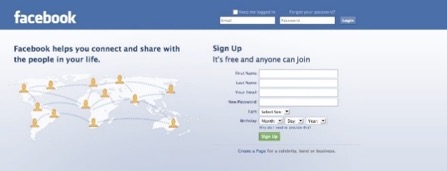
Maybe someone has asked you if you are on it.
If you want to join it, this lesson will show you how.
Facebook is a place to share information about your life.
It is also a place to find people you know and connect with them.
You can use Facebook for many things.
There are 4 main uses of Facebook.
1. Sharing updates (what is new with you) and seeing a friend’s post.
2. Sharing photos and videos online.
3. Joining groups and following pages.
4. Sending messages.
How do I get a Facebook account?
Words in this lesson:
| Comment | Friend | Home | Like | Post | Privacy |
| Profile | Settings | Share | Status | Wall |
Type www.facebook.com

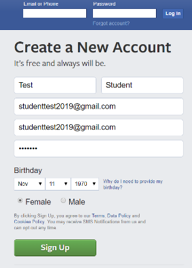
You will see this screen:
Type in your first name, last name, your new Gmail address
and choose a password.
Click on Sign Up.
Click Connect to Gmail to confirm your email. Choose your account.
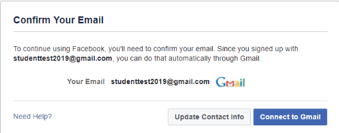
Facebook will ask if you want to find friends from your Gmail contacts.
You can say yes or just add people later.
Click Find Friends to use people from your email contacts or Next to move on.
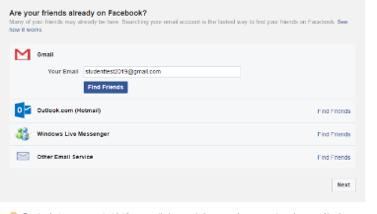
How do I add a picture to my my Facebook profile?
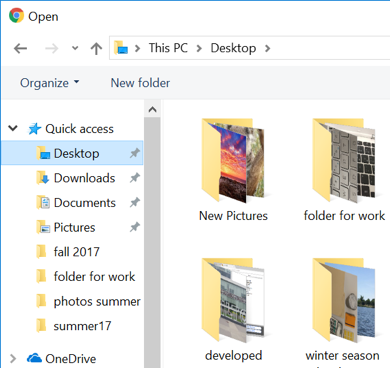 When people look for you they will see a picture. This is called a profile picture.
When people look for you they will see a picture. This is called a profile picture.
Click Add Photo to pick a picture for your Facebook.
Your This PC (computer) window will open.
Click on Desktop and click on the New Pictures folder.
Use the koala picture you saved.
Click Open.
This will be your picture for now.
*You can change your profile picture any time you want.
Activity #17 – Add a Cover Photo on Facebook
 |
1. Click on your name to see your profile. 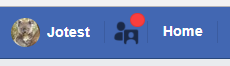
2. You will be asked to pick a cover photo. 3. Click on 4. Pick Upload Photo from the drop-down menu. 5. Click Desktop and your New Pictures folder. 6. Pick your sunset picture.
|
What is a news feed?
Your profile is all about you, your posts, and pictures.
Your news feed will show you what is going on with your friends and pages on Facebook.
Click on your name to go to your profile.
Click on Home to see what the top stories of your friends and pages.
This bar will on the top right will give you alerts. Alerts tell you when something is new.
| Someone wants to be your friend on Facebook ⇒ | ⇐ You have an alert. Example: comment on a post or like on a picture | |
|
⇑ You have a message |
How do I change my Facebook status?
You can put a status up on your profile.
A status is something you post about your day.
You can decide if you want to do this or not.
Facebook will ask you
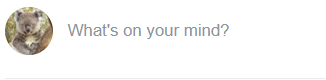
Click on this to type your status.
Activity #18 – Add a Status to My Facebook Page
 |
1. Click in the status box.
2. Type in has joined Facebook in the status box. 3. Click on Photo/Video under the status. 4. Pick your Good Day photo. 5. Click on Feeling/Activity under Photo/Videos.
6. Click Feelings and then choose a feeling. 7. Post your status. 8. It will show up on your wall. Your wall is where all the things you show in your profile go. Friends can check your wall to see your posts. Status on wall
|
How do I add friends?
You can search for people or places you know and add them.
Click the Search box to look for people.
Type in a person’s name.
If you find the right person, click Add Friend beside the name.
![]()
![]()
How do I join a group?
Some groups have Facebook pages, and you like them.
This is different than being a friend.
Groups have pages to give you information about events.
You can make comments (type something) about what they post.
If you search and find a page, you can Like ![]() that page to follow it.
that page to follow it.

How do I send people messages?
People can send you messages on Facebook.
You can write back.
This is done in Messenger.
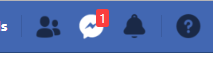
Click on the word bubble to go to Messenger.
You will see your message. Click on it.
Read your message.

Type in the box in the middle, bottom of your screen.Read it over. Click Send.

What is Home on Facebook?
Facebook Home is where you see what your friends are doing.
You can like their posts or make comments.
You can share a post that you like to your own wall.
|
Click to like a post. ⇒ |
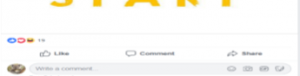 |
⇐ Click to share a post your wall. |
|
⇑ Type post. Read it over. Press the Enter key to send. |
How do I decide who can see my status and my photos?
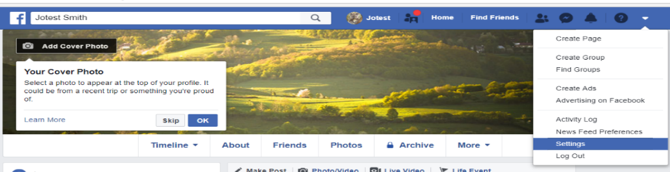
Click on the down arrow and pick Settings.
Click on Privacy.
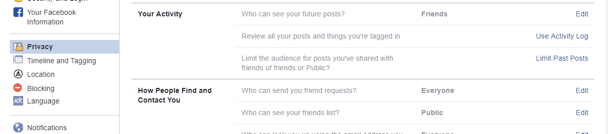
Click on Edit to set your privacy.
Click Timeline and Tagging on the left side.
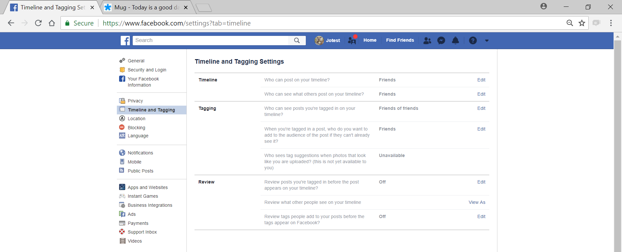
Click on Edit.
If you pick Friends, then only people you add to your Facebook will be able to see your wall and posts. Picking Friends is the safe choice.
Want to learn more about social media?
Type this website into your address bar: https://edu.gcfglobal.org/en/topics/socialmedia
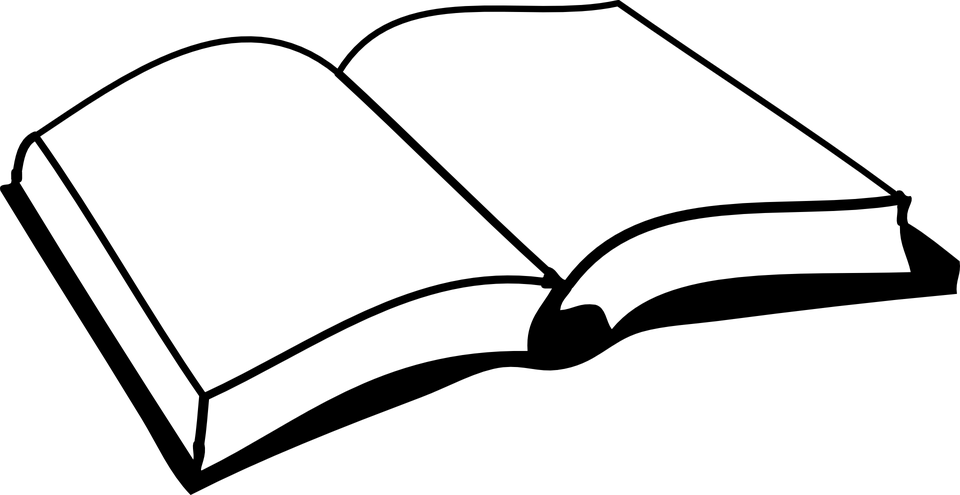 |
Please finish page 16 of your workbook. |
Now click on the next chapter.

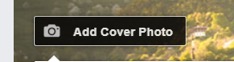 Add Cover Photo.
Add Cover Photo.