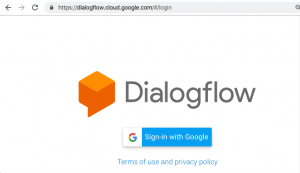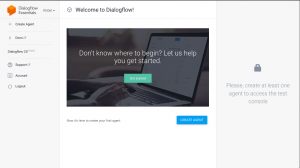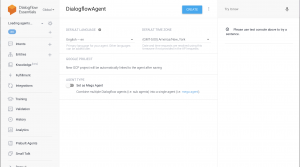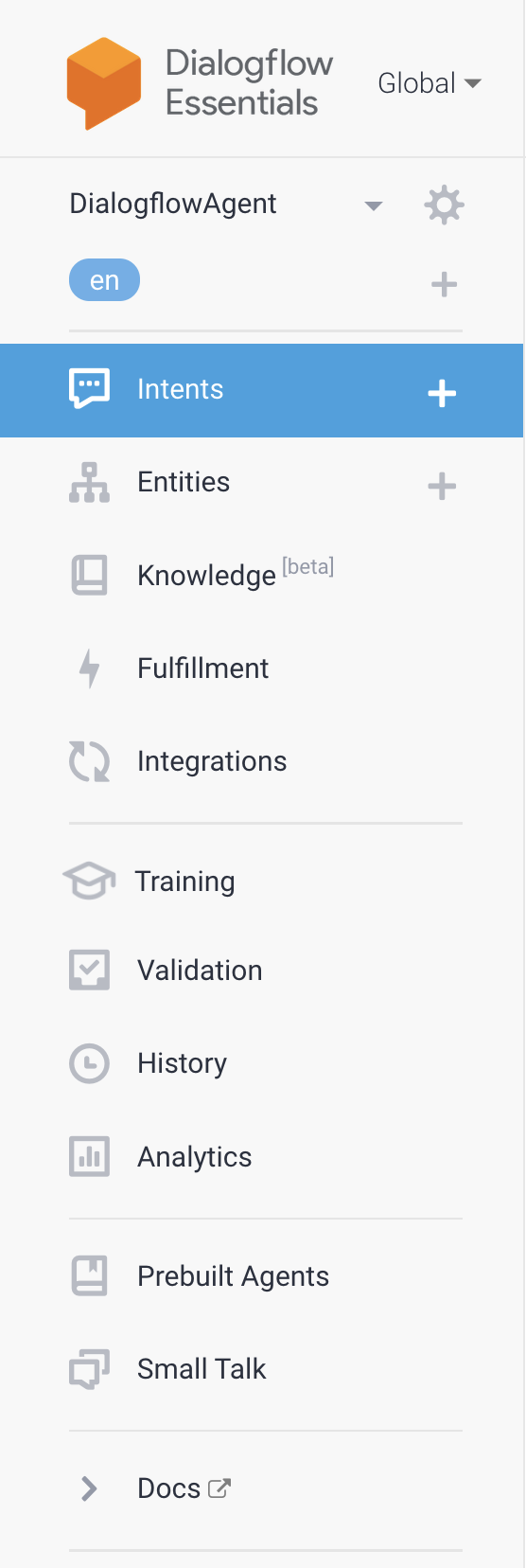Google Dialogflow
6 Diaglogflow Overview
To access Dialogflow you first need to have a Google account. Then you can navigate to the Dialogflow console which can be found here.
https://dialogflow.cloud.google.com/
Once you are logged into the Dialogflow console (figure 1) you will be prompted to create a new agent. (figure 2)
This agent represents your application and can be thought of as the personification of a human agent that will converse with your end users. You will be required to provide the following attributes as you create the project.
- Agent Name
- Default Language
- Default Timezone.
The default language in time zone are used unless overridden by the client.
Note: You cannot change the default language after you create the agent.
As of Janauary 2022, Dialogflow supports 55 language variations for text chats. It is important to note that not all languages are fully supported for all client types. Since Dialogflow is capable of a number of different client features that are listed below it is important to consult the Official Dialogflow Language table to make sure that your languages is supported for the client features that you are looking to use.
Dialogflow Client Features
- (text-only chat)
- (speech-to-text, audio input, speech recognition)
- (text-to-speech, audio output, speech synthesis)
- (Dialogflow Phone Gateway)
- (Knowledge Connectors)
- (Sentiment Analysis)
- (Built-in Small Talk)
Dialogflow Menu
The menu on the left side of the screen provides quick access to the majority of the Dialogflow features.
Intents – This is where you will manage the intents of your agent. And intent a way of handling the end-users intention during a conversation. It could be thought of as a reason that they are conversing with your agent or as something they would like to do during the conversation.
Entities – this is where you will manage the entities of your agent. Entities can be thought of as data variables that the user provides during conversation.
Knowledge – the knowledge feature is used to connect to an external data source such as a webpage and can automatically create things like a set of frequently asked questions or knowledge base.
Fulfillment – This is how Dialogflow connects to different back-end systems to extract information. Such as retrieving current weather conditions from a weather service API.
Integrations- This is where your Digalogflow agent connects with other platforms such as Slack, Facebook Messenger, Twitter, Telegram or even the telephone system.
The rest of this menu will be discussed in future chapters of this book.