Promoting Accessibility
9 Promoting Accessibility within the Classroom
Introduction
Incorporating the principles of the Universal Design of Learning can help foster inclusive and accessible environments that welcome learner variability. Below, you will find some suggestions or strategies that could be implemented to help promote accessibility, inclusivity and anti-oppressive pedagogies in the classroom environment. These are by no means an exhaustive list; these are suggestions to help you get started. Links to the source of the material are embedded. The material included in the following section comes from a variety of websites. A link to each website is embedded within the discussion of the site.
How Do I Create Space/Welcome Disability into my Classroom?
Below are some strategies that can be employed to help create space/welcome disability into your classroom.
Conduct Access Checks
Description:
- An access check is a brief ‘check’ done at the beginning of lecture to ask participants if there is something about the learning environment that is creating a barrier for them. Barriers may be identified with regards to classroom material (e.g., the font size on lecture slides, the colour contrast between the text and background, etc.) and/or with regards to the environment (e.g., the presence of background noise, the lighting in the classroom, the volume of the microphone, etc.).
Benefits:
- Conducting an access check helps to welcome learner variability into the classroom and creates a space in which students can approach the instructor with questions or concerns about accessibility. It helps with the de-stigmatization and normalization of accommodations.
Tips:
- Access checks are recommended to be completed at the beginning of lecture or interspersed throughout the term. Consider including the following sample statement in your lecture slides.
Sample Statement to be Included in an Access Check
“We understand access to be a shared responsibility between everyone in this space. We will strive to create an accessible space that reduces the need for you to disclose a disability or impairment for the purposes of gaining an accommodation. In doing this together, we strive to welcome disability, and the changes it brings, into our space.”
Create a Community Agreement
Description:
- At the start of the semester, create a Community or Classroom Agreement with your class. This is a set of guidelines that outline the proper etiquette expected in the classroom environment. The ultimate goal of a Community Agreement is to ensure that the learning environment is one that is respectful, welcoming, and inclusive to all of its members.
Benefits:
- Community Agreements can help foster mutual respect and understanding. Creating this agreement together helps promote student buy-in and accountability.
Tips:
- Near the beginning of the semester, you could have a brainstorming session (or a Think-Pair-Share Activity) in which all members of the class collectively develop a Community Agreement to be posted on Quercus.
Increase Awareness About Available Resources for Students
Description:
- How do Accessibility Services work at the University of Toronto?
- Check out: Fostering Accessible Teaching and Learning
- How do accommodations work at the University of Toronto?
- Check out: Fostering Accessible Teaching and Learning
Benefits:
- Promoting awareness about the resources available to students will help to ensure that the students have access to the proper support systems that will help them be successful in your course.
Tips:
- At the start of the semester, make an announcement inviting and welcoming students with disabilities to approach you to discuss any accessibility needs, should they feel comfortable doing so. Make clear that there is no expectation or requirement for them to identify themselves or to disclose disability-related information.
How Do I Create Accessible Teaching Materials?
Below are some strategies that can be implemented to help ensure your teaching materials are accessible.
Creating Accessible PowerPoint Slides
Description:
- Ensure that the slides can easily be read by a screen reader or other types of assistive technologies.
- Include Alt Text to describe images, pictures, graphics, graphs, tables, and flowcharts.
- Use high-contrast colours for the text and background.
- Make sure the font size is large enough to read from far away (recommended font size for lecture slides is 26-30 point-type).
- Use sans serif typeface (e.g., Calibri, Arial, etc.).
- Use slide templates created by PowerPoint (as they are designed to be accessible). When possible, try to ensure that captions for videos are present, and if using audio clips, ensure that a transcript is provided.
- Include closed captions or subtitles while you speak. If using an online platform, such as Zoom, enable closed captioning for participants.
Tips:
- Use the Accessibility tab in PowerPoint to check if your presentation is accessible.
- Additional tips can be found here.
Creating Accessible Lectures
Description:
- Include ‘Learning Objectives’ at the beginning of the lecture (to provide an outline for the lecture) and at the end of the lecture (to review what concepts were covered).
- Try to incorporate ‘active breaks’ into your lecture, where students can compare notes with a neighbour, work on solving a problem together, or collaborate on a topic.
- When lecturing, try not to stand in the shadows. Try to refrain from moving around too much. If students are trying to lip read, standing in the shadows or moving around too much can be distracting and make this task difficult.
- Try to convey the material in multiple modalities. For example, it may be helpful to share the information with students by verbally describing the material, and also sharing a graphic, image, cartoon, video or audio clip that helps to convey the concept.
- Provide multiple means of classroom engagement. For example, allow students to raise their hands to ask questions or to type a question in an online platform (e.g., Mentimeter).
Tips:
- Mentimeter is a useful online tool that many students enjoy using.
- Check out Mentimeter here.
Creating Accessible Word Documents/ PDFs
Description:
- An accessible Word document is a document that is clear and concise, and that can easily be read by a screen reader or an assistive device.
- When creating an accessible PDF, it is recommended that individuals first create an accessible Word document, and then export it to a PDF document.
- On all documents, use 12 point-type font or larger.
- Fonts should be sans serif (e.g., Arial, Comic Sans, Georgia, Calibri, Courier New, Tahoma, Trebuchet MS or Verdana).
- Include Alt Text on images, pictures, graphs, tables, etc. when possible.
- Use high contrasting colours.
- If you want to emphasize a word, bold the word. Refrain from using italics or underlining the word.
- To start a new section of the document, use headers (instead of creating your own headers), as screen readers will recognize Microsoft’s headers.
- Refrain from separating paragraphs by selecting ‘Enter’. Instead, change the paragraph spacing if you would like to ensure there is space between paragraphs.
- Avoid using text boxes as screen readers cannot read inside text boxes.
Tips:
- Ensure screen readers can read the document.
- In Word, check the document’s accessibility. In the top menu bar, select, ‘Tools’, and then select, ‘Check Accessibility’.
How do I incorporate Universal Instructional Design into my teaching?
“Accessible education aims to reduce dependence on the accommodation approach and move toward inclusion.”
Universal Instructional Design ensures that access is proactive, inclusive, and sustainable. When thinking about how to incorporate Universal Instructional Design into your course, prioritize accessibility in your curriculum development, learning activities, and assessment.
For additional information, and to see examples of how to put the principles of UID into practice for tutorials and labs, visit: https://tatp.utoronto.ca/resources/fostering-accessible-teaching-and-learning/
Below are the seven principles of UID, questions to consider when implementing UID in your course, and suggestions for implementation.
1. Principle: Accessible & Fair
Description:
-
- Assessments and methods of fulfilling course requirements should be the same (if not feasible, then equivalent) for all students.
Questions to Consider:
-
- What assumptions (about past knowledge, access to technology, institutional expertise, etc.) are represented in the course material?
- Will students find it difficult to participate in the essential course activities?
Suggestions for Incorporation:
-
- Provide an option for how the content for a final assignment could be delivered (for example, via a video podcast or a written academic paper).
2. Principle: Flexibility
Description:
-
- You can help increase the effectiveness of learning and provide students with the opportunity to exhibit their knowledge in a variety of ways by incorporating multiple modes of learning in your course design
Questions to Consider:
-
- Does the course provide enough options for how content is presented so that any student can, to some extent, participate in a way that meets their needs and abilities?
Suggestions for Incorporation:
-
- Content could be delivered in a variety of media (videos, articles, graphs, and infographics).
- Participation could be accomplished in a variety of methods (for example, by asking questions in writing, in small break-out groups, or by raising their hands).
3. Principle: Straightforward & Consistent
Description:
-
- Instructional design should be delivered in a consistent and transparent manner.
- There should be a link between instructional design, assessment methods, and evaluation.
Questions to Consider:
-
- Are students being evaluated on the same topics and skills that are taught in class?
- Do instructions correspond to the learning objectives and the methods of evaluation?
Suggestions for Incorporation:
-
- Start each lecture with “Learning Objectives for Today”. End each lesson with a review of major concepts covered in the course.
4. Principle: Effective & Clear
Description:
-
- Ideally, information should be presented in multiple forms.
Questions to Consider:
-
- Are there any obstacles to acquiring or comprehending the knowledge and resources required in this class/tutorial/lab?
Suggestions for Incorporation:
-
- Appeal to various learning styles. Whenever possible, combine verbal, visual, and tactile instruction.
- Information can be provided in the form of text/articles, spoken directions, or video communication.
- Make sure that PowerPoint slides and course documents are accessible in terms of font, colour, text size, and graphics.
- Implement active learning practices.
5. Principle: Supportive Learning Environment
Description:
-
- The learning environment should be supportive for students.
Questions to Consider:
-
- Do students feel respected as individuals, free to express their opinions, and able to experiment with new ideas in this course?
Suggestions for Incorporation:
-
- Include an “Accessibility Statement” in your syllabus and/or in your lecture slides for the first day of class. See below for an example.
- Explain the inclusive nature of your classroom.
- Model appropriate behaviour.
Sample Accessibility Statement that could be included in a syllabus or class slides.
“Students with diverse learning styles and needs are welcome in this course. Please feel free to approach me or Accessibility Services so we can assist you in achieving academic success in this course.”
6. Principle: Minimize Unnecessary Effort & Requirements
Description:
-
- Instruction is designed to reduce non-essential physical effort in order to maximize attention to learning.
Questions to Consider:
-
- Are there physical challenges or obstacles that could be avoided?
Suggestions for Incorporation:
-
- Check out the accessibility of your classroom. Is it accessible? Can a mobility aid be used to access the room?
- Does the sound system work? Is the sound of the microphone loud enough or too loud?
- Adjust the lights to ensure that the equipment is visible.
7. Principle: Appropriate & Adequate Space
Description:
-
- The learning space is accessible, and it supports a variety of teaching styles.
Questions to Consider:
-
- Does the learning space support the type of learning activities I’m asking the students to engage in?
Suggestions for Incorporation:
-
- Clear entrances and create clear pathways.
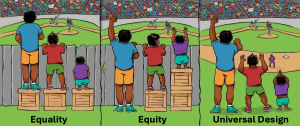
- Additional Resources for UID: https://udlguidelines.cast.org
Additional Learning Opportunities about Accessibility
How do i learn more about accessible policies and practices?
- Implement accessible practices in your teaching listed at UofT’s AODA Office website.
- The Accessibility for Ontarians with Disabilities Act (AODA) Office ensures that U of T is meeting the AODA standard obligations as legislated by the Province of Ontario and makes the University accessible for all staff, faculty, librarians, and students.
- Visit the University’s AODA website for more information on the various standards within the Integrated Accessibility Standards Regulation as well as tip sheets, training modules, resources, relevant policies and building access notices.
- Attend online training related to AODA.
- Check out the Educator’s Accessibility Toolkit from Ontario’s Universities
- Includes an Introduction to Accessible Education.
- Examines how to make course planning accessible.
- Provides additional resources to help with developing courses, writing a course syllabus, considering student accessibility when teaching outside the classroom and facilitating accessible e-learning.
- Examines how to ensure science laboratories are accessible.
Who can i contact at UTSC if I want to learn more about increasing accessibility in my classroom?
- Cheryl Lepard
- Educational Developer, Universal Design of Learning
- Centre for Teaching and Learning
- cheryl.lepard@utoronto.ca
- See CTSI Programming for Upcoming Training Sessions
- AccessAbility Services
- To schedule a consultation with the EDI Office at UTSC, send an email to
How Do I Start?
It can be overwhelming to digest all of this information and to find a place to start. A helpful activity to consider when approaching your course design, and assessments, is the “Start, Stop, & Continue Activity”.
START – “What should I start doing?”
List ideas/items:
- That are not being done but should be done.
- To begin doing to get better results.
- That are worth trying for better results.
STOP – “What should I stop doing?”
List ideas/items:
- That are not working or helping.
- That impede or are not practical.
- Not delivering desired results.
CONTINUE – “What should I continue doing?”
List ideas/items:
- That are working well.
- That I want to keep.
- That are worth continuing to see if they are worthwhile.
Check Your Understanding
Resources
Resources for Teaching Students with Visual Disabilities
- Check out: Teaching Students with Visual Disabilities
-
- What does it mean if someone has a visual disability?
- Suggested tips on teaching a person with a visual disability.
- Suggestions for interacting one-on-one with a student with a visual disability.
- Accommodating a student with a visual disability.
-
Resources for Teaching Students with Deaf-Blindness
- Check out: Teaching Students with Deaf-Blindness
-
- What does it mean if someone has deaf-blindness?
- Suggested tips on teaching a person with deaf-blindness.
- Suggestions for interacting one-on-one with a student with deaf-blindness.
- Accommodating a student with deaf-blindness.
-
Resources for Teaching Students who are Deaf, Deafened or Hard of Hearing
- Check out: Teaching Students who are Deaf, Deafened or Hard of Hearing
-
- What does it mean if someone is Deaf, deafened or hard of hearing?
- Suggested tips on teaching a person who is Deaf, deafened or hard of hearing.
- If the student is accompanied by an interpreter.
- Suggestions for interacting one-one-one with a student who is Deaf, deafened or hard of hearing.
- Accommodating a student who is Deaf, deafened or hard of hearing.
-
Resources for Teaching Students with Physical Disabilities
- Check out: Teaching Students with Physical Disabilities
-
- What does it mean if someone has a physical disability?
- Suggested tips on teaching a person who has a physical disability.
- Suggestions for interacting one-on-one with a student with a physical disability.
- Accommodating a student with a physical disability.
-
Resources for Teaching Students with Speech-Related Disabilities
- Check out: Teaching Students with Speech-Related Disabilities
-
- What does it mean if someone has a speech-related disability?
- Suggested tips on teaching a person with a speech-related disability.
- Suggestions for interacting one-on-one with a student with a speech-related disability.
- Accommodating a student with a speech-related disability.
-
Resources for Teaching Students with Learning Disabilities
- Check out: Teaching Students with Learning Disabilities
-
- What does it mean if someone has a learning disability?
- Suggested tips on teaching a person with a learning disability.
- Suggestions for interacting one-on-one with a student with a learning disability.
- Accommodating a student with a learning disability.
-
What do I do if…?
- Fostering Safe, Equitable, and Accessible Learning Environments
-
- Relevant University of Toronto Policies and Offices
- Resources for instructors about safety and possible situations, including:
- What to do when a student is behaving aggressively?
- What to do when a student or you are being bullied, intimidated, or threatened?
- What to do when a student is exhibiting signs of being in distress?
- What to do when a student makes racist or discriminatory remarks?
- What to do when a student is physically unwell?
- What to do when a student is making unwelcome sexual overtures to you or another student?
- What to do when you are facing online harassment?
- What to do when a student asks for accommodation?
- What to do when you want to make your classroom accessible?
- What to do when you require an accommodation from the University as its employee?
-
References
Accessible Campus. (n.d.). Educators Tool Kit. https://accessiblecampus.ca/tools-resources/educators-tool-kit/
Accessible Campus. (n.d.). Teaching Students Who are Deaf, Deafened, or Hard of Hearing. https://accessiblecampus.ca/tools-resources/educators-tool-kit/teaching-tips/teaching-students-who-are-deaf-deafened-or-hard-of-hearing/
Accessible Campus. (n.d.). Teaching Students with Deaf-Blindness. https://accessiblecampus.ca/tools-resources/educators-tool-kit/teaching-tips/teaching-students-with-deaf-blindness/
Accessible Campus. (n.d.). Teaching Students with Learning Disabilities. https://accessiblecampus.ca/tools-resources/educators-tool-kit/teaching-tips/teaching-students-with-learning-disabilities/
Accessible Campus. (n.d.). Teaching Students with Mental Health Disabilities. https://accessiblecampus.ca/tools-resources/educators-tool-kit/teaching-tips/teaching-students-with-mental-health-disabilities/
Accessible Campus. (n.d.). Teaching Students with Physical Disabilities. https://accessiblecampus.ca/tools-resources/educators-tool-kit/teaching-tips/teaching-students-with-physical-disabilities/
Accessible Campus. (n.d.). Teaching Students with Visual Disabilities. https://accessiblecampus.ca/tools-resources/educators-tool-kit/teaching-tips/teaching-students-with-visual-disabilities/
Accessible Campus. (n.d.). Using PowerPoint. https://accessiblecampus.ca/tools-resources/educators-tool-kit/teaching-tips/using-powerpoint/
Accessible Campus. (n.d.). Using Word Documents and/or PDFs. https://accessiblecampus.ca/tools-resources/educators-tool-kit/teaching-tips/using-word-documents-andor-pdfs/
CAST. (2024). Universal Design for Learning Guidelines. https://udlguidelines.cast.org
University of Toronto. (n.d.). Accessibility. https://people.utoronto.ca/inclusion/accessibility/
University of Toronto. (n.d.). Access Checks. New Teaching Assistants’ Training Program. https://tatp.utoronto.ca/resources/access-checks/
University of Toronto. (n.d.). Community Agreements. New Teaching Assistants’ Training Program. https://tatp.utoronto.ca/resources/community-agreements/
University of Toronto. (n.d.). Fostering Accessible Teaching and Learning. New Teaching Assistants’ Training Program. https://tatp.utoronto.ca/resources/fostering-accessible-teaching-and-learning/
Contributions
Roles follow the CRediT Taxonomy. Names are listed in alphabetical order.
Conceptualization: Anna Michelle McPhee
Writing – Original draft: Anna Michelle McPhee, Showmi Sribaskar
Writing – Review & editing: Amanda Uliaszek, Showmi Sribaskar
Supervision: Jessica Dere


Feedback/Errata