3.6 Faculty Supports and Services
Learning Outcomes
Identify teaching services and supports for faculty, with focus on
- Technology Services and Training
- eConestoga and the Online Learning Centre
- Occupational Safety
- Security Services
- Employee Supports
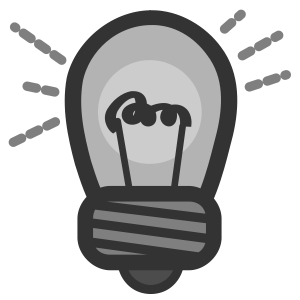
New Faculty Tip
If you need information about accessing your Conestoga ID and Conestoga email, see the IT webpage for New Employees. See the Employees page for HR resources.
Technology Services and Training
Conestoga’s IT Services provide a wide range of in-person, online and anytime support and resources for IT hardware, software, network updates, and student information systems.
If you are a new faculty member and you need to get started with wifi, multi-factor authentication, passwords, emails, accounts, etc. see the IT Questions and Answers page.
IT Services

See the Conestoga IT website for the following topics for which IT provides service support:
- Portals (Employee and Student)
- College-Issued PC and laptop support
- Wi-Fi connection and troubleshooting
- Username and password troubleshooting and password re-setting
- Software downloads, installation, and setup
- Email issues and support
- Networked drives issues and support
- Just-in-time in-person classroom tech support
- Printing and toner orders for printers
- Training and documentation
- Technology security and cybersecurity
Software Services
Software and updated versions are available under the Downloads section of the IT website. Faculty can also access the Microsoft 365 apps by signing in with their Conestoga ID.
5-Minute Web Search Activity
IT Training

IT provides training and practice opportunities for using in-classroom and online teaching and learning technologies. These include:
- Podium and projector
- Video conferencing
- Office 365 apps, including MS Outlook
- MS Teams and Zoom meetings
- Any College-issued tech
- Office 365 or Zoom products
- Making digital documents accessible
Contact the IT Service Desk
- Telephone: (519) 748-5220 x3444
- General IT helpdesk (email)
- General cybersecurity questions (email)
5-Minute Web Search Activity
Do a web search now!
- Visit the IT support page to learn more about self-guided training support for classroom and lab, and video conferencing, printing, Office 365, and more.
- Visit the IT Training calendar to see what’s offered next, then sign up for a training opportunity in the Student Portal.
NOTE: Students should be referred to the “Teach Me Tech” website where Tech tutors can provide tailored support for students requiring tech training.
eConestoga and the Online Learning Centre

eConestoga is the College’s learning management system (LMS). It runs on the Brightspace D2L platform. There are many features of eConestoga for use in delivering course content and assessing student learning.
Essential Elements
All eConestoga course shells (regardless of the mode of delivery ) provide students with Essential Elements (Course Outline, Instructional Plan, Course Content, Evaluations, and Grades).
Conestoga College provides an Essential Elements Scanner to assist faculty with ensuring all Essential Elements are available before the course starts. Use the Scanner to ensure your Essential Elements are complete. Contact eConestoga if you have any questions.
Fully Online Asynchronous Courses
The Online Learning Centre provides a site to support Conestoga employees with fully online (asynchronous) courses. This site provides faculty and staff with inspiration, information, and tools for creating and revising online asynchronous courses. Use your Conestoga ID to log in to visit the site.
Turnitin

Turnitin is Software as a Service (SaaS) website to check submitted documents against its database and the content of other websites to identify potential plagiarism.
Turnitin may be enabled in eConestoga for submitted assignments. When enabled, assignments submitted through the Assignments dropbox feature will automatically be put through Turnitin. Reports are available to view, download, and share.
Get help with setting up Turnitin reports for assignments by contacting eConestoga.
Getting eConestoga Help
Faculty Support pages are available for self-guided technical assistance with eConestoga. Visit the eConestoga Faculty Support page for video resources and written guides.
eConestoga also provides some tools for developing learning objects. Visit the Faculty Support page for more information.
There are many ways to reach the OLC for live and self-directed support, which are listed on the home page of eConestoga.
- Contact eConestoga Support
- Email: eConestoga@conestogac.on.ca
- Synchronous online drop-ins hosted Monday to Friday
5-Minute Web Search Activity
Do a web search now!
- Select this link for the eConestoga Orientation for Faculty.
- Select the link to visit the Online Learning Centre website, and search for a topic of interest in the database.
Occupational Safety and Services

Occupational Safety and Services provides health and safety resources, legislation education, training, and more to protect you and your students.
Occupational Safety provides
- Compliance with health, safety, and environmental legislation
- Managing the Health and Safety Management System (policies, procedures, risk assessments, SOP’s, etc.)
- Safety training requirements, tracking, and scheduling
- Ergonomic assessments (In person at the College and remotely for home offices)
- WSIB claims management
- Safety data sheet management
- Workplace inspections and hygiene assessments (noise, air quality, etc.)
- Incident management, including investigation, reviews, recommendations, and corrective actions
- Inspection and maintenance management for lifting equipment, gas monitors, and AED’s
- Environmental management, including spill response, hazardous waste disposal, WHMIS, hot and cold weather warnings/advisories
- Departmental support for any safety questions or concerns

WHMIS (Workplace Hazardous Materials Information System) regulations stipulate that all employers in Canada provide up-to-date information via Material Safety Data Sheets (MSDSs) on all hazardous or controlled products used in the workplace.
Conestoga College uses MSDSOnline as our database for WHMIS-controlled products. Visit the MSDSOnline for more information.
Hazardous waste pickups are completed at each main campus once a month. If there are any questions regarding hazardous waste, or if you would like to be included on the monthly email list, please contact Health and Safety at safety@conestogac.on.ca.
If you wish to get involved with safety at the College, the Joint Occupational Health and Safety Committees, reach out to Health and Safety anytime at safety@conestogac.on.ca.
Health and Safety Incident Reporting

Safety and security is a priority at the college. All new employees need an appropriate training band. Each training band is different depending on the requirements of a position.
If you have any questions about what training band you should be in, please contact Health and Safety (email).
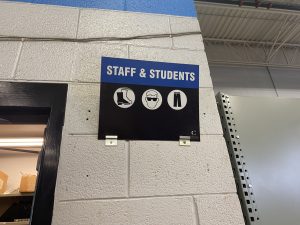
Faculty are responsible for ensuring students have the health and safety training they need in classrooms and labs.
Faculty are also responsible for ensuring that any non-emergency incidents, safety violations, work hazards, or injuries that take place on a Conestoga campus are promptly reported. See a list of forms on the Occupational Safety website.
Campus Safety and Security Services

Conestoga College is committed to providing a safe campus environment. The safety and well-being of all staff, students and members of the public who attend college facilities is paramount. Security Services is committed to protecting the rights of everyone on campus while ensuring a professional, respectful and safe campus environment.
Security is a friendly, helpful service on campus. Security Services provides many different non-emergency supports, personalized safety plans, walk-safe program, Work-Alone, general information, complaint investigations, emergency planning, self-defence classes, lost and found, and more.
Security Services also provides immediate assistance for emergency situations at any campus.
Contacting Security Services
There are a number of different ways to contact Security Services
- Classroom phones: Dial extension x5555 for immediate assistance. Security Services will reach out to Emergency Services (9-11).
- VOIP phones are located in offices and classrooms (Voice over Internet Provider): Phones are programmed with two options to contact security. The speed dial selection is labelled “SECURITY” and “EMERGENCY.”
- Emergency Phone Stations located throughout the hallways on campus
- Emergencies: Extension 5555
- Non-emergencies: Extension 3357.
- Using your mobile device with the Mobile Security App
In case of an emergency in a classroom, dial 5555 for immediate assistance. Security will then contact 911 on your behalf to guide first responders to your location on campus.
Mobile Security App
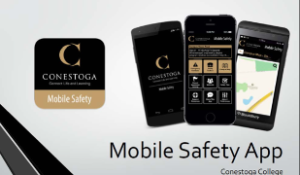
The mobile phone app provides emergency information relating to fire drills, lockdown drills, weather advisories, and more.
Safety Zones
There are safe zones on campus in the event of an emergency. Safe Zones are areas where anyone who requires assistance can go when they need help. Each zone is located near an emergency telephone. If you go to a safe zone, please use the emergency phone to contact security to let us know you are there.
Review all emergency procedures, including:
- Fire Evacuation Procedure
- Weather Emergencies
- Violent Threat Lockdown
- Shelter in Place
- Hold and Secure
Learn more about emergency management on the Security Services website.
5-Minute Web Search
Do a web search now!
- Find information and training on the Occupational Health, Wellness, and Safety website
- Learn more about emergency procedures on the Security Services Emergency webpage
- Find the Security Locations at each campus in case you or your students need emergency assistance
- Download the Conestoga Mobile Safety – App Download (apparmor.com)
- Learn more about emergency management
Employee Supports
See the Conestoga Employee webpage for information that may be relevant to you as a Conestoga employee.
Code of Conduct
See the Employee Code of Conduct.
Crisis Supports
If you are experiencing a crisis, contact Human Resources. Contact Aimee Gaunt for assistance.
Confidential short-term counselling services are provided to employees and their eligible family members who may be experiencing personal or work-related problems. See the Sharepoint page Employee & Family Assistance Program.
Contact Security if safety is at risk.
Human Resource Assistance
Contact HRinfo@conestogac.on.ca for questions related to being a Conestoga employee. See these links for more information:
Professional Development
Child Care
Recreation Services
Program Admin Supports
If a student comes to you with a concern about one of your faculty colleagues, you should first direct the student back to the faculty member. If the student is unsuccessful in resolving the issue, the student should be directed to the Chair/Chair Designate.
Tools for accessing and using resources on campus are available through College admin staff. For example, if you require a key, the best person to contact is the Program’s Administrative assistant.
You are responsible for keeping your direct supervisor apprised when you are sick or unable to hold your class. If you are sick, you should update your attendance in the Employee Portal and contact your Chair or Chair Designate immediately.
Registrar
Confirm whether a student is enrolled in your class by contacting the Registrar’s Office.
Faculty Union
If you are a full-time or partial-load faculty member, you are also a bargaining Unit member (Local 237). Contact Local 237 for questions relating to your Collective Agreement.
5-Minute Web Search Activity
Do a web search now!
- Access information on the Employee & Family Assistance Program.
- Access the Conestoga Directory.
- Access the Registrar’s Office webpage.
- Visit the OPSEU Local 237 website.
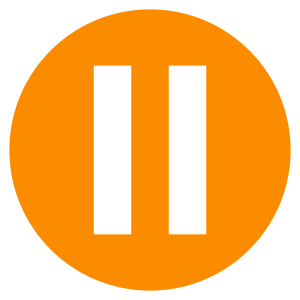 Section 3.6 Review
Section 3.6 Review
Please pause and answer these six practice questions to review and check your learning.
