Importing Content
Clone an Existing Pressbook
There are several ways to add OER content from existing sources into Pressbooks. Take a moment to consider how much of a source you need to import. Use the Clone A Book tool to copy a book from another Pressbooks site. If you’re not planning to use a whole book, use the import tool to take pages or sections.
- In the admin area of Pressbooks, you can click the Clone a Book.
- Add in the Source Book URL (the book you want to copy from)
- Add in the name of your new book URL and hit clone book.

Why use the Pressbooks import tool?
- Maintain attribution, image metadata and other features from the source (if importing from another Pressbook)
- Importing typically creates better source code than copying & pasting
- Import multiple/specific sections of another Pressbook easily
Video: “How to Clone a Book” by Josie Gray CC BY
Import a Webpage
- Go to the admin area of Pressbooks and navigate to the import function
- Select the import type and source.
Import type: Webpage or Pressbooks webook (.html or URL)
Import source: Import from URL – you must paste in the URL here
- Click the checkbox next to the sections you want to import. Adjust the area where you want them to appear in your book
- Select any glossary terms that appear in the section you’re importing and add them (very bottom of the Select content to import screen
- Toggle whether or not you want the new content to show on the web immediately using the checkbox
- Return to the Organize screen to review what’s been imported and review.
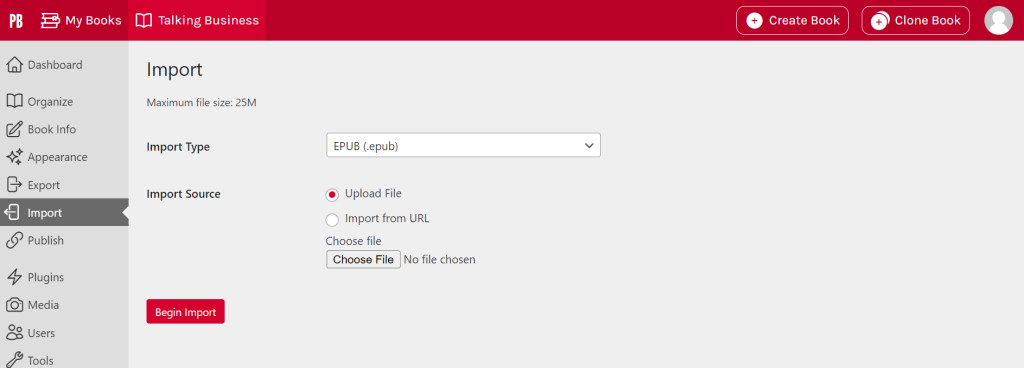
Video: “How to Import a Webpage” by Josie Gray CC BY
Keeping Track of Sources
Keep notes about any significant modifications you make – e.g., changing photos, rewriting a paragraph or adding your content.
Importing LibreTexts Content
Unfortunately, LibreTexts content is not imported correctly using the import tool. Copying & pasting LibreText content from your browser into Pressbooks is time-consuming and may copy over necessary code, which will require cleanup. The best way to get LibreTexts content into Pressbooks is by importing the source code.
- you’ll need to download images from the sourcebook and reinsert them into the Pressbook
- glossary. Terms will need to be manually added
Video: Importing from LibreTexts (3 mins) by Jen Booth is licensed under CC BY-NC 4.0., except where otherwise noted.
Steps:
- Add a blank Chapter to your Pressbook (organize page) in a second browser tab (video time stamp – :13)
- Load the source content you’d like to import from LibreTexts in one browser tab.(video time stamp – :25)
- Copy the title of the LibreTexts page into the title field of the blank chapter.(video time stamp – :32)
- Right-click on the LibreTexts page and view the source of the page.(video time stamp – :40)
- Note the first few words of the learning objectives on your source page.(video time stamp – :57)
- Use CTRL+F on the source code to search for the first few words of the learning objective.(video time stamp – 1:06)
- Highlight and drag your cursor from the start of the learning objectives to the footer before the scripting codes begin.(video time stamp –
1:17-1:35
<ul><li>learning objective here...
<footer class="mt-content-footer"> <hr class="autoattribution-divider" />
- Switch to text view and paste.(video time stamp – 1:51)
- Check to make sure Pressbooks is going to save the new page into the right “part” (right-hand side under the create/save button).(video time stamp – :13)
- Save/Create.(video time stamp – :13)
Import Other Content
If you’ve already created content elsewhere via another tool or platform, you can easily import it. You can import Word documents, EPUBs, XML or content from URLs. For example, if you have written content using Word, you can import this content and create a digital book that can be shared and distributed in different formats. You can also use the import function to extract specific chapters to rework or use part of an existing text.
Best practices for importing .DOCX files
Importing from one format to another never goes smoothly, so you’ll need to do a bit of clean-up. You can prepare your Word document to facilitate this process:
- Ensure that the file name does not contain any special characters
- Check your file size (maximum 25M)
- Mark new chapter titles as “Heading 1”. Pressbooks recognize “Heading 1” as the title of a new chapter.
- Use the style panel : Basic markers will be transferred (e.g. bold, italic, etc.), but special fonts and colours will not
- Make sure your images are accompanied by alternative text
Removing Margins
Once complete, you may notice that the imported content has margins added. These can be removed by copying and pasting the code into Ai (Copilot or ChatGPT) and asking it to remove the margins.
“Importing LibreTexts Content Via Source Code” and “Importing Existing Pressbooks Content” from GC Library OER Design Studio – Training – Work-in-Progress by Jen Booth is licensed under a Creative Commons Attribution-NonCommercial 4.0 International License, except where otherwise noted—modifications: reworded and added screenshots.
“Getting Started” from Mastering Open Ed: Licensing, Accessibility, Creation, and Publishing OER Copyright © 2023 by eCampusOntario is licensed under a Creative Commons Attribution-NonCommercial 4.0 International License, except where otherwise noted.

