H5P Content Types & Examples
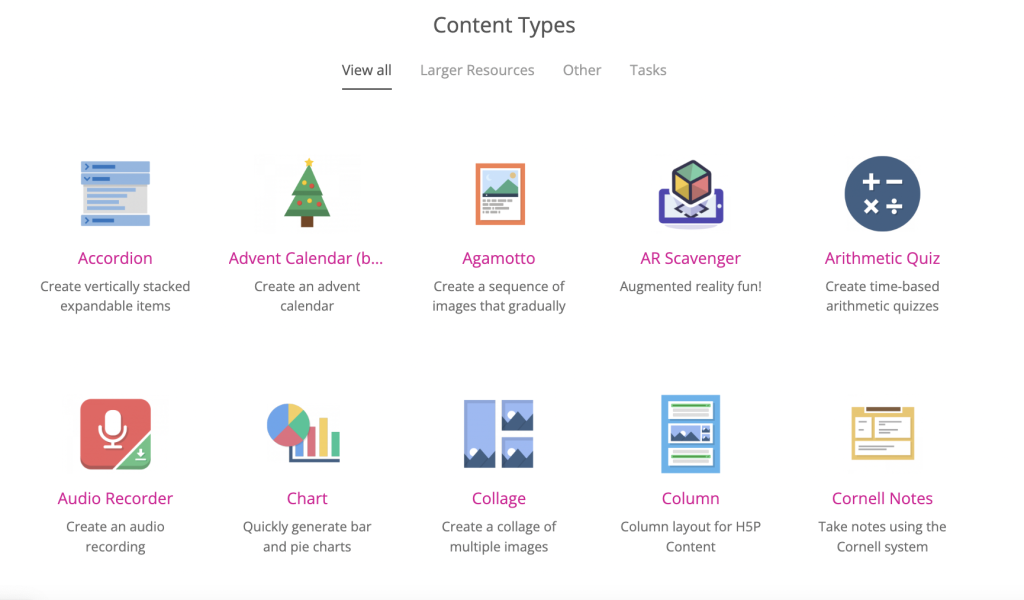 H5P has an ever-growing catalogue of various interactive content types to choose from. The most current way to explore these is to go to the source – H5P.org – and look at their current catalogue of content types under “View all”.
H5P has an ever-growing catalogue of various interactive content types to choose from. The most current way to explore these is to go to the source – H5P.org – and look at their current catalogue of content types under “View all”.
It’s important to note that new H5P content tools are being created all the time by H5P.org and community members alike, so it’s best to check back frequently. The examples below represent some of the most common and useful H5P that exits for educational purposes, but it is not an exhaustive list.
In this Section |
|
Audio and Recorder
Record your voice and play back or download a .wav file of your recording. A great tool for language learning and LMS’ and other e-learning websites.
Audio and Recorder Examples
Accordion
The Accordion content type allows users to add accessible accordions to their sites. The accordion is fully responsive and works great on smaller screens as well as on desktops.
Accordion Example
Agamotto (Image Blender)
Add a sequence of images that people are supposed to look at sequentially, for example, photos of an item that changes over time or images that reveal more and more details. You can optionally add some text information that describes the current image.
Agamotto Example
Branching Scenario
Branching allows us to create an interactive activity where the content that is displayed is dependant on the answer that is selected.
Branching Example
Column
Use the column tool to create and display content in a single column. In this example, the instructor wanted to create a multiple choice question set and present as one activity with all questions visible.
Column Example
Course Presentation
Course Presentation Example
Dialogue Cards
The Dialog cards content type enables you to create a set of cards with corresponding words or expressions on either side of the cards.
Dialogue Card Example
Documentation Tool
This creation type allows the student to edit and complete the activity online, then save their work as a Word file and export it to their device.
Documentation Example
Drag and Drop
The Drag and drop content type allows learners to drag a piece of text or an image and drop it on one or more corresponding drop zones.
Drag and Drop Example
Drag the Words
Drag the Words question type allowing creatives to create text-based challenges where users are to drag words into blanks in sentences. Excellent for language training among other things.
Drag the Words Example
Fill in the Blanks
The Fill in the blanks tool allows eLearning designers to create cloze tests. Portions of words or sentences are removed from a text and the learner is asked to replace the missing text.
Fill in the Blanks Example
Flashcards
The Flashcards content type is a set of cards containing a picture on one side of the card and a corresponding text on the other side. The learner is asked to type a word or expression corresponding to the picture, before turning the card over and revealing the correct answer.
Flashcard Example
Image Hotspots
The Image hotspots content type allows you to place an overlay of hotspots on images and graphics. The user presses the hotspots to reveal an associated text.
Image Hotspots Example
Image Juxtaposition
This content type allows users to compare two images interactively.
Image Juxtaposition Example
Interactive Book
This content type allows users to put together large amounts of interactive content like interactive videos, questions, course presentations and more on multiple pages.
Interactive Book Example
Interactive Video
Add customized content to a YouTube video. You can add stop points and insert questions. Endless options. In this example, the Government of Canada video What is Copyright contains outdated information. Changes to the Copyright Act are not included and a new updated video has not been created (we will keep checking). Using the interactive video H5P tool, the new terms for copyright protection are layered into the video.
Interactive Video Example
Mark the Words
A question type allowing users to create challenges where the user is to mark specific types of verbs in a text.
Mark the Words Example
Single Choice Question Set
Display the questions one at a time. Set the move option to manual or automatic.
Multiple Choice Question Set
The Multiple Choice content type is your staple multiple choice quizzing tool. Multiple Choice can be used to test the learner’s level of knowledge on a given topic.
Multiple Choice Question Example
Quiz (Question Set)
This type allows you to create quizzes. Many question types are supported like multiple choice, fill in the blanks, drag the words, mark the words and regular drag and drop.
Quiz (Question Set) Example
Summary
The Summary content type allows learners to interactively build a summary of a certain topic. Summaries are a perfect way to strengthen your learners’ ability to remember by encouraging them to build interactive summaries as they learn.
Summary Example
Timeline
This type allows users to create interactive timelines.
Timeline Example
Speak the Words
An HTML5-based voice recognition content type allowing authors to ask a question that should be answered with the user’s own voice. Speak the Words content is created using only a web browser in H5P supported platforms such as Canvas, Brightspace, Blackboard, Moodle and WordPress. The speech engine used is currently only available in the Chrome browser.
Speak the Words Example

