3.7 Infographics
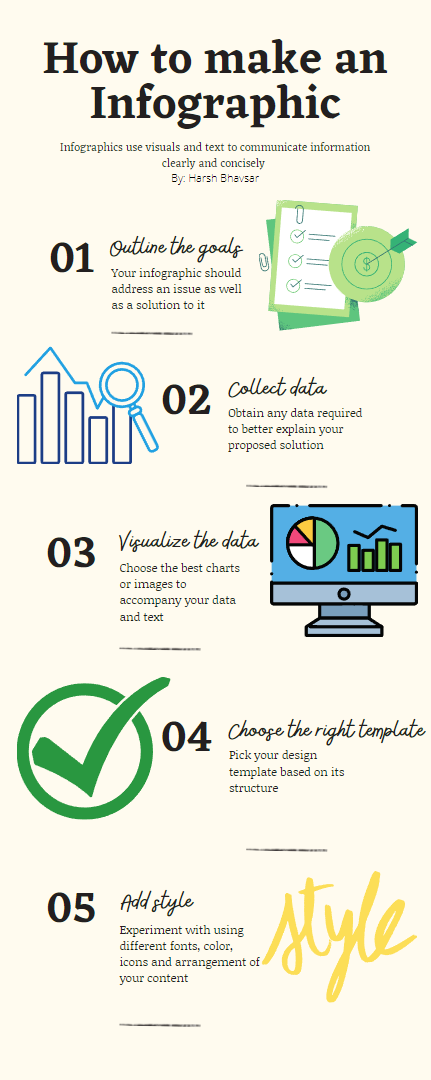
Infographics use visuals and text to communicate information clearly and concisely. 1. Outline the goals: Your infographic should address an issue as well as a solution to it. 2. Collect data; Obtain any data required to better explain your proposed solution. 3. Visualize the data: Choose the best charts or images to accompany your data and text. 4. Choose the right template: Pick your design template based on it’s structure. 5. Add style: Experiment with using different fonts, color, icons and arrangement of your content. Created on Canva. Source: Creating Ebooks in Pressbooks, CC BY 4.0
What is an Infographic?
An infographic is a collection of images, visual data such as pie charts and bar graphs as well as minimal text to give a quick understanding of the topic.
Caution!
Canva has a very detailed data terms of services and privacy policy which explains the data they collect from users. Before using Canva, be sure to read their privacy policy. If this is something that concerns you, use at your own discretion. Other services to make infographics are Microsoft PowerPoint, Piktochart, and Visme, but this chapter will focus on Canva.
Sign Up
Once you have arrived at the Home page of Canva, you will see a Sign up button. You will need a name and an email address. You can create a free account using your email address.
Starting Your First Infographic
Once you have signed up and logged in, you will see your profile at the top right as well as a “Create a Design” button to the left of your profile.
After clicking on the “Create a Design” button, a drop down menu will appear, containing numerous designs. Pick “Infographic”. You will then be greeted with a blank page and a side menu.
Side Menu
On the left side of the page, you will see 5 options:
- Templates
- Choose a template that suits best for your content
- Elements
- Adding shapes, graphics, pictures and more can help liven up your infographic
- Uploads
- Upload images, videos and audio to use in your design
- You can also record yourself using your device’s camera and or microphone in this section
- Text
- Include text headings with multiple font combinations to add variation to your infographic
- More
- Allows you to access more content to create amazing designs
- Includes apps and integrations as well as popular websites you can embed to your design
Watch How To Make Infographic In Canva 2024 (Step-by-Step) (8 mins) on YouTube for an overview of this process
Video source: Tutorials by Manizha & Ryan. (2024, January 31). How to make infographic in Canva 2024 (Step-by-Step) [Video]. YouTube. https://www.youtube.com/watch?v=IrxVN0aArfw
Attribution & References
Except where otherwise noted, this page is adapted from Design 8: Infographics In Creating Ebooks in Pressbooks by Trevor Winchester; Harsh Bhavsar; madelyn; paesanom; and Dave Cormier, CC BY 4.0
References
Canva. (2021). Collaborate & create amazing graphic design for free. Canva. Retrieved December 13, 2021, from https://www.canva.com

