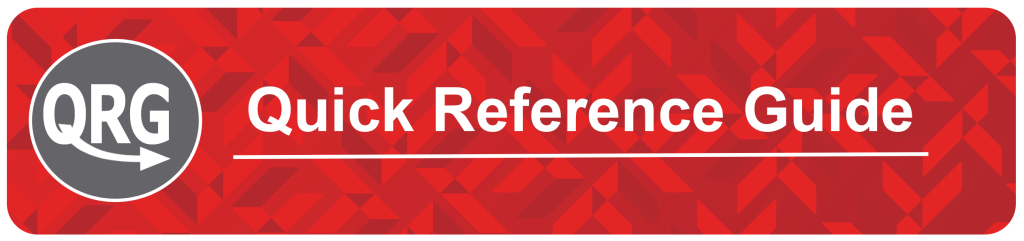
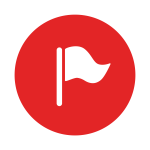 KEY CONCEPT
KEY CONCEPT
What is a Replacement String Anyway?
A replacement string lets instructors customize course content and communications in FOL by automatically incorporating the intended reader’s personalized information, such as their name, automatically. This feature can help instructors build better relationships with learners, increase engagement levels, and improve the overall learning experience.
Types of Replacement Strings
{FirstName} = Each user’s first name
{LastName} = Each user’s last name
{OrgUnitName} = College name
{OrgName} = Course name
Using Replacement Strings
Within FanshaweOnline, you can use replace strings for a wide range of purposes. For example, you can use the {FirstName} and {LastName} replace strings to personalize messages displayed to students. Everyone is more attracted to a message which has been personalized and contains their name rather than a generic one. Creating a simple widget on your course homepage that says “Welcome, {FirstName}” each time a student logs on to FOL can go a long way in personalizing the learning environment for each student.
Below are five ways to use replacement strings in your course.
For more detailed technical help with widgets, strings, quizzes or other FOL elements, please contact your educational technologist or the learning systems designated for your school.
The Quiz Tool
A great way to reinforce academic integrity is to use replacement strings to display warning messages to students before and after submitting quiz attempts by reminding them of the college’s Academic Honesty policy or policies in your course.
One example of this usage might be to include something like the following text in the Quiz Intro message box:
- Remember, {FirstName}, this, and all quizzes, require you to abide by the Fanshawe College code of Academic Integrity. By advancing further, you are stating that you – {FirstName} {LastName} – will abide by this code. Please refer to your student handbook for details.
Another example could be text displayed as a footer on the pages of the quiz:
- {FirstName} {LastName}, by submitting this online quiz, you acknowledge you have not received or solicited any external assistance with your responses and that you have abided by the student code of conduct on academic integrity (A130) at Fanshawe College. Please refer to the college policy manual for further details.
When the student attempts the quiz, these messages are displayed as follows:
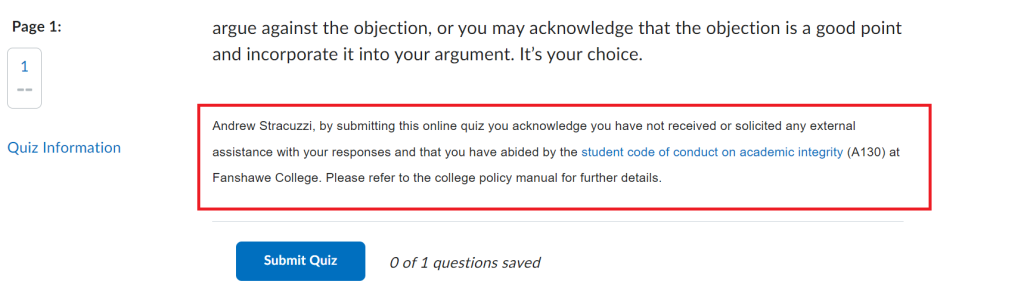
The Announcements Tool
Personalize your news items by greeting each student to your course or customizing important announcements. Start by creating an entry using the Announcement tool as you normally would. Then, add the {FirstName} string to the beginning of your message. When a student views the page, the “Welcome, {FirstName}” string will be replaced with the student’s actual first name as listed in your FOL class list.
Submission Tool, Discussion Post, and Quiz Feedback
Providing timely formative and summative feedback in an online or blended delivery is a hallmark of good teaching as it helps student and teachers gauge their learning. The goal of formative assessment is to monitor student learning to provide ongoing feedback that can be used by instructors to improve their teaching and by students to improve their learning. The goal of summative assessment is to evaluate student learning at the end of an instructional unit by comparing it against some standard or benchmark.
You can personalize your formative and summative feedback by using strings within the HTML comment boxes anywhere in FOL, such as when grading discussion posts, within the submission tool, or the feedback sections of a quiz
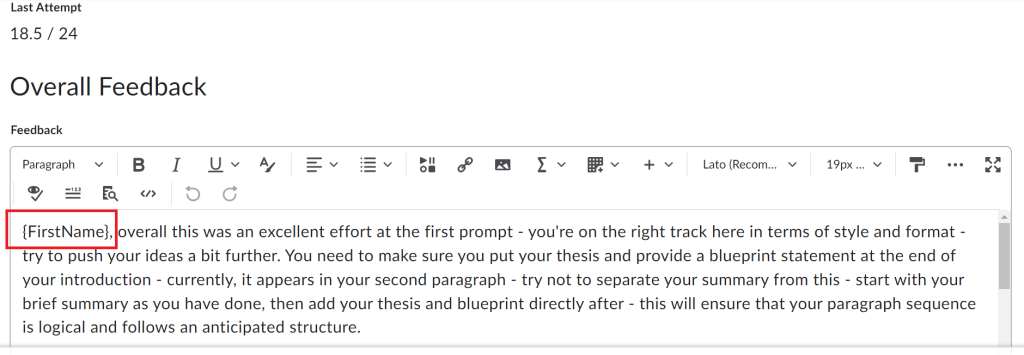
You can also personalize comments in the feedback section of the rubrics tool and link the rubric to course activities. Contact OD&L for available training sessions on using the rubrics tool in FOL.
Checklist Tool
The checklist tool in FOL is a good way to set course priorities, remind students about specific tasks or ensure learning is paced in sequence. An interactive checklist can be created for a single module, a specific assignment, or even as an overview for an entire course. Replacement strings can be used to customize a checklist’s name and/or within the checklist item description.
Course Emails
The most obvious way to use a string is when composing a mass class email or when emailing everyone from the class list in FOL. For example, you can use the following string “Welcome, {FirstName}, to COMM-3020-01 – Communication for Business” within the text of your FOL email.
 Tip: Make sure that you’ve spelled the string correctly. When using a string (such as in an email or in a course widget) or when viewing a page in “Student View,” FOL will use your own name as the replacement. Don’t worry; that’s normal; it’s a good way to know your string was created successfully.
Tip: Make sure that you’ve spelled the string correctly. When using a string (such as in an email or in a course widget) or when viewing a page in “Student View,” FOL will use your own name as the replacement. Don’t worry; that’s normal; it’s a good way to know your string was created successfully.
Additional Resources
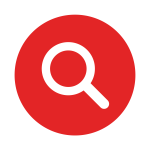 The following are additional resources for this topic:
The following are additional resources for this topic:
