4 Optimizing images
Image files can be quite large, and if you are embedding them in Word documents, PDFs, or Powerpoint presentations, the resulting files will be large as well. If you are uploading image files to your LMS, or including them in other files, it is helpful to consider what size of file provides enough detail and clarity, and is optimized for distribution.
If you are creating new image files in Photoshop, Affinity, GIMP, etc., these tools will each have options to save the file with different levels of quality and dimensions. There are also tools online that will do this for you – TinyPNG (free), TinyJPG (free), Kracken (not entirely free, but highly effective). These are 3rd party tools, so take note of privacy, intellectual property, etc.
Preview (part of MacOS) supports a variety of image file types, including JPEG, PNG, PSD, and TIFF. This tool includes functionality to convert an image file, and adjust the image dimensions and resolution, using preset dimensions or custom sizes.
An image that is 4.4 MB, measuring 3755 x 2821 pixels @ a resolution of 180 pixels/inch can be quickly compressed to something more easily distributed. See below for comparisons.
- 3755 x 2821 = 4 MB
- 1280 x 962 = 554 KB
- 1024 x 769 = 300 KB
- 800 x 600 = 221 KB
- 640 x 481 = 159 KB
- 320 x 240 = 45 KB

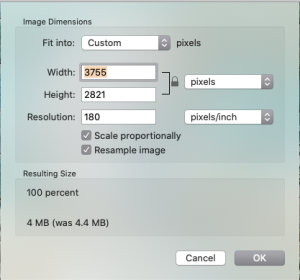
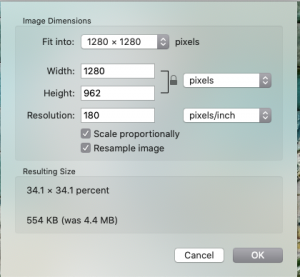
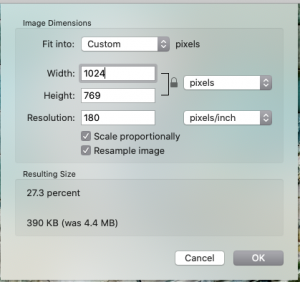
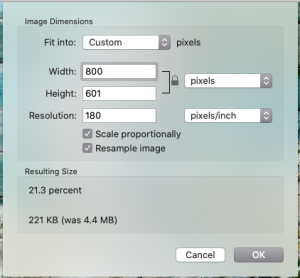
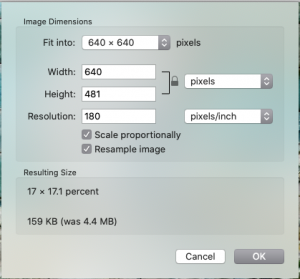
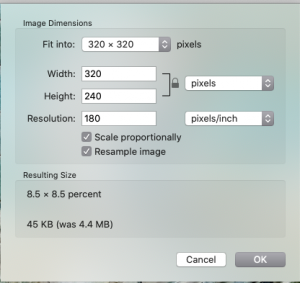

Feedback/Errata