Start to Search
5 Filter Your Search Results
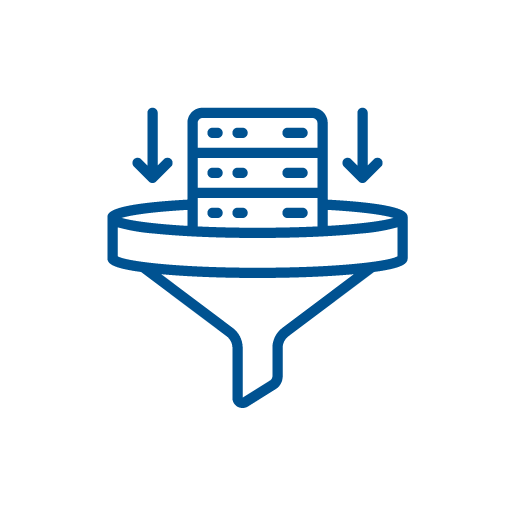 When you search for resources in a library discovery layer or individual databases, your search results list will likely include many results that don’t match what you are looking for. They could be published too long ago, not peer-reviewed, or not available as full text through your library, for example. In this chapter, you’ll find out how to use tools called “filters” to narrow your list of search results to see more relevant results.
When you search for resources in a library discovery layer or individual databases, your search results list will likely include many results that don’t match what you are looking for. They could be published too long ago, not peer-reviewed, or not available as full text through your library, for example. In this chapter, you’ll find out how to use tools called “filters” to narrow your list of search results to see more relevant results.
Tips
Before you begin the chapter, take a look at these top tips for filtering your search results.
- Narrow your search with filters.
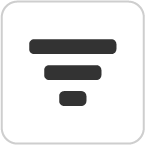 Use filters when you want to narrow your search results to only the most relevant ones.
Use filters when you want to narrow your search results to only the most relevant ones. - Don’t make your search too narrow.
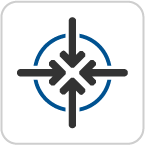 Using filters will usually give you fewer results, so use fewer filters when your search doesn’t have many results. You can also try adding more filters to increase the number of options, e.g. instead of filtering the source type to only books, you could try books and articles.
Using filters will usually give you fewer results, so use fewer filters when your search doesn’t have many results. You can also try adding more filters to increase the number of options, e.g. instead of filtering the source type to only books, you could try books and articles. - Begin by exploring available filters.
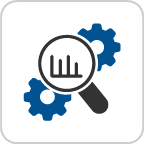 When using a discovery layer or database for the first time, explore the filters available to see what you can do. You can check the help page for the database or discovery layer if you need help understanding the filters.
When using a discovery layer or database for the first time, explore the filters available to see what you can do. You can check the help page for the database or discovery layer if you need help understanding the filters.
Important Term Used in this Chapter
About Filters
Discovery layers and individual databases have filters (sometimes called “limits” or “limiters”) that help you refine your search so that you retrieve results that are more accurate and relevant to what you are looking for. When you select a filter, all search results that do not match the filter’s criteria will be removed from your search results. Using filters can help you narrow down your search results to the ones that are most relevant to your topic. Explore the content below to find out about the following types of filters:
- General filters (standard filters in most databases and discovery layers)
- CINAHL filters
- PubMed filters
General filters
Some filters are used in almost all databases and discovery layers. Knowing about these filters can help you narrow your search in many different search interfaces. Watch the video and read the information below. You can also read the video transcript.
Here are some commonly used filters:
- Available Online/In Your Library/Full Text. This filter ensures that you find sources that you can view in their entirety (the full text of the article, etc.). There are various ways of labelling this filter, so look for any of these three.
- Peer Reviewed. This filter ensures that all results are from peer-reviewed journals.
Date Range/Publication Date. This filter limits your search to material published within a particular time frame. - Language. This filter limits your search results to materials written in one or more languages. You can select all languages that you can read. In CINAHL, hold the control key (command key on a Mac) to select multiple languages.
- Age. This filter limits your search to articles about specific age-based populations (infants, children, adolescents, etc.). This filter is most commonly found in health science-focused databases; it may not appear in more general databases.
Using Filters in CINAHL
When searching CINAHL, you need to select your filters before performing your search. Start by clicking on Advanced Search (under the search box) to display all of the search options. Watch the video and read the information below to learn about the filters you can use in CINAHL. You can also read the video transcript.
Filters
In addition to the general filters, you can also use the following filters in CINAHL:
- First Author is Nurse.Use this filter to search for articles written by nurses. If using this filter returns too few results, try switching to Any Author is Nurse.
- Any Author is Nurse.Use this filter to search for articles where a nurse was part of the research team.
- Evidence-Based Practice.
Use this filter to limit your search results to Evidence-Based Practice (EBP) research articles, including the following types of sources:- Meta-analyses
- Systematic reviews
- Articles about EBP
- Commentaries on research studies
- Publication Type.
Use this filter to limit your search results to particular types of studies. Hold down the control (or command) key to select multiple options. Options include the following types of publication: Systematic reviews Randomized controlled trials Commentary
Using Filters in PubMed
When searching in PubMed, select your filters on the search results page after performing your search. Watch the video and read the information below to find out how to use filters in PubMed. You can also read the video transcript.
How to use filters in PubMed
- Perform a search. You will now see the basic filters on the left side of the page.
- Click Additional Filters to see more options.
- Select any filters that you want to add, and click Show. This will add those additional filters to the list on the left of the page. Note: this step will only add these filters as options. If you want to use them in your search, you must select them again in the next step.
- Select all of the filters you want to use to narrow your search from the list of filters on the left.
Filters
In addition to the general filters, you can also use the following filters in PubMed:
- Article Type.
Use this filter to limit your search results to particular types of articles. Check as many boxes as you like. Some options are available on the results page by default, but you must click Additional Filters to see them all. Options include the following types of articles:- Systematic reviews
- Randomized controlled trials
- Meta-analysis
- Publication Date.There are two options for filtering by publication date.
- Results by Year: This filter provides a slider interface to select a range of years.
- Publication Date: This filter allows you to search for articles published in the past 1 Year, 5 Years, 10 Years, or a Custom Range.
- Full Text.
Use this filter to limit your search results to articles for which you have access to the full text. This filter includes both articles from journals your library subscribes to and articles that anyone can access for free. - Free Full Text.Use this filter to limit your search results to articles for which anyone can access the full text for free. Use this filter if you are not currently studying or working at an institution with journal subscriptions.
Tip: There is no filter in PubMed to search for either qualitative or quantitative studies; however, the following methods will allow you to limit your results:
- Qualitative studies: Add the MeSH heading
- Qualitative Research to your search. Quantitative studies: Choose specific study types from the Article Type filter.
Test Your Knowledge Activity
- For attributions, please see the Attributions page in the table of contents. ↵
Filters (also known as limits or limiters) are options in discovery layers and databases that refine your search by removing search results that do not match specific criteria.

