Start to Search
7 Document Your Search
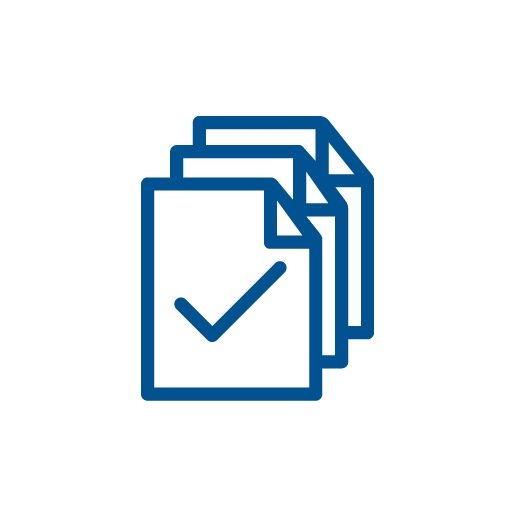 When you search for resources, it’s a good idea to keep track of your search: what databases you’ve used, what keywords you’ve tried and in what combination, etc. Your professor may even require it! Keeping track of these things is called documenting your search, and it’s a useful way to remember what you’ve already tried, so you can build on previous efforts instead of repeating them. In this chapter, you’ll learn about a few different methods for documenting your search.
When you search for resources, it’s a good idea to keep track of your search: what databases you’ve used, what keywords you’ve tried and in what combination, etc. Your professor may even require it! Keeping track of these things is called documenting your search, and it’s a useful way to remember what you’ve already tried, so you can build on previous efforts instead of repeating them. In this chapter, you’ll learn about a few different methods for documenting your search.
Tips
Before you begin the chapter, take a look at these top tips for accessing full text.
- Follow your professor’s instructions.
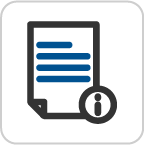 If your professor asks you to document your search, follow their instructions carefully.
If your professor asks you to document your search, follow their instructions carefully. - Document your search, even if it’s not required.
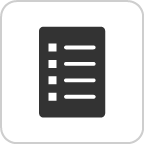 Even if documenting your search is not required for your assignment, it will help you keep track of where and how you’ve already searched.
Even if documenting your search is not required for your assignment, it will help you keep track of where and how you’ve already searched. - Check your search history.
 One way to document your search is by looking up your search history in a database you’ve searched.
One way to document your search is by looking up your search history in a database you’ve searched.
Important Term Used in this Chapter
Introduction to Documenting Your Search
Documenting your search usually means writing down all the steps you went through during your search process, including information such as the following:
- which search terms you used
- which databases you used
- how many results you retrieved
Why document your search?
Whether or not it’s required for your assignment, documenting your search is useful because it helps you keep track of which databases and which search techniques you’ve already tried. When you know what you’ve already tried, it’s easier to try other strategies to find what you need. You may want try one of the following approaches:
- Trying a new combination of search terms
- Trying the same search terms in a different database
- Adding or removing filters from searches
How do you document your search?
If your professor requires that you document your search, they may or may not provide a format for you to follow. No matter what, read your assignment outline carefully and follow all the instructions.
This module will show you two methods for documenting your search:
- Accessing your search history
- Creating a PRISMA flow diagram
Explore the content below to learn about each of these methods.
Accessing Your Database Search History
One way to document your search is by accessing your search history in the databases you’ve used. You can save that history in one of the following ways:
- If you are required to document your search for an assignment, you can copy and paste your search history into your assignment.
- If you’re just keeping track on your own, you can save the search history in a document or a folder.
If you’ve searched more than one database, be sure to include your search history for all of them. Watch the video and view the information below to learn how to find your search history in CINAHL and PubMed. Other databases will likely have the search history in similar places; this module will help you understand where to look so it’s easier to find elsewhere. You can also read the video transcript
Instructions for accessing your search history:
- CINAHLTo access your search history in the CINAHL database:
- Perform your searches in CINAHL.
- When you are finished searching, click Search History below the search box.
- Click Print Search History to view a simplified version.
- Copy the simplified history and paste it into a document.
- PubMed To access your search history in PubMed:
- Perform your searches in PubMed.
- When you are finished searching, click Advanced under the search box.
- Scroll down to see your search history under History and Search Details.
- To see a search in PubMed format, click on the chevron (arrow) in the Details column.
- To download your search history as an Excel document, click Download.
- Copy and paste the information from the Excel file into your assignment or other document, or save the file in a folder with other search histories.
Creating a PRISMA flow diagram
A PRISMA flow diagram is a specific format for documenting your search. It was designed for researchers performing systematic reviews and meta-analyses, but your instructor may ask you to include one with your assignment.
Note: If your instructor has NOT asked you for a PRISMA flow diagram, you can skip this tab.
How to create a PRISMA flow diagram
To create a Prisma flow diagram, you can use the resources and information below:
Note: If your instructor has asked you to use a modified version, you should follow their instructions.
Sample
This is what a standard PRISMA flow diagram looks like (Figure 1), using the 2020 version known as PRISMA 2020. You can find templates for the PRISMA flow diagram on the PRISMA website.

Figure 1: PRISMA flow diagram. The image of the PRISMA flow diagram is a derivative of the PRISMA Flow Diagram template from the PRISMA Statement on the PRISMA website is used under a CC BY license.
Test Your Knowledge
- For attributions, please see the Attributions page in the table of contents. ↵
Many search interfaces you use (especially databases) keep track of the searches you’ve performed in your search history. Typically, this includes your search terms, filters, and the number of search results for all searches you’ve performed in your current search session.
A PRISMA flow diagram is a specific format for documenting your search. It was designed for researchers performing systematic reviews and meta-analyses. PRISMA stands for Preferred Reporting Items for Systematic Reviews and Meta-Analyses.

