Appendix 2: Word Accessibility
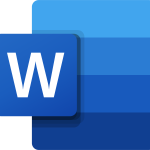
Microsoft Office (Word, PowerPoint, Excel, and Outlook) has powerful tools to ensure what you create and share is accessible to all.
Key Points
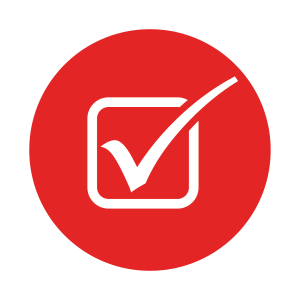 To ensure the accessibility of your content, consider these key points:
To ensure the accessibility of your content, consider these key points:
- Use the Check Accessibility tool
- Ensure documents have titles
- Use accessible templates
- Write in plain language
- Use accessible font and colour
- Employ built-in style tools for headings, tables, and lists
- Provide alternative text
- Use hyperlink text
- Caption or transcribe embedded media
Download a copy of the Word Accessibility Checklist (PDF, 263 KB) for a constant reference of these best practices. Move to the next chapter for step-by-step guides to making Word documents accessible.
References
This section on Word accessibility has been reproduced and remixed from the following:
“Word Accessibility” in Accessibility Handbook for Teaching and Learning by Briana Fraser and Luke McKnight is licensed under a Creative Commons Attribution-NonCommercial-ShareAlike 4.0 International License, except where otherwise noted.

